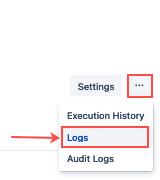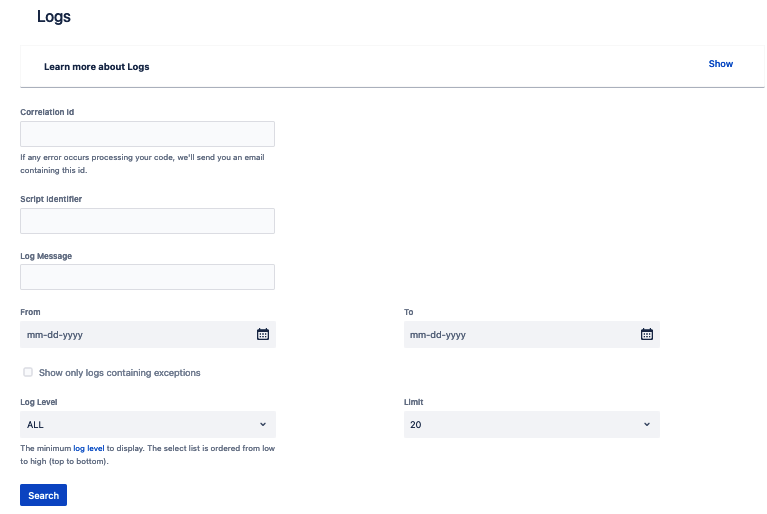Logs
Script Logs allows you to view the logs for your latest lambda executions.
To get to logging, select the ellipses menu in the top right corner of any ScriptRunner for Confluence Cloud Screen.
Use logs
You can use the form provided to search for the most recent logs generated by your scripts. Field explanations follow:
Correlation ID: View the logs for one particular script execution.
Each time a script fails, the notifications group defined in Settings receive a script error notification email that contains a Correlation Id that is unique to each execution of a given script.
Script Identifier: View all logs across many executions for a given script.
Log Message: Find logs that contained a specific word or text.
Action: Select a particular type of log message:
ALL - Includes all the types below.
RUN - Executes your code from script console and script listeners.
PARAMS - Displays description of built-in scripts.
VALIDATE - Checks your code for syntax errors (e.g. code linting).
LIST - Retrieve a list of scripts available (e.g. built-in scripts).
From and To Date: Search for logs between specific points in time.
Limit: Use to return more log results.
Log Severity
The following table below contains the available log levels and the information each log level contains. Each row shows you the severity of logs visible, depending on the log level selected.
| FATAL | ERROR | WARN | INFO | DEBUG | TRACE | ALL | |
|---|---|---|---|---|---|---|---|
FATAL | X | ||||||
ERROR | X | X | |||||
WARN | X | X | X | ||||
INFO | X | X | X | X | |||
DEBUG | X | X | X | X | X | ||
TRACE | X | X | X | X | X | X | |
ALL | X | X | X | X | X | X | X |