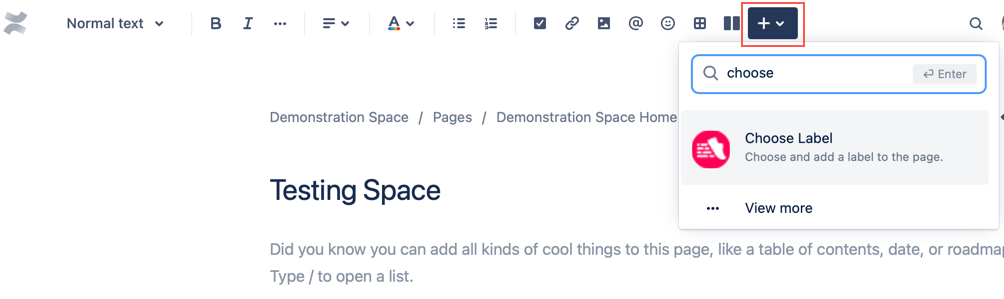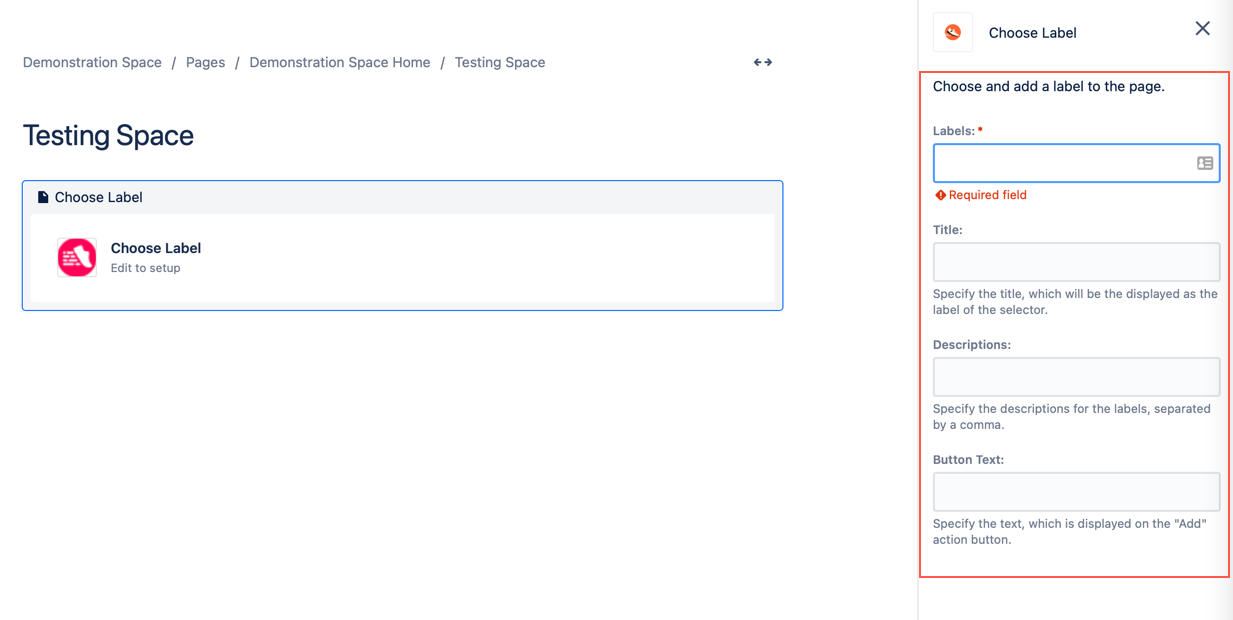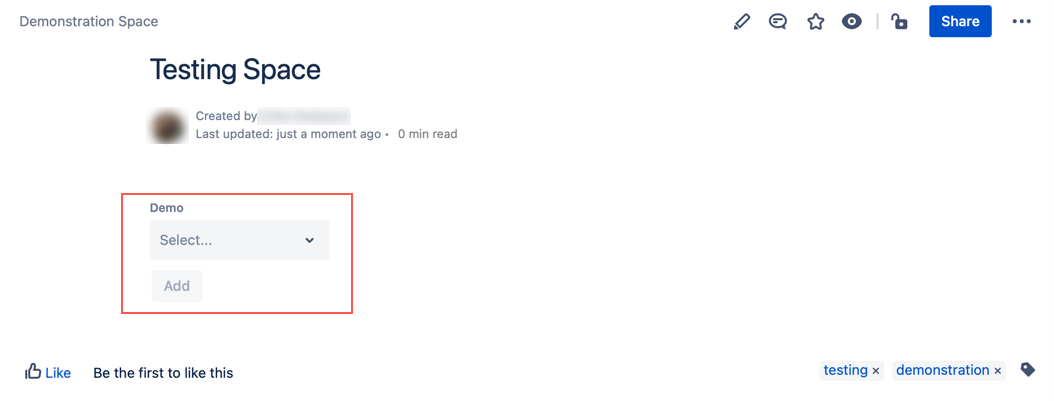Choose Label
View Macro Migration Tips for more information about this macro from Confluence Server or Data Center.
Using the Choose Label macro, you can add labels and generate suggested labels to a page if they are not present.
When you edit or create a page in Confluence Cloud, you can use ScriptRunner for Confluence Cloud to choose labels for a page:
Select Insert, and then search Choose.
Select the Choose Label macro from the provided list.
Complete the following fields as needed:
Field Description Type Default Required Tip Title
Specify a title for the macro which is displayed above the macro.
string
none
no
N/A
Labels
Specify the labels using a comma-separated list.
string
none
yes
Labels must obey naming restrictions imposed by Atlassian. Certain characters (:, ;, ., ,, ?, &, [, ], (, ), #, ^, *, @, !, ', `, spaces) are not allowed.
Some restricted characters are modified when possible to allow successful application of labels.
Descriptions
Specify label descriptions using a comma-separated list. If this field is left empty, the description of each label is the same as the label. If populated, the length of the description and label field must match.
string
none
no
None
Button Text
Specify custom text for the Add Label button.
string
Add Label
no
N/A
Mixing languages on a Confluence page results in undefined label suggestion behavior.
4. Click Publish, and the macro appears on the page.
When the page where the macro is located is opened, the Choose Label macro is shown and only the applicable labels are shown. If all the provided labels are already present on the page, the macro is not shown.
You will see the page labels appear once the page is refreshed.