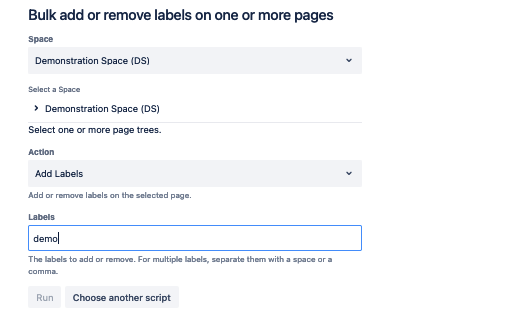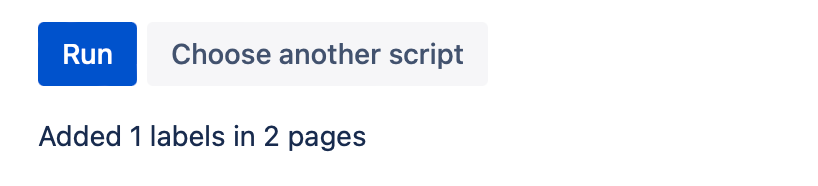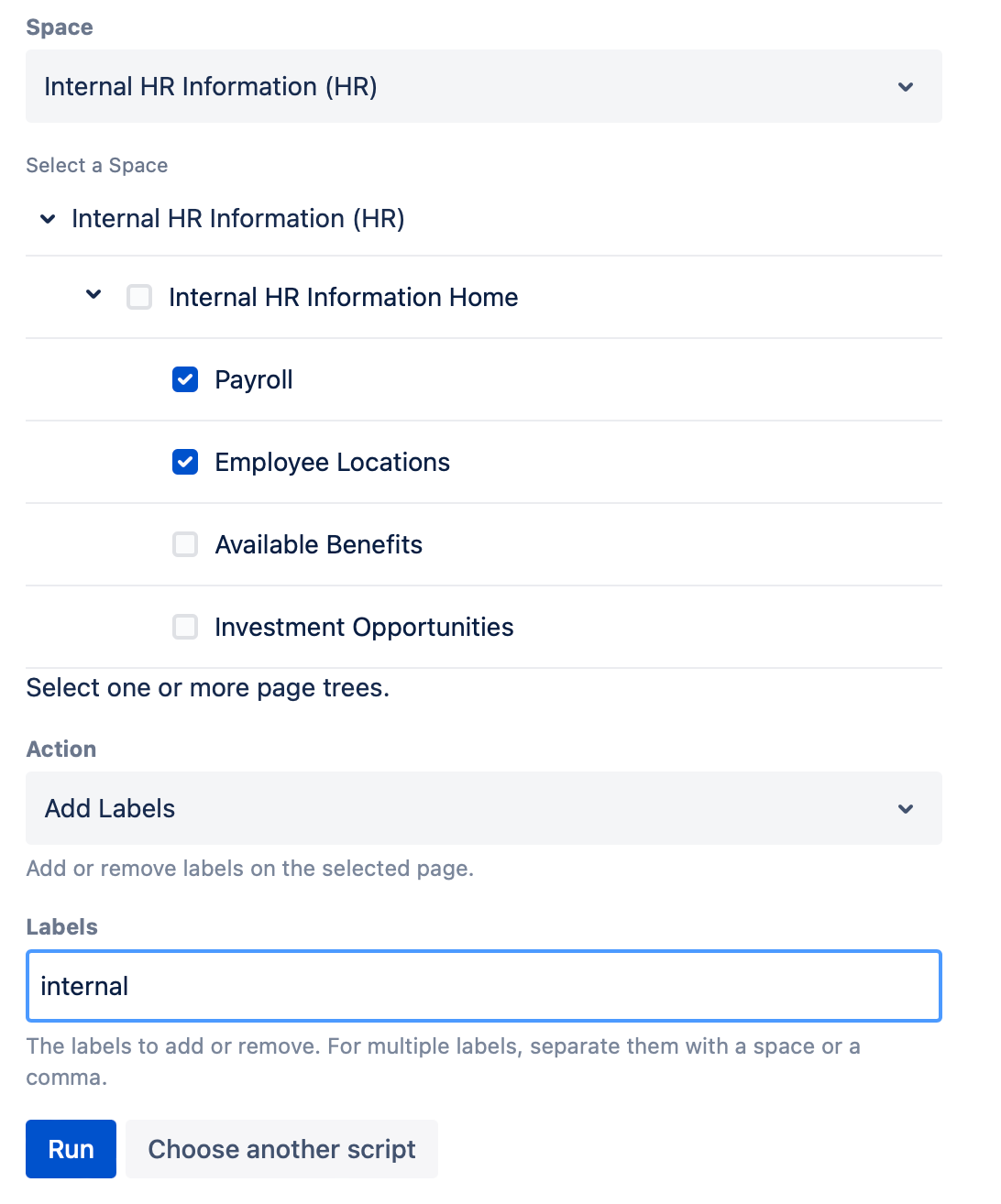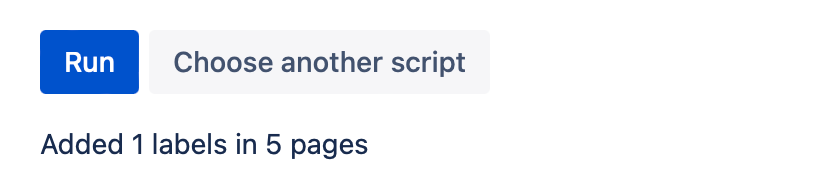Bulk Add or Remove Labels on One or More Pages
With Bulk Add/Remove Labels on One or More Pages, you can add or remove labels on selected pages within a space.
Run the script
Follow these steps to run the built-in script:
Select the Space.
In Select a Space, select the parent or children pages you want to update.
You can select all pages within a page tree (a page and all of its children) select individual pages within a space, or a combination of both.For Action, specify whether to add or remove the labels.
Specify the label or labels you want to work with in Labels.
If you’re updating multiple labels, you must separate them with a comma (example:
hr,internal)Labels can't contain spaces or uppercase letters. If you want a label to contain more than one word, use an underscore or a hyphen, which are the only two special characters allowed. They can contain a maximum of 255 characters.
Select Run.
Results
The results of the script appear after you select Run.
Example
Add internal label to HR space
If you want to add an internal label to sensitive pages in a space, follow these steps:
- Enter HR for Space to select the Internal HR Information space.
- For Select a Space, select what pages you want to add the label to. For this example, we'll select Payroll and Employee Locations.
- Select Add Labels for the Action.
- Enter internal for Labels.
- Select Run.
Results
These are the results you see after selecting Run.