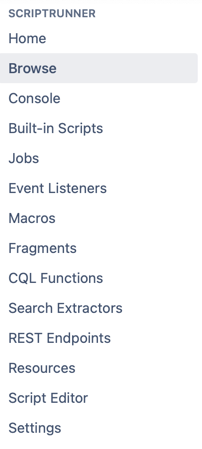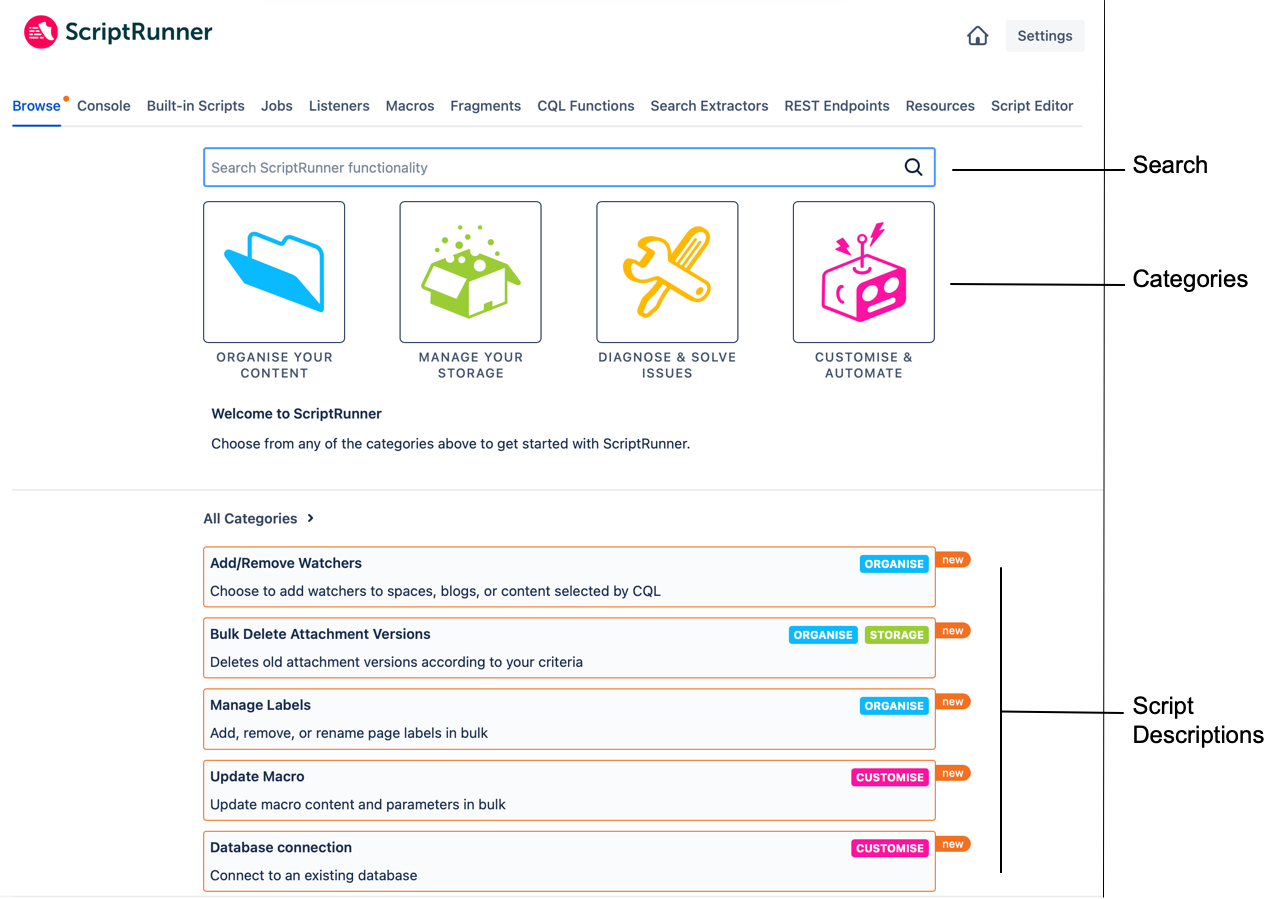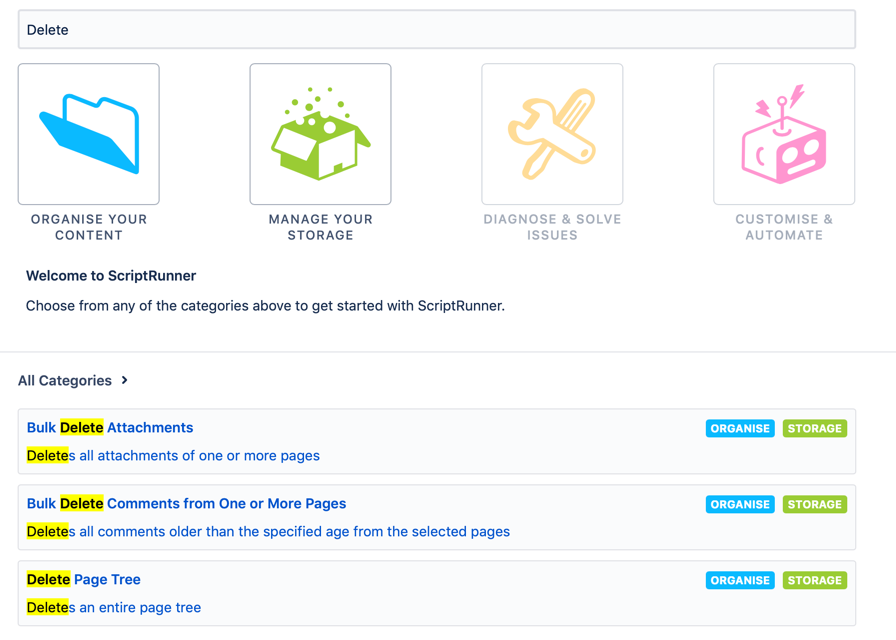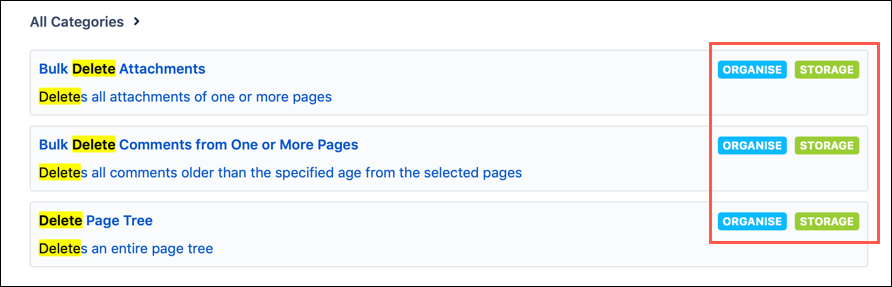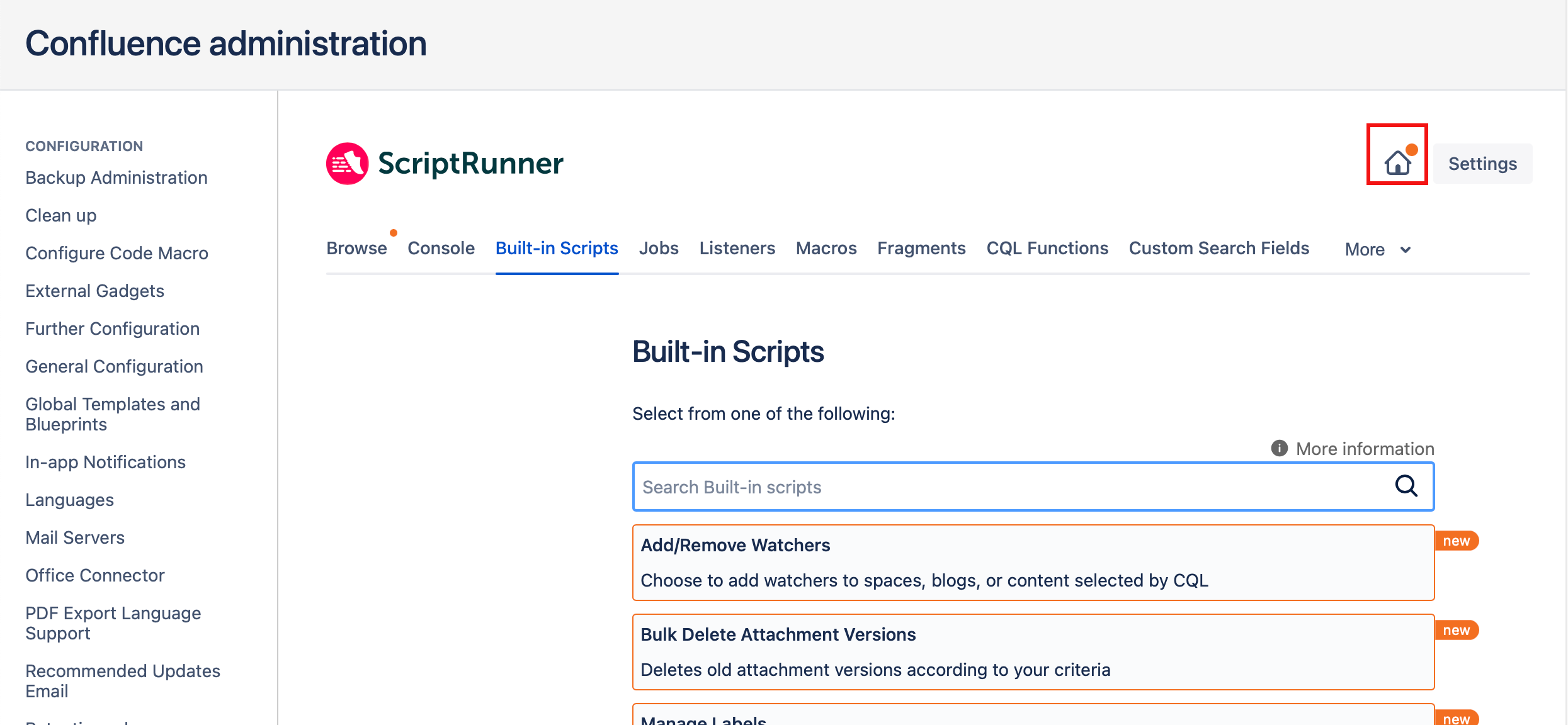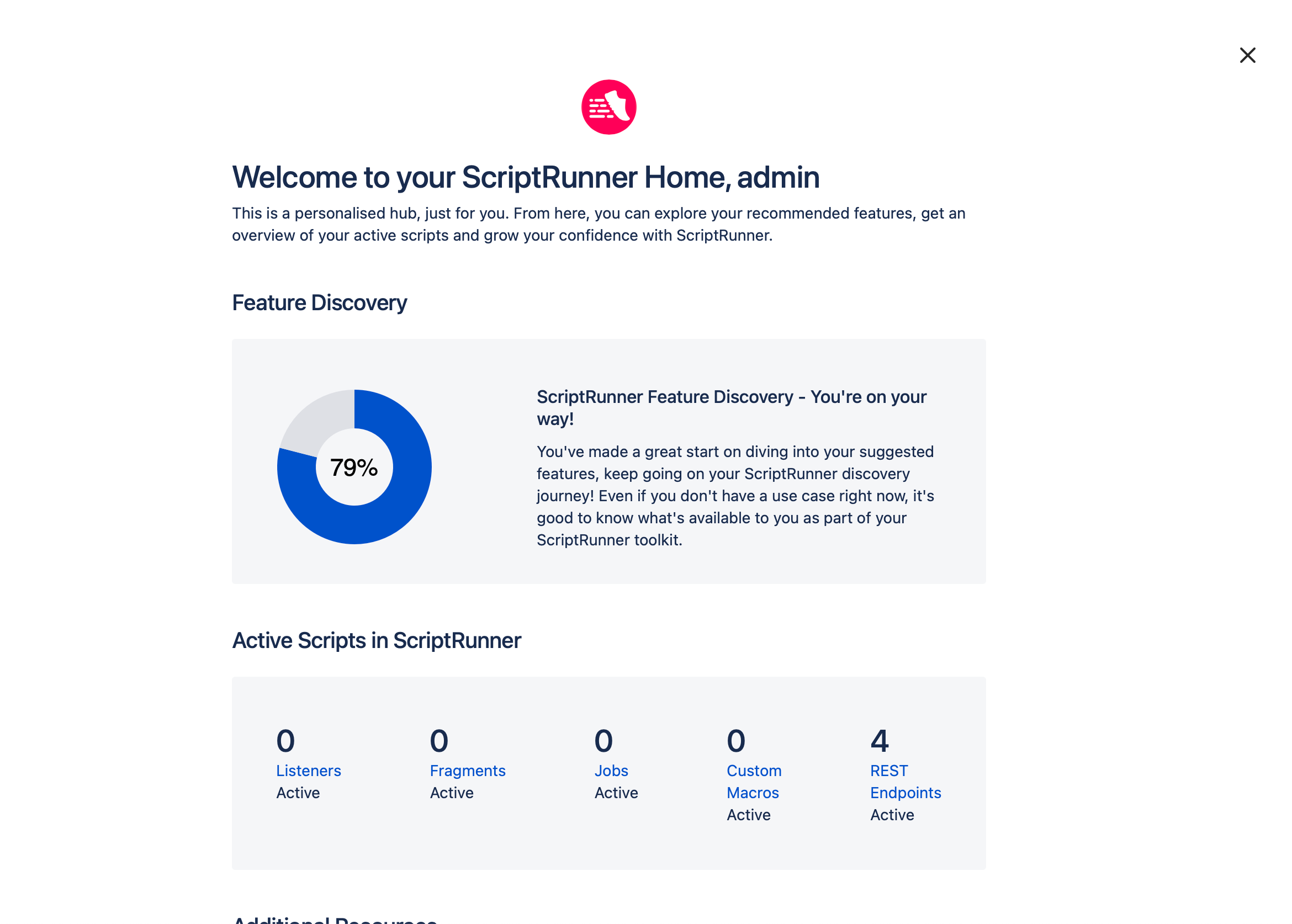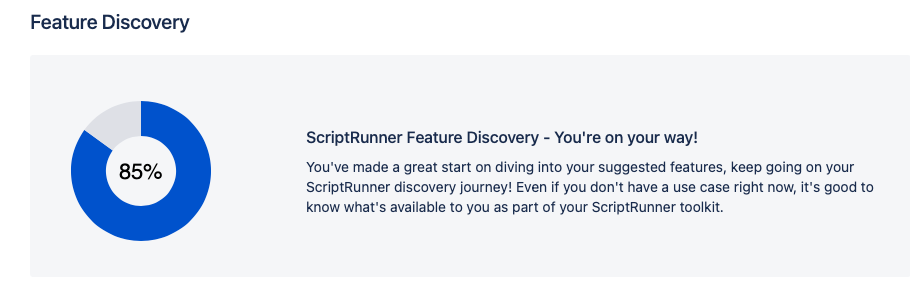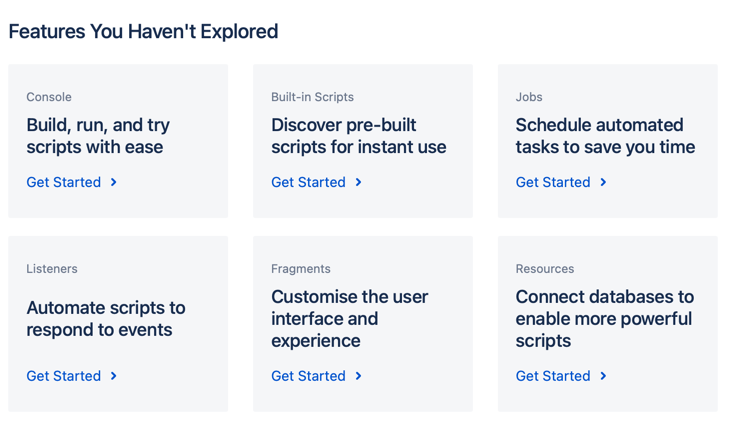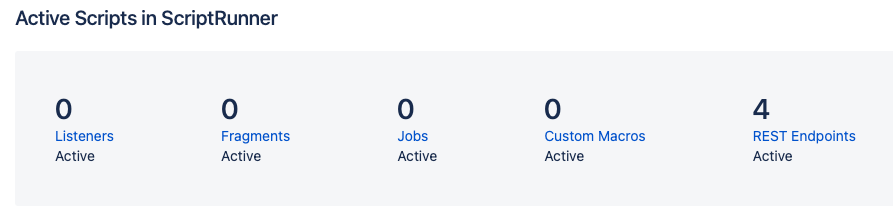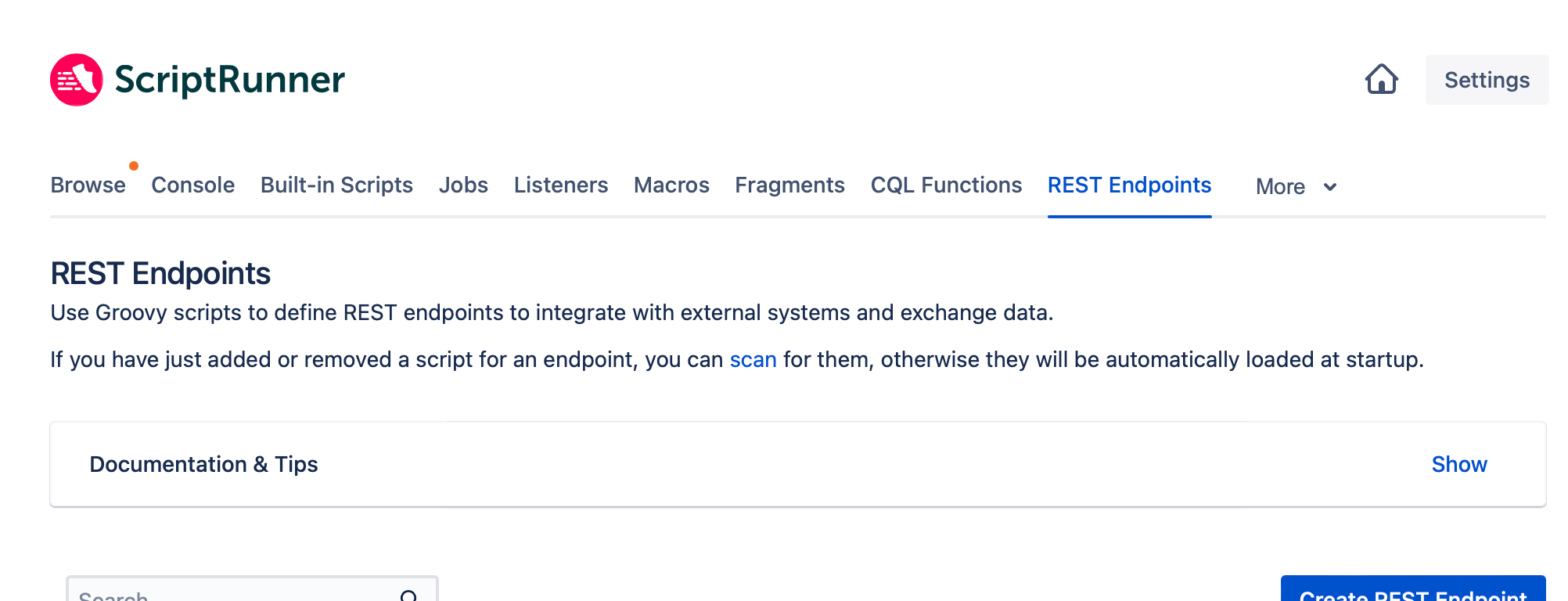Navigation
Feature navigation
In General Configuration, ScriptRunner for Confluence appears in the lefthand navigation.
Once you select one of those features, it appears on the screen. The rest of the features appear in a toolbar at the top of the screen.
Depending on the size of your browser screen, some of your features may appear in a More dropdown menu.
The Homepage () and Settings buttons appear above the toolbar.
Browse feature navigation
Use the Browse page to search and discover ScriptRunner functionality, including scripts and macros.
In the image, three sections are called out:
Search: You can search your scripts here. This is a free-text field, so you can search any keyword. Your keyword is highlighted in search results.
Categories: You can select a category to constrain search results. Your categories are:
Organize Your Content
Manage Your Storage
Diagnose & Solve Issues
Customize & Automate
Script Descriptions: This is where your search results are. The keyword and categories are noted here.
You can select a script from this page, like Bulk Delete Attachments, to navigate there.
ScriptRunner homepage
Each admin has access to the ScriptRunner homepage where you can explore features in ScriptRunner that you want to learn more about. The ScriptRunner homepage is particularly helpful for onboarding.
Navigate to the homepage
Get to the homepage from any page of ScriptRunner for Confluence by clicking on the homepage icon () at the right-hand corner of the screen.
You can exit out of the homepage at any time by selecting the at the right-hand corner of the screen.
You can also find the homepage in the ScriptRunner navigation under General Configuration.
Use the homepage to learn ScriptRunner for Confluence
There are four different sections to help you navigate and learn ScriptRunner for Confluence.
Feature Discovery
The section summarizes how much of ScriptRunner for Confluence you have explored. When you reach 100%, all of your explore cards from the Features You Haven't Explored section will be gone from the homepage.
Features You Haven't Explored
You have explore cards for each feature in this section. Once you explore one, the card disappears.
Clicking on an explore card takes you to that feature and gives you more information.
Active Scripts in ScriptRunner
This section gives you a count of how many active scripts you and other admins have created and used in your instance.
When you click on a link, it takes you to the feature homepage to display the scripts.
Additional Resources
In this section, you'll find helpful links to various references at the bottom of the page for more help.
Let us know!
How do you like the home page? Is there something else you think would be beneficial to add here? Please let us know here!