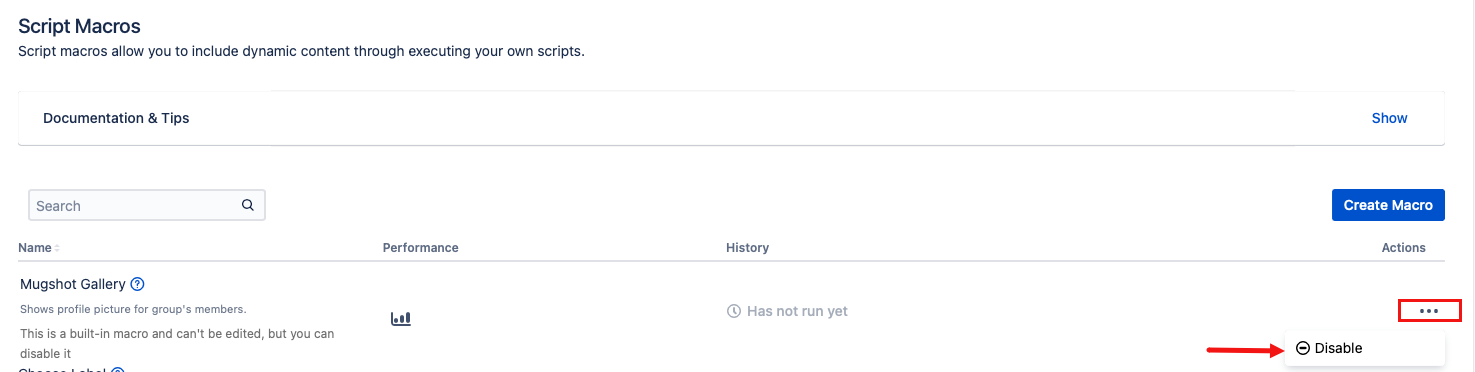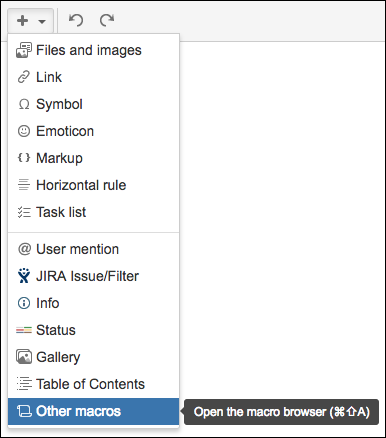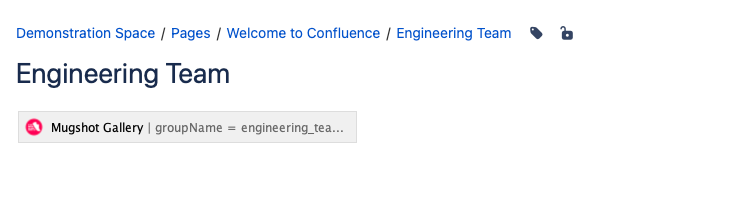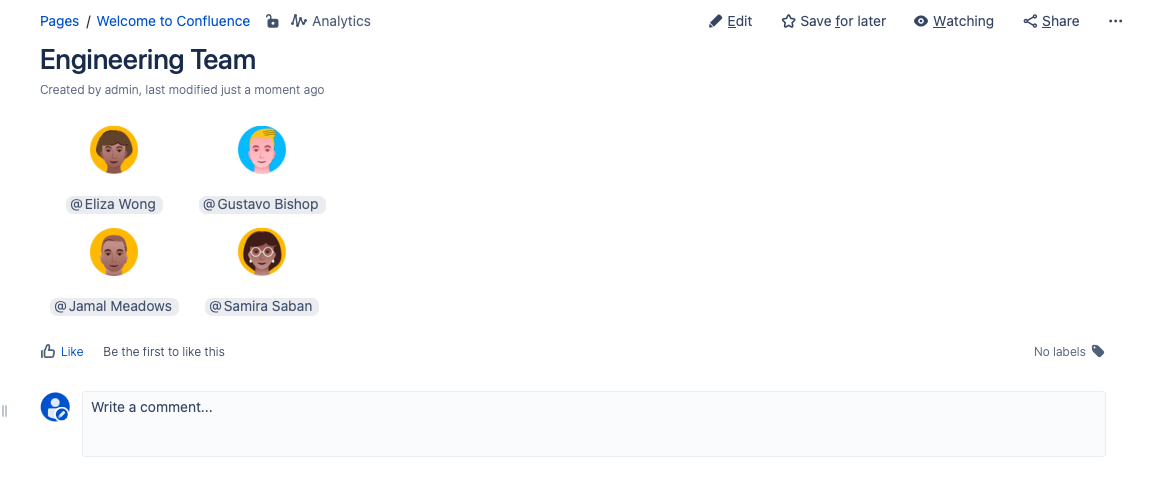Mugshot Gallery Macro
The Mugshot Gallery macro shows profile photos of group members in tabular format for a group. For example, you can show the photos of group members on a page.
This macro cannot be edited, but you can disable it.
If you disable it in the instance, users will not be able to use when working with Confluence pages in the instance.
Using the Mugshot Gallery macro on a Confluence page
Follow these steps to use the Mugshot Gallery macro:
- Select Insert, and then select Other Macros.
- Select the Mugshot Gallery macro from the provided list.
Enter the name of a Confluence group in the Group field.
For more information on users and groups, visit the Atlassian documentation Add users and set permissions.
Specify the number of profile pictures you want to see in a row for Profile Per Row.
Select Preview to see the gallery in the macro editor.
This macro shows first 200 members of a group returned by Confluence API.
Users which have disabled accounts will not be shown by the macro.
- Select Insert, and the macro placeholder appears.
- Save the page.
Result
The mugshot gallery appears on the page. When the page is saved or refreshed, the gallery is updated.