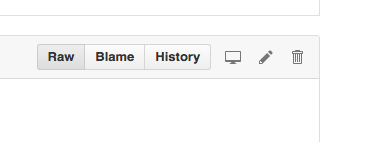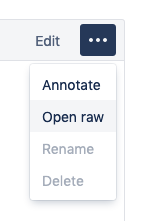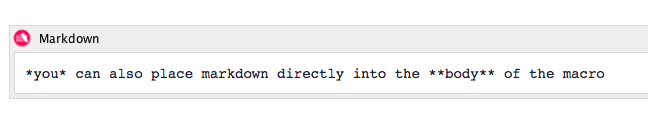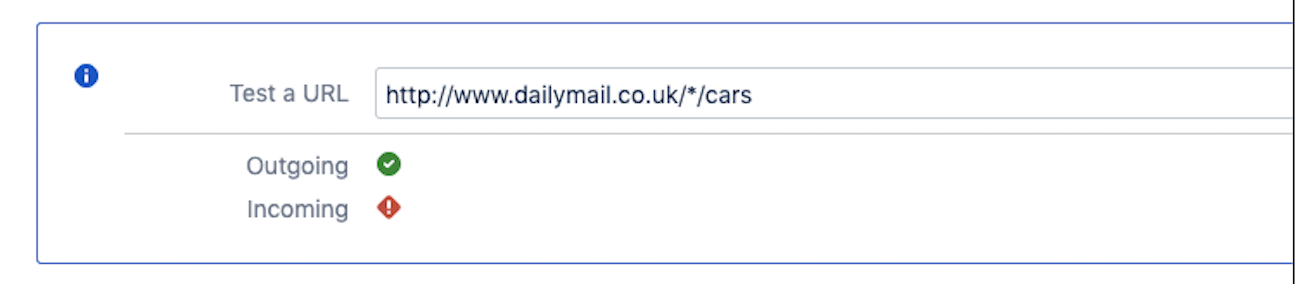Markdown
The Markdown macro allows you to use Markdown to format Confluence pages, depending on your needs. You can use this macro to insert your own Markdown inline tags or to render them from a URL.
Walkthrough
Watch our video to see the Markdown macro in action.
Using the Markdown Macro
Usually, you would want to include Markdown from a Gist or a repository in Github or Bitbucket. In GitHub and Bitbucket, use the raw content URL, which links to the original Markdown file.
Github | Bitbucket |
If you want to display Markdown from another Atlassian product (like Bitbucket Server), the macro automatically detects if you have an application link set up for the URL you have entered and uses it to retrieve the content.
You may also place Markdown directly into the body of the Markdown macro:
If you place Markdown in the body of the macro and you provide a URL, the Markdown in the body of the macro will be ignored.
URL for Attachments
The Markdown macro does not support preview URL links. To get a full link for an attachment, go to the Attachments page, right-click on an attachment, then click Copy Link Address.
The Markdown macro only supports the CommonMark specification of Markdown, which means that different versions of the Markdown specification may not render correctly.
For information about using external links in the Markdown macro, see the Adding URLs to the Allowlist section.
Adding URLs to the Allowlist
Using external URLs in a Markdown macro requires you to add them to the allowlist for outgoing requests.
If the Confluence allowlist is disabled, you cannot use URLs with the Markdown macro at all, but inline Markdown still works. This is necessary in order to prevent Server Side Request Forgery (SSRF) vulnerabilities.
Linked Atlassian applications are allowlisted by default, but you’ll likely want to allowlist common Markdown sources such as these:
You may want to be more restrictive and, for example, only allow data from your company’s Bitbucket project. For that, you could use a wildcard expression rule like https://bitbucket.org/MyCompany/*.
Confluence’s allowlist tester may still display a red mark for the incoming URLs depending on your company’s firewall settings. The Markdown macro does not require incoming allowlisting, so this should not become a problem.
The following image is an example of the red mark that could display on an incoming link based on firewall settings:
Files, FTP, and Other Data
You may have Markdown files in places that can’t be accessed over HTTP that you still want to render in Confluence. For example, you may have a network file share on your Confluence server where permitted users add Markdown documents.
In the past, ScriptRunner for Confluence automatically allowed specifying file & FTP URLs for the Markdown macro. In order to support the added security of the URL allowlist, this is no longer automatic. Fortunately, you can still use a Scripted REST Endpoint to use those documents.
Files
To use a file in the allowlist URL, create a REST endpoint with code similar to the following example, with appropriate changes for your environment.
Use the following features (match the number of the list item to the number in the above image) to read the Markdown files from a directory in your Confluence server’s home directory:
import com.onresolve.scriptrunner.runner.ScriptRunnerImpl
import com.onresolve.scriptrunner.runner.diag.ClusterHomeLocatorService
import com.onresolve.scriptrunner.runner.rest.common.CustomEndpointDelegate
import groovy.transform.BaseScript
import javax.ws.rs.core.MediaType
import javax.ws.rs.core.MultivaluedMap
import javax.ws.rs.core.Response
@BaseScript CustomEndpointDelegate delegate
getMarkdownFile( // <1>
httpMethod: "GET", // <2>
groups: ["confluence-users"] // <3>
) { MultivaluedMap queryParams ->
def fileName = queryParams.getFirst("filename") as String // <4>
if (!fileName) {
return Response.status(Response.Status.BAD_REQUEST)
.type(MediaType.TEXT_PLAIN_TYPE)
.entity("Must specify a markdown file.").build()
}
def homeDirectory = ScriptRunnerImpl.getOsgiService(ClusterHomeLocatorService).sharedHomeDir
def markdownFiles = new File(homeDirectory, "markdown-files/") // <5>
def file = new File(markdownFiles, fileName) // <6>
boolean pathIsCanonical = file.path == file.canonicalPath // <7>
boolean fileIsMarkdown = [".md", ".markdown", ".mdx"].any { extension -> fileName.endsWith(extension) }
if (!pathIsCanonical || !fileIsMarkdown || !file.exists()) {
return Response.status(Response.Status.BAD_REQUEST)
.type(MediaType.TEXT_PLAIN_TYPE)
.entity("You may only specify markdown files in the appropriate directory.").build()
}
String fileContents = file.getText()
Response.status(Response.Status.ACCEPTED)
.type(MediaType.TEXT_PLAIN_TYPE)
.entity(fileContents).build()
}Line 12: This is the name of the REST endpoint; the name forms part of the URL. In this example, the name is getMarkdownFile.
Line 13: This is the httpMethod, which must be GET in order for the endpoint to work with the Markdown macro.
Line 14: This line should be used to restrict use of the REST endpoint to specific groups of authenticated users. Don't allow access unless it is needed.
Line 16: This line retrieves the filename from the URL's query parameters.
Line 25: On this line, we assume that the directory where the Markdown files lie is inside your Confluence home directory. If it is somewhere else on the server, you can specify a path as a string (e.g. new File("/opt/path/to/markdown-files/").
Line 26: This variable points to the individual Markdown file.
Line 28: These are basic checks against directory traversal attacks. This checks the path against the canonical path.
Be extremely careful that your endpoint doesn’t allow users to read the arbitrary files from the Confluence server.
Once you have configured the REST endpoint for your environment, your users can configure the Markdown macro to point to a URL like https://confluence.mycompany.com/rest/scriptrunner/latest/custom/getmarkdownFile?filename=somefile.md. Replace confluence.mycompany.com with your Confluence instance’s base URL.
FTP, SFTP, or FTPS
Alternately, you may want to set up a REST endpoint that can read files from an FTP, SFTP, or FTPS server.
import com.onresolve.scriptrunner.runner.rest.common.CustomEndpointDelegate
import groovy.transform.BaseScript
import javax.ws.rs.core.MediaType
import javax.ws.rs.core.MultivaluedMap
import javax.ws.rs.core.Response
@BaseScript CustomEndpointDelegate delegate
markdownSftp( // <1>
httpMethod: "GET", // <2>
groups: ["confluence-users"] // <3>
) { MultivaluedMap queryParams ->
def fileName = queryParams.getFirst("filename") as String // <4>
if (!fileName) {
return Response.status(Response.Status.BAD_REQUEST)
.type(MediaType.TEXT_PLAIN_TYPE)
.entity("Must specify a markdown file.").build()
}
def sftpRootUrl = "ftp://myftp.host.com/root/allowed" // <5> def pathToFile = "$sftpRootUrl/$fileName" // <6>
boolean pathIsPermissible = ['../', '$', '*'].every { !pathToFile.contains(it) } // <7>
boolean fileIsMarkdown = [".md", ".markdown", ".mdx"].any {
extension -> fileName.endsWith(extension) // <8>
}
if (!pathIsPermissible || !fileIsMarkdown) {
return Response.status(Response.Status.BAD_REQUEST)
.type(MediaType.TEXT_PLAIN_TYPE)
.entity("You may only specify markdown files in the appropriate directory.").build()
}
def url = new URL(pathToFile) // <9>
String fileContents
try {
fileContents = url.text
} catch (Exception e) {
return Response.status(Response.Status.BAD_REQUEST)
.type(MediaType.TEXT_PLAIN_TYPE)
.entity("File $fileName does not exist or is unreadable.".toString()).build()
}
Response.status(Response.Status.ACCEPTED)
.type(MediaType.TEXT_PLAIN_TYPE)
.entity(fileContents).build()
}Line 10: This is the name of the REST endpoint; the name forms part of the URL. In this example, the name is getMarkdownFile.
Line 11: This is the httpMethod, which must be GET in order for the endpoint to work with the Markdown macro.
Line 12: This line should be used to restrict use of the REST endpoint to specific groups of authenticated users. Don’t allow access unless it is needed.
Line 14: This line retrieves the filename from the URL’s query parameters.
Line 22: This FTP URL points to both the server and subdirectory that you want to access. Change this as appropriate for your environment.
Line 23: On this line, the root path is combined to the FTP site with the file name.
Line 25: These are basic checks against directory traversal attacks. This checks that the path doesn’t contain characters which could permit users to add malicious attempts to access the FTP server or other URLs.
Line 27: This line validates the file type accessed by extension. Only Markdown files are accepted.
Line 36: Note that the URL is only created once all validation is passed. This differs from java.net.URL instances, which perform a DNS lookup on creation.
Once you have configured the REST endpoint for your environment, your users can configure the Markdown macro to point to a URL like https://confluence.mycompany.com/rest/scriptrunner/latest/custom/markdownSftp?filename=somefile.md. Replace confluence.mycompany.com with your Confluence instance’s base URL.