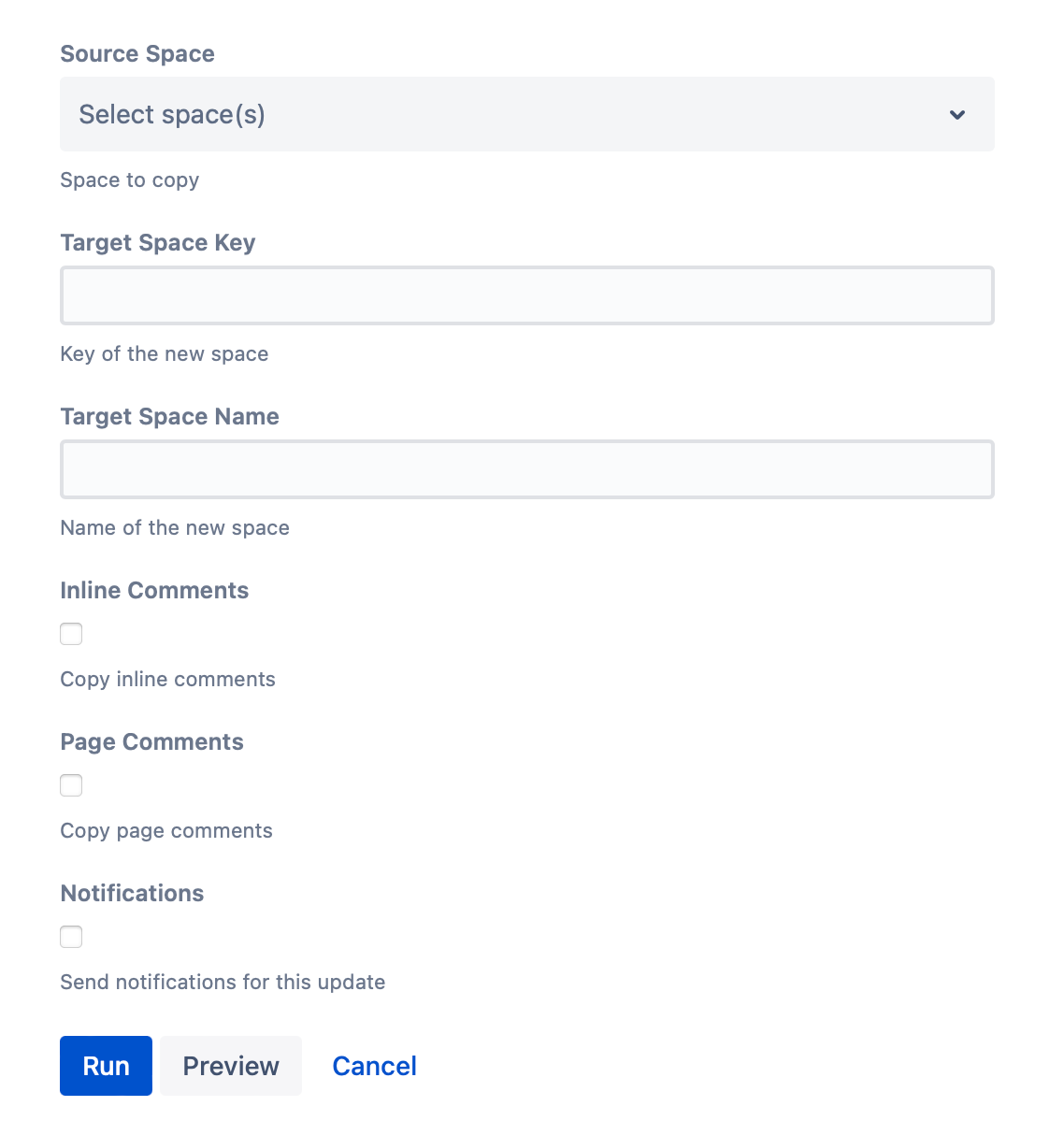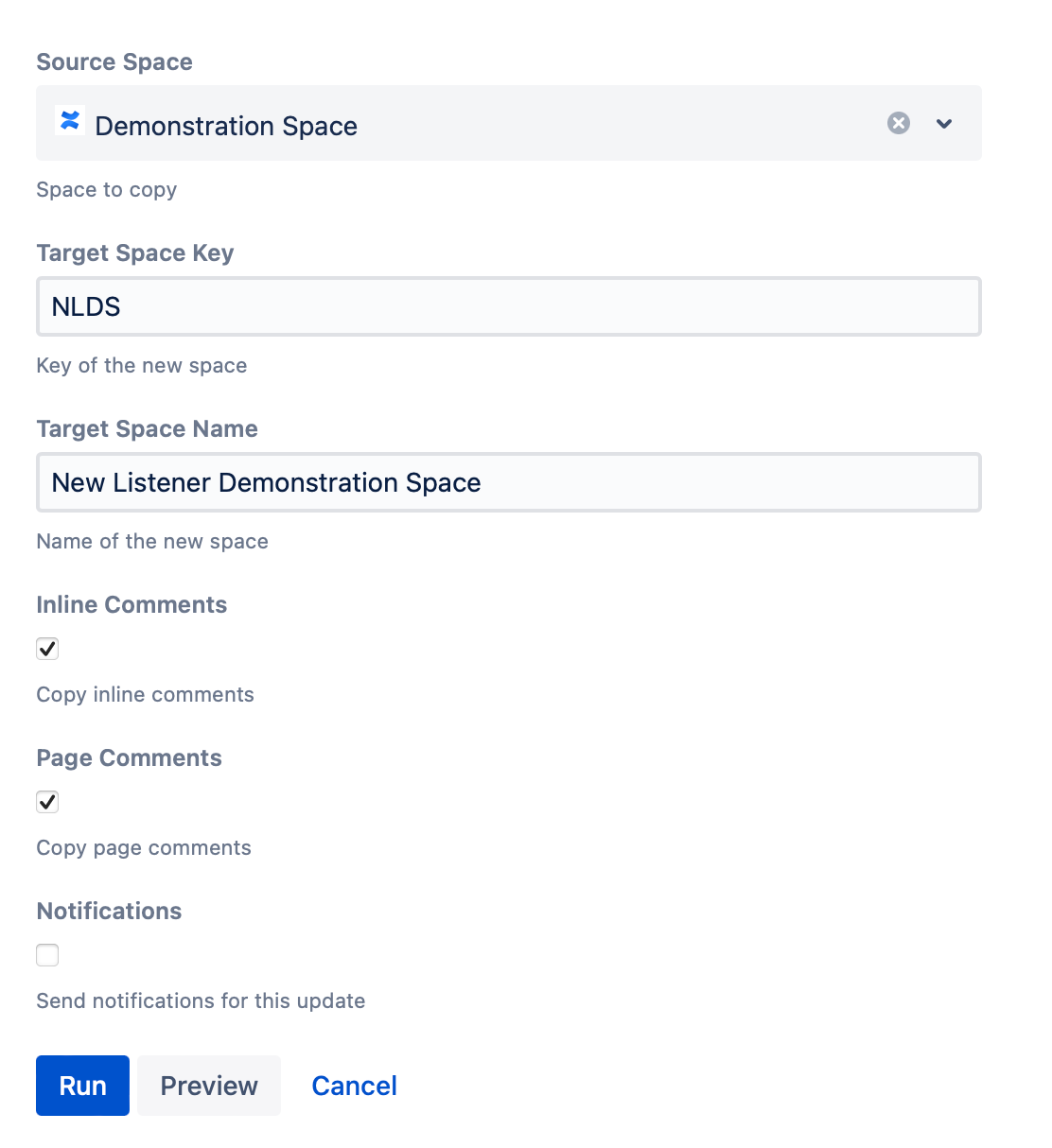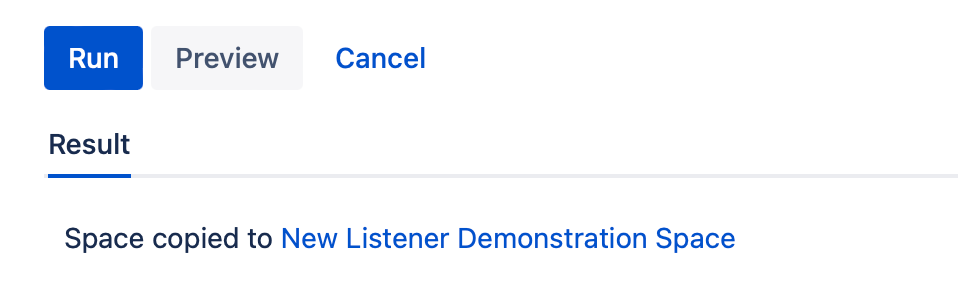Copy Space
You can make a complete copy of an existing space using Copy Space. The following data is copied when using this script:
Space description
Theme, including any custom content and style sheets
All content, including attachments, and comments
Space templates
Space permissions
Page and comment likes are not copied.
Run the script
Follow these steps to run the built-in script:
- Navigate to General Configuration > ScriptRunner > Built-In Scripts.
- Select Copy Space.
Enter the space that you want to copy in Source Space.
Enter the key of the new space in Target Space Key.
Enter the name of the new space in Target Space Name.
Select additional/optional content that you want to be copied:
- Inline Comments
- Page Comments
For the Notifications checkbox, choose if you want to send a notification to users when copying the space.
Atlassian doesn’t provide a way to suppress notifications for users mentioned in a comment in Confluence. Any user mentioned in a comment gets notified whether the Notifications checkbox is checked or not if comments are copied.
Select Run.
You can select Preview instead of Run to view changes before implementing them.
Results
Once you select Run, the Results of the script appear.
Example
Copy a demonstration space
If your company has a Demonstration Space set up with test information where you can demo new features, you can copy that into a new space to manipulate data without affecting the space for other users. Follow these steps to set up the Demonstration Space for your demo:
- Navigate to General Configuration > ScriptRunner > Built-In Scripts.
- Select Copy Space.
- Enter Demonstration Space for Source Space.
- Enter the Target Space Key that you want your new space to have. For this example, we'll use NLDS for "New Listener Demonstration Space."
- Enter the new Target Space Name of New Listener Demonstration Space.
- Check Inline Comments and Page Comments to copy both types of comments to the new space.
- Leave Notifications unchecked because we don't want to send notifications for a demonstration space.
- Click Run.
Results
You receive a message with the new name of your space, with a link to the space.