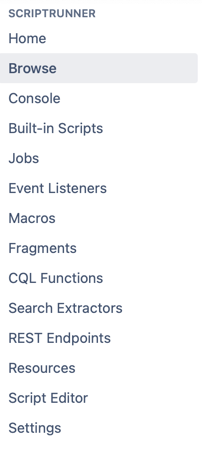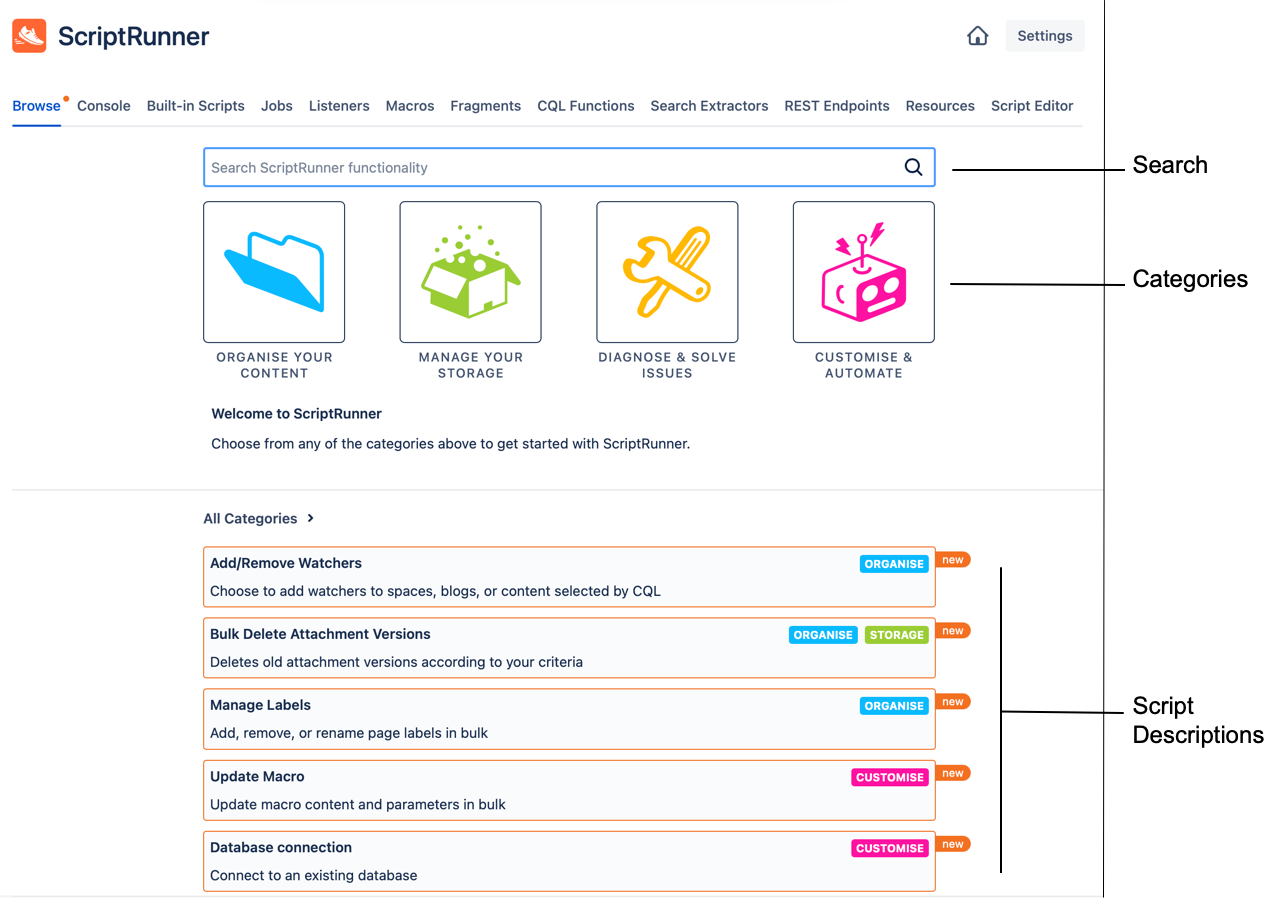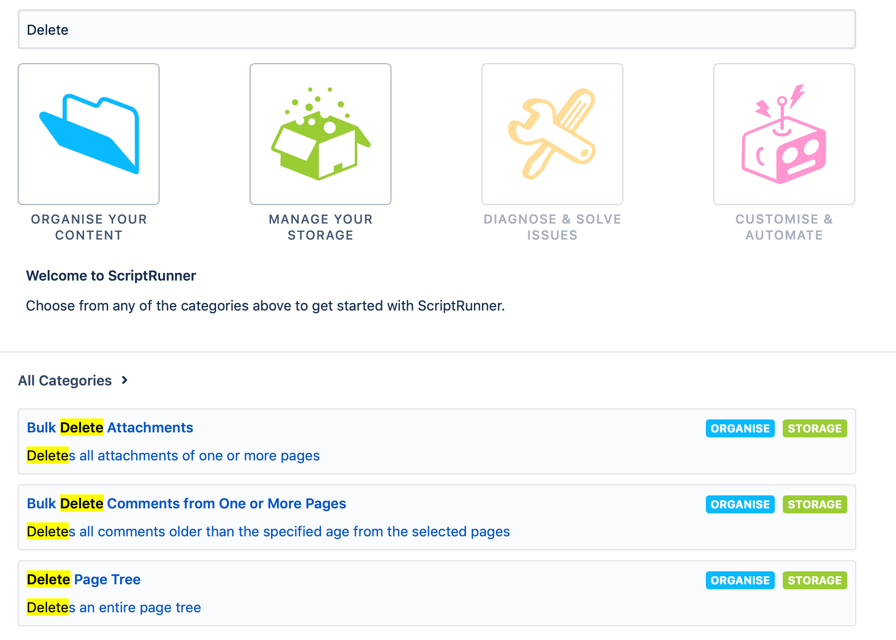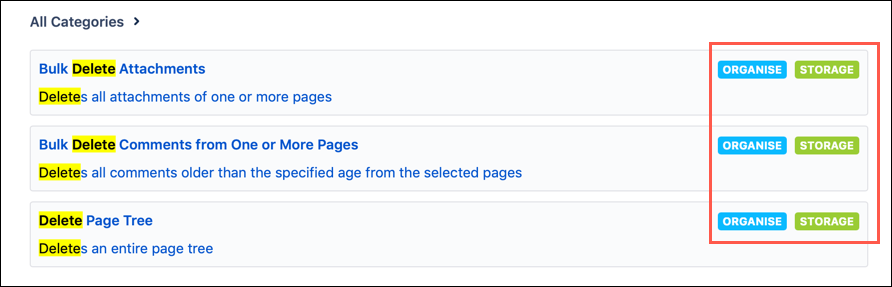Navigation
Feature navigation
In General Configuration, ScriptRunner for Confluence appears in the lefthand navigation.
Once you select one of those features, it appears on the screen. The rest of the features appear in a toolbar at the top of the screen.
Depending on the size of your browser screen, some of your features may appear in a More dropdown menu.
The Homepage () and Settings buttons appear above the toolbar.
Other feature navigation
Selecting your profile picture.
Select Watches.
On the right side of the page, you can see what ancestors and descendants you watch.
Browse feature navigation
Use the Browse page to search and discover ScriptRunner functionality, including scripts and macros.
In the image, three sections are called out:
Search: You can search your scripts here. This is a free-text field, so you can search any keyword. Your keyword is highlighted in search results.
Categories: You can select a category to constrain search results. Your categories are:
Organize Your Content
Manage Your Storage
Diagnose & Solve Issues
Customize & Automate
Script Descriptions: This is where your search results are. The keyword and categories are noted here.
You can select a script from this page, like Bulk Delete Attachments, to navigate there.