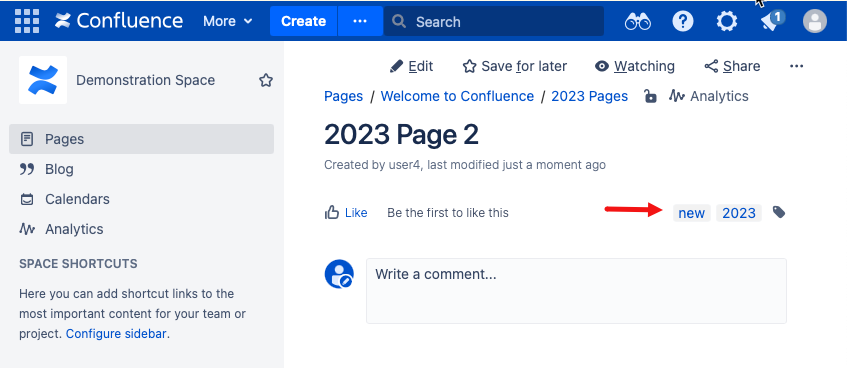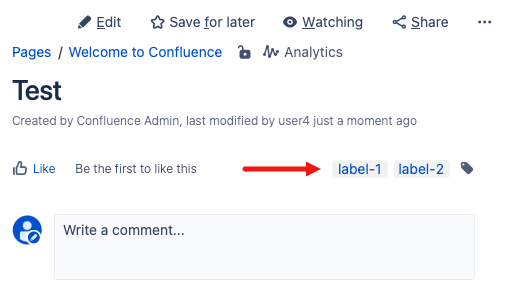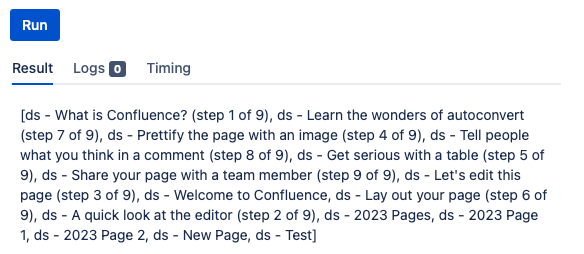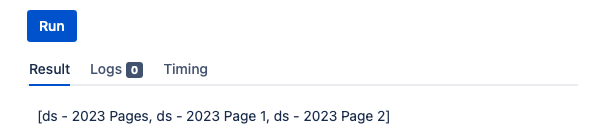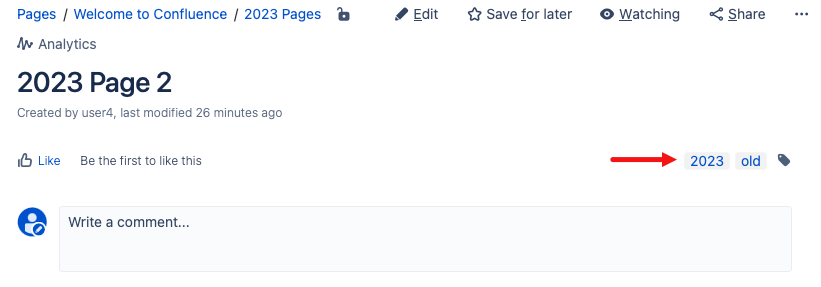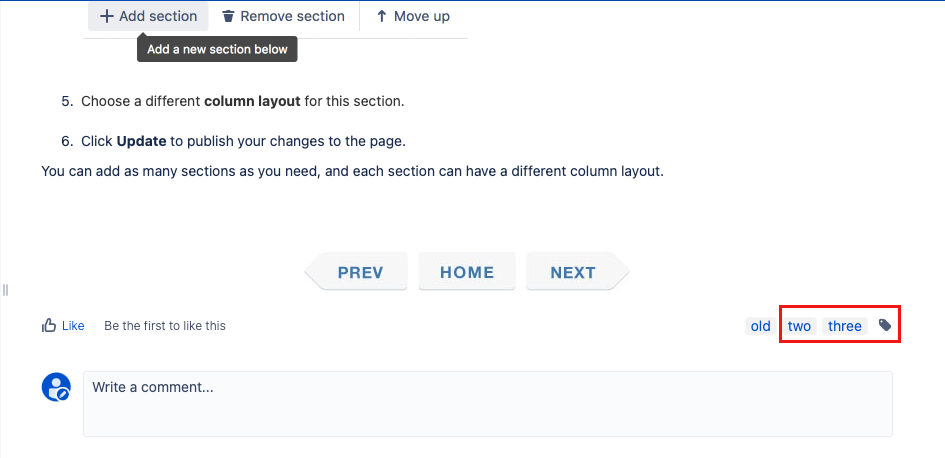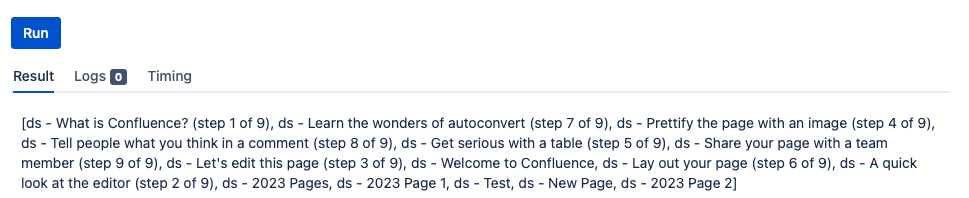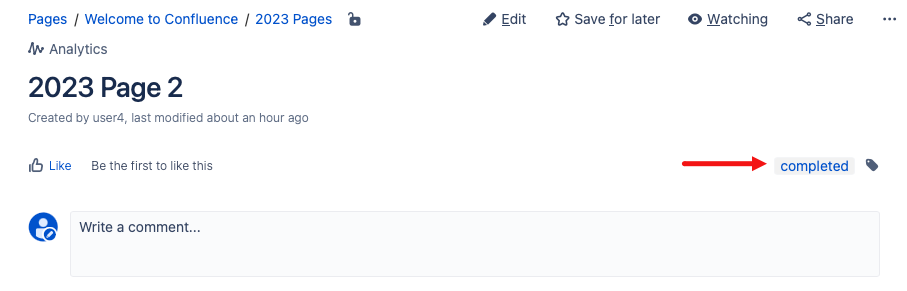Work with Labels
HAPI makes it easier for you to add, replace, and remove labels! You can search for the labels based on different criteria, like labels in a space, labels created by a certain user, etc.
Tips for writing scripts with CQL and HAPI
- Where there are CQL statements in example scripts, you can use any CQL statements to modify the scripts to work for you. Visit the CQL Guide for help with CQL.
- You can use the methods outlined on this page with other HAPI methods.
Add labels
Using HAPI, you can add one or multiple labels designated in the script.
Add a label to a specific page in a space
To add a label to a page in a space, use a script like this Script Console:
Pages.search("space = DS and title = '2023 Page 2'").each { page ->
page.addLabels("new")
}
After running this script, the 2023 Page 2 in the Demonstration Space (DS) has the new label:
Customize the above script
You can customize the script by changing the space key, the title, or the labels.
Pages.search("space = SPACEKEY and title = 'THE TITLE'").each { page ->
page.addLabels("label-1")
}
Add labels to pages in a space created by a specific user
To add labels to pages in a space created by a user, use a script like this in the Script Console:
Pages.search("space = DS and creator = admin").each { page ->
page.addLabels("label-1", "label-2")
}
After running the script, any page created by the admin user in the Demonstration Space (DS) will have the labels label-1 and label-2.
Customize the above script
You can customize the script by changing the space key, username, and labels.
Pages.search("space = SPACEKEY and creator = USERNAME").each { page ->
page.addLabels("label-1", "label-2")
}
Remove labels
Using HAPI, you can remove one or multiple labels designated in the script.
Remove a label from all pages in a space
To remove a label from all pages in a space, use a script like this in the Script Console:
Pages.search("space = DS").each { page ->
page.removeLabels("new")
}
After running this script, the named label (new) is removed from the Demonstration Space (DS). The results also list the pages that were updated.
Customize the above script
You can customize the script by changing the space key and the label.
Pages.search("space = SPACEKEY").each { page ->
page.removeLabels("label")
}
Remove a label added by a specific user
To remove multiple labels from pages created by a user, use a script like this in the Script Console:
Pages.search("creator = user4").each { page ->
page.removeLabels("label-2")
}
After running this script, label-2 labels will be removed from pages created by user4. The results show you what pages were updated.
Customize the above script
You can customize this script by changing the username and labels.
Pages.search("creator = USERNAME").each { page ->
page.removeLabels("label-1", "label-2")
}
Replace labels
Using HAPI, you can replace labels designated in the script.
Replace labels on a page
To rename labels on a page, use a script like this in the Script Console:
Pages.search("space = DS").each { page ->
page.replaceLabel {
from = "new" //This is the existing label
to = "old" //This is the new label you want to add
}
}
The label new on pages in the Demonstration Space (DS) will be replaced with the label old.
Customize the above script
You can customize the script by changing the space key and labels.
Pages.search("space = SPACEKEY").each { page ->
page.replaceLabel {
from = "label-1"
to = "label-2"
}
}
Update labels
Using HAPI, you can update labels by adding, removing, replacing, setting, and clearing labels designated in the script.
Add, replace, and remove labels in the same script
To add, rename, and remove labels to pages in a space, use a script like this:
Pages.search("space = DS").each { page ->
page.updateLabels {
add("one", "two", "three")
replace("one", "ten") //One will be replaced with ten
remove("ten")
}
}
After you run the script, the Demonstration Space (DS) pages will get the one, two, and three labels added. Then, one is replaced with ten. Then, the script removes the label ten. Ultimately, you are left with the labels two and three on each page. Since the old label was preexisting and not removed in the script, it still exists.
Customize the above script
You can customize the script by changing the space key and labels.
Pages.search("space = SPACEKEY").each { page ->
page.updateLabels {
add("label1", "label2", "label3")
replace("label1", "label4")
remove("label4")
}
}
Remove all labels in a space
Warning
This step is not reversible. Please use a test space to attempt these scripts before you run them in production.
To remove all labels from pages in a space, use a script like this in the Script Console:
Pages.search("space = DS").each { page ->
page.updateLabels {
clear()
}
}
After running this script, your space will no longer have labels. The results show you what pages were updated.
Customize the above script
You can customize the script by changing the space key.
Pages.search("space = SPACEKEY").each { page ->
page.updateLabels {
clear()
}
}
Remove all labels and then add a label to all pages in a space
To completely remove all labels from a space and then add a new label to pages in the space, use a script like this:
Pages.search("space = DS").each { page ->
page.updateLabels {
set("completed")
}
}
After running the script, pages in the space will all have the label completed as the only label.
Customize the above script
You can customize the script by changing the space key and label.
Pages.search("space = SPACEKEY").each { page ->
page.updateLabels {
set("label")
}
}