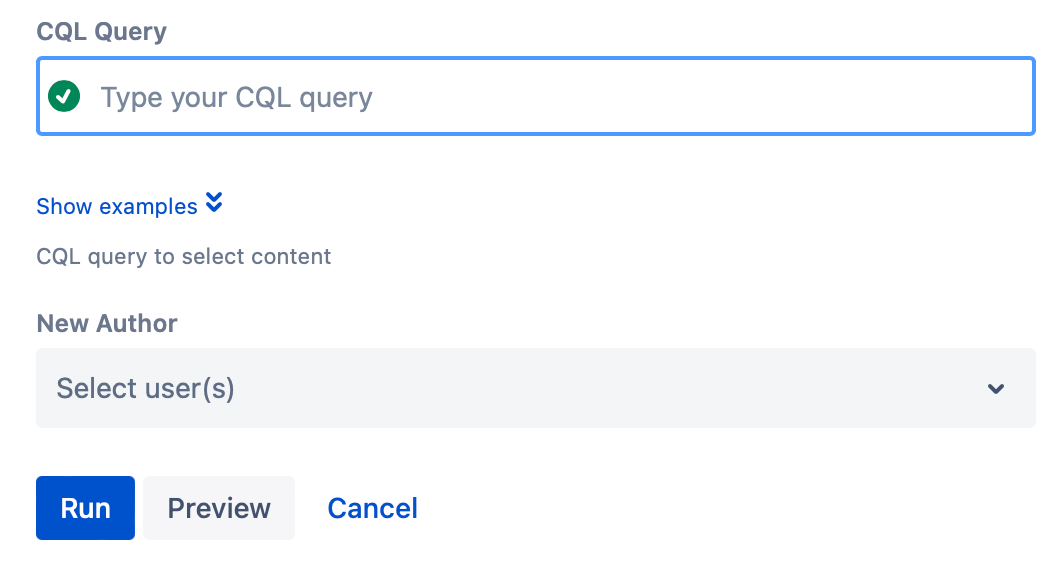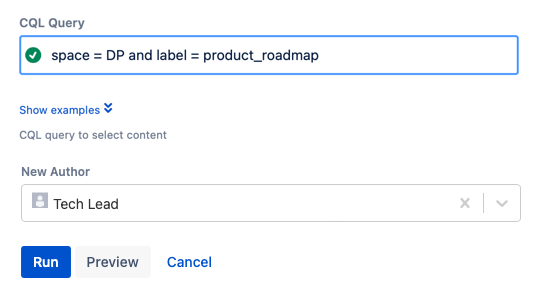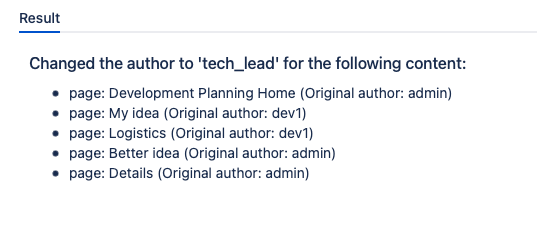Change Content Author
Using this built-in script, you can change the author of Confluence content, like pages, blog posts, comments and attachments. You can only change the original Created By author; the Page History and the Last Modified authors of the content are unmodified after this script runs.
Run the script
Follow these steps to run the built-in script:
Regardless of the space where you run this script, it affects every space where you are a space admin unless otherwise specified in the CQL query.
- Navigate to a space, and then Space Tools.
- Select Advanced Space Functionality, and then Change Content Author.
Enter a CQL statement to identify what content and users you want to work with in CQL Query.
CQL tips
- CQL autocomplete is available on this field. Start typing to see possible CQL statements.
- See the CQL Guide for help with CQL.
- Click Show Examples to reveal more CQL examples.
- Select the author to work with by using their username in New Authors.
- Select Run.
You can select Preview instead of Run to view changes before implementing them.
Results: Once you select Run, the Results of the script appear in a bulleted lists letting you know what was updated
Example
Let's say your product team had a brainstorming week in a particular space, called Development Planning (spacekey is DP). During a refinement meeting, the team decided what ideas would be put on the roadmap and labeled them with product_roadmap. Now, you want your tech lead to be assigned to all of those different pages, blogs, and attachments with that label. Follow these steps to change that original content author:
- For CQL Query, enter space = DP AND label = product_roadmap.
- For New Author, enter tech_lead.
- Select Run.
Results: Each page in the Development Planning space that was labeled as the product_roadmap are now assigned to the tech_lead as the original content author, no matter who they were created by.