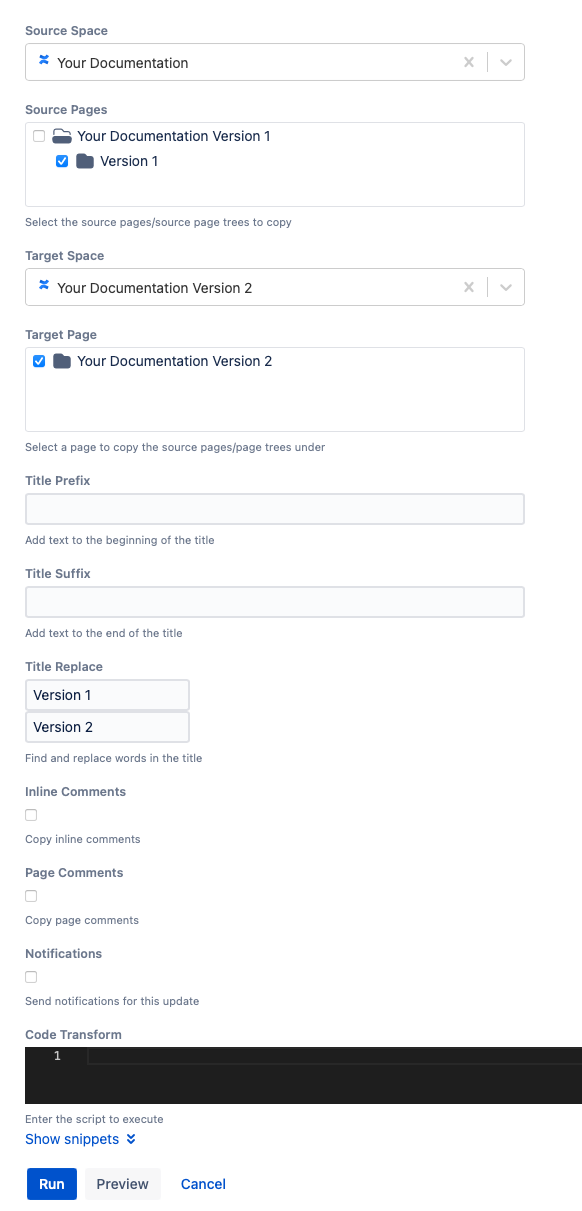Copy Pages
Use Copy Pages to copy a page tree or pages from one location to another. To run the built-in script, you must have permission to view all the pages you are copying and permission to edit the target root page.
Follow these steps to run the built-in script:
- Enter the space you want to work with in Source Space.
- Select the page tree or pages you want to work with for Source Pages.
- Enter a space in Target Space to select the page the information is copied to.
- Select a checkbox next to the page that you want the information to be copied to in Target Page.
- Enter text you want at the beginning of the title in Title Prefix.
Enter text you want at the end of the title in Title Suffix.
- Use Title Replace to find and replace words in a title when copying.
- Select what types of things you want to be copied:
- Inline Comments
- Page Comments
Notifications
Currently, Atlassian doesn't provide a way to suppress notifications for users mentioned in a comment in Confluence. Any user mentioned in a comment gets notified whether the *Notifications* checkbox is checked or not if comments are copied.
- Select Run.
You can select Preview instead of Run to view changes before implementing them.
Once you select Run, the Results of the script appear.
Examples
Product Documentation Versioning
When a new version of a product is released, product documentation is released with it. You can copy the entire documentation page tree using Copy Pages.
In this example, we will copy the pages of the Your Documentation Version 1 to Your Documentation Version 2, using Title Replace to rename pages with the version number.
Fill out the Copy Pages form as follows:
When you select Run, the pages are copied into Your Documentation Version 2.