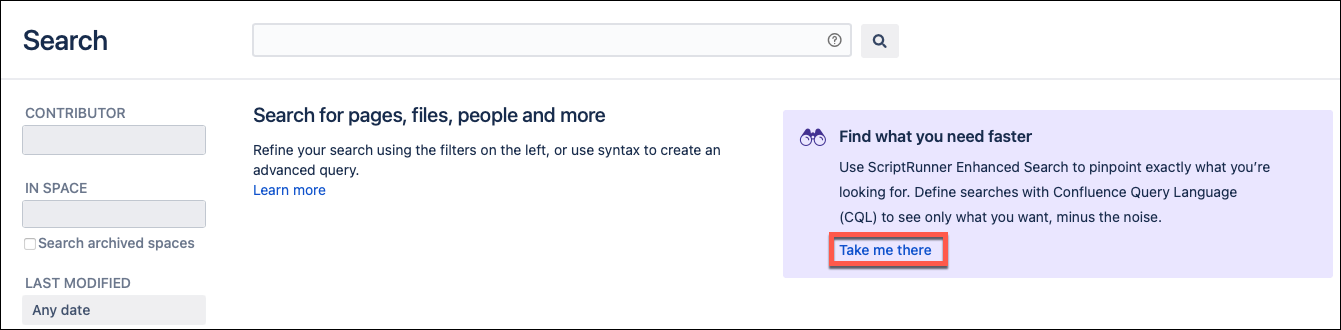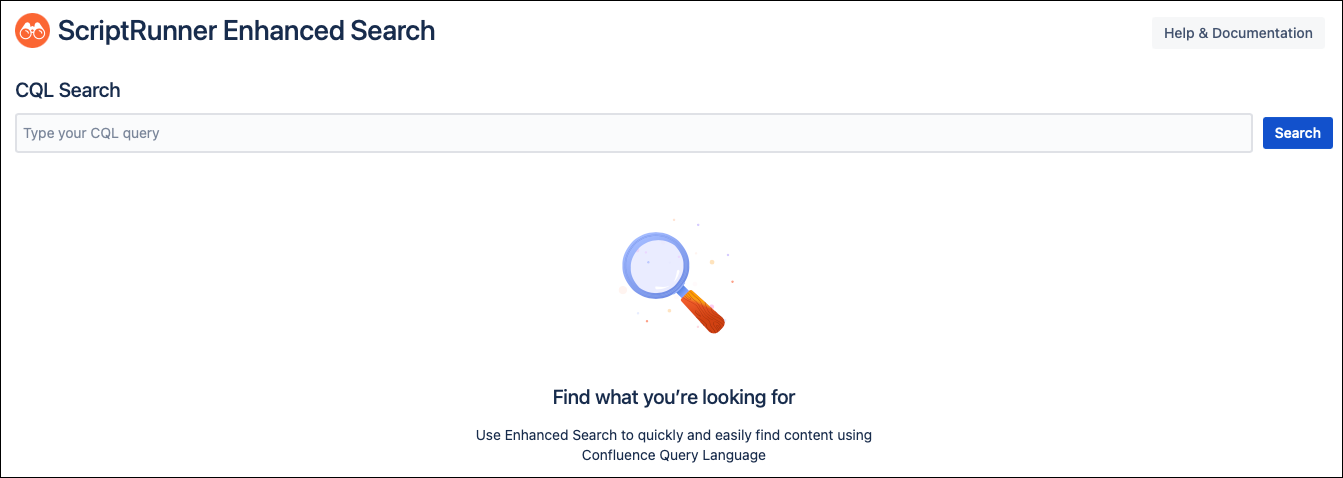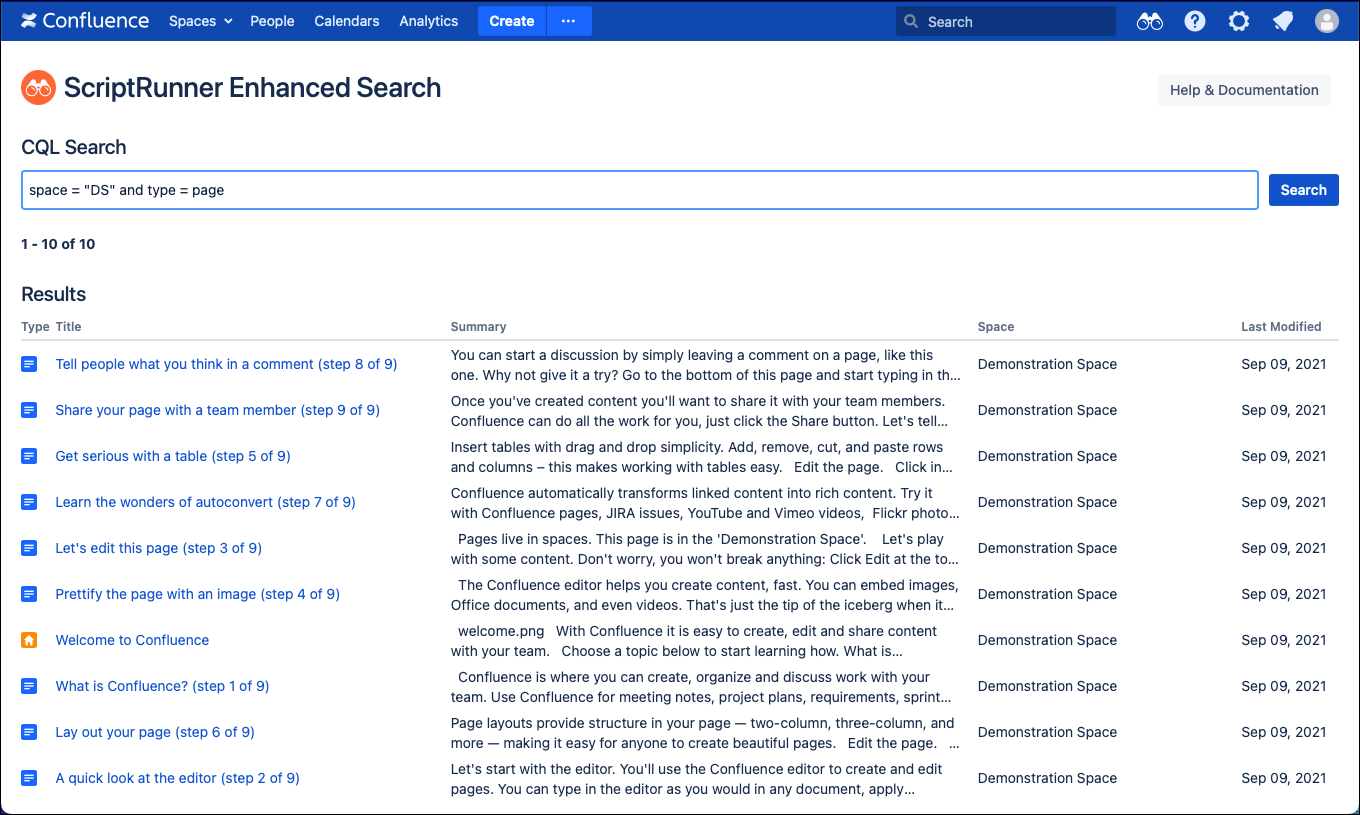Enhanced Search
Using Enhanced Search, you can search your content using CQL without calling Atlassian's Confluence REST API.
To perform a search, follow these steps:
Open the Enhanced Search screen in one of the following ways:
Within your Confluence instance, click on the binocular icon in the Confluence header bar.
Y=
You can now show and hide the Enhanced Search binoculars icon.
Click the Take me there link on the message displayed on Confluence's Advanced Search page.
Enter your CQL query in the search bar.
For more information on creating a CQL query, use these references:
- Atlassian's Advanced Searching using CQL documentation
- CQL Query Conditions
- Using CQL
- Click the Search button to view your results. Two things can happen here:
- Invalid CQL query: An error message is displayed that provides information about the error within your query. You can rewrite your query now.
Valid CQL query: The Results table is displayed, showing all of the content that matches your query. You can click the link in the Title column to access the content returned by the search.
If there are more than 100 matches, the table displays the first 100 results, and you can scroll through additional pages of the table to view more results.