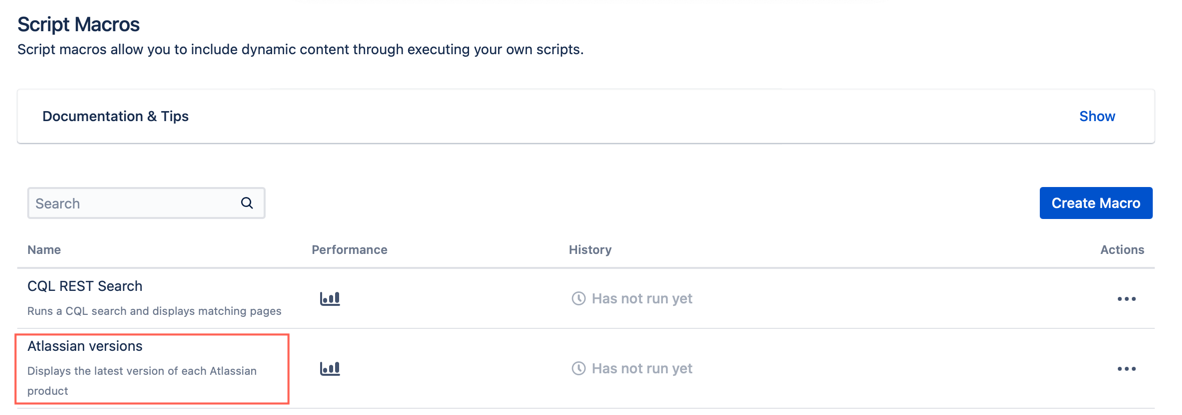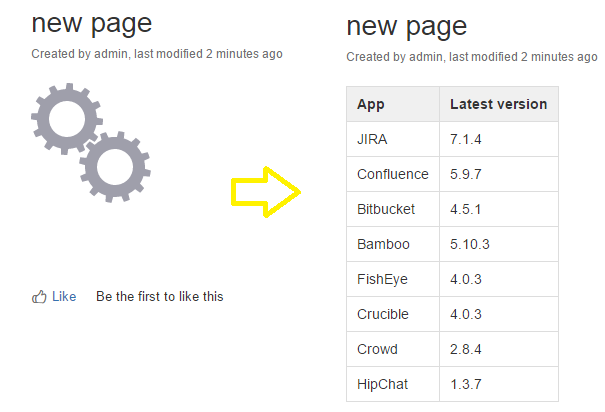Display Atlassian Versions
This is a macro that displays the latest version of each Atlassian product. Because it makes calls to the Atlassian Marketplace REST API, it takes a couple of seconds to complete.
Example: Atlassian versions
Follow these steps to configure this macro:
Select the Create Macro button on the Macro page.
- Select Custom Script Macro.
Set the following fields:
Key: atl-versions
Name: Atlassian Versions
Description: Displays the latest version of each Atlassian product
Body Type: None
Output Type: Block
- Skip the +Parameter section.
- Enter the following code in the Macro Code field:
import com.atlassian.confluence.xhtml.api.XhtmlContent import com.atlassian.sal.api.component.ComponentLocator import groovy.xml.MarkupBuilder import groovyx.net.http.ContentType import groovyx.net.http.HTTPBuilder import groovyx.net.http.Method def httpBuilder = new HTTPBuilder("https://marketplace.atlassian.com") def xhtmlContent = ComponentLocator.getComponent(XhtmlContent) def rt = httpBuilder.request(Method.GET, ContentType.JSON) { uri.path = "/rest/1.0/applications" } List<Map> apps = rt.applications def writer = new StringWriter() def builder = new MarkupBuilder(writer) builder.table { tbody { tr { th { p("App") } th { p("Latest version") } } apps.sort { it.order }.each { app -> rt = httpBuilder.request(Method.GET, ContentType.JSON) { uri.path = "/rest/1.0/applications/${app.key}" } tr { td { p(app.name) } td { p(rt.versions.isEmpty() ? "No Versions Found" : rt.versions.first().version) } } } } } xhtmlContent.convertStorageToView(writer.toString(), context) - Skip the Macro Javascript Code, Macro CSS Style fields.
- Tick the Lazy Loaded checkbox.
- Click Add.
- You can see your new macro when the Macro page loads.
Result
When the macro is used on a page, it looks like the following image: