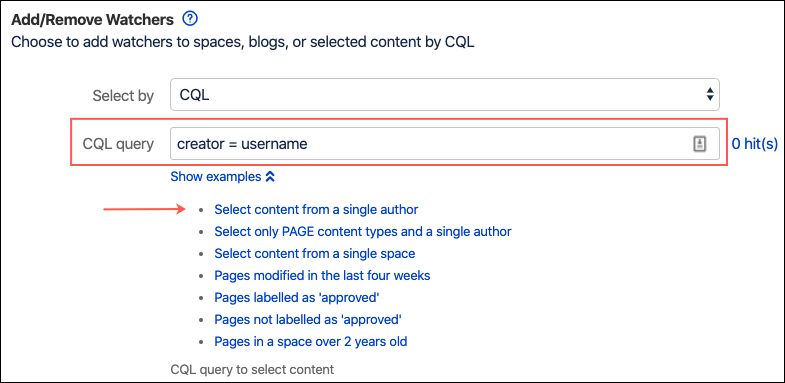Add/Remove Watchers
You can choose to add or remove watchers on spaces, blogs, or content selected by CQL.
For Select By, enter what type of watcher you want to work with.
Your choices are:
Space
When you select Space, the user(s) and/or group(s) are added as space watchers not page watchers.
Additionally, if you select Space and remove user(s) as watchers, they may still watch the pages in the space.
Blog
CQL
When you select CQL, the user(s) and group(s) are added as page watchers.
Additionally, if you select CQL and add user(s) as watchers to a space, they may still be space watchers.
Based on what you select in step 1, you see one of the following:
Target Space - Enter the space you want to work with if you picked Space or Blog.
CQL Query - Enter the query you want to work with if you picked CQL.
Select Show Examples to see provided CQL queries. If you select one, the field auto-fills with the query.
The hit counter to the right of the field indicates how many results are returned by the CQL query you entered.
For Apply to Groups, select which groups you want to work with.
For Apply to Users, select which users you want to work with.
You can select both users and groups for each set of watchers you are working with.
For Action, select if you want the groups and users to Watch or Unwatch.
Select Preview to view results, or select Run to apply the change.
Users are only listed in the results if they have permission to view the selected content.
If you add a user who was already watching the content, they will not be listed in the results.
If you try to remove a watcher that was not watching the content, they are not listed in the results.