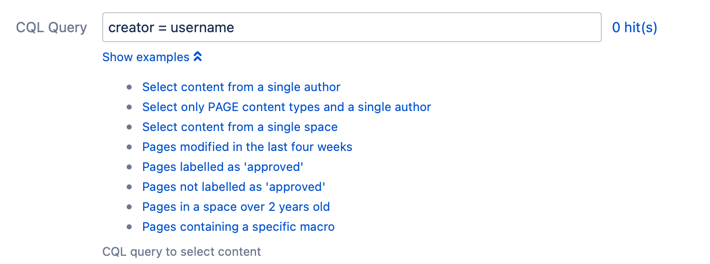Add/Remove Watchers
You can choose to add or remove watchers on spaces, blogs, or content selected by the CQL when prompted by a Confluence event.
- In Note, you can enter a note for your reference.
This note shows up on the main Listeners screen. - Select some Event(s) that you'd like to listen for. The Event(s) you select triggers the change to watchers.
After you select some Event(s), the Select By field appears. For Condition, enter code in the Script tab or upload code in the File tab.
This code evaluates after one of your selected events is fired, and is used to determine whether or not the listener should execute.If left blank, the condition automatically evaluates to "true."
Select Show Examples to see provided conditions. Once you select one, you can paste it in the field.
For Select By, select the type of content that you'd like to work with.
Your choices are:
Space
Blog
CQL
Based on what you select in the previous step, you see one of the following:
Target Space - Enter the space you want to work with if you picked Space or Blog.
CQL Query - Enter the query you want to work with if you picked CQL.
Select Show Examples to see provided CQL queries. If you select one, the field auto-fills with the query.
The hit counter to the right of the field indicates how many results are returned by the CQL query you entered.
For Apply to Groups, select which group(s) you want to work with.
For Apply to Users, select which user(s) you want to work with.
You can select both users and groups for each set of watchers you are working with.For Action, select if you want the group(s) and/or user(s) to Watch or Unwatch.
Select Preview to view results, or select Run to apply the change.
Users are only listed in the results if they have permission to view the selected content.
If you add a user who was already watching the content, they are not listed in the results.
If you try to remove a watcher that was not watching the content, they are not listed in the results.