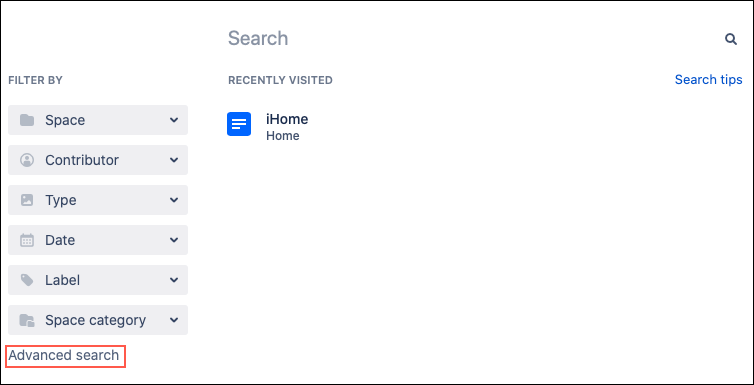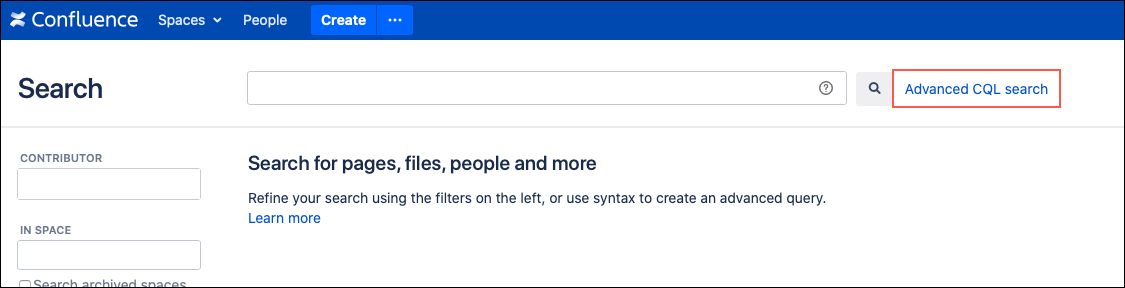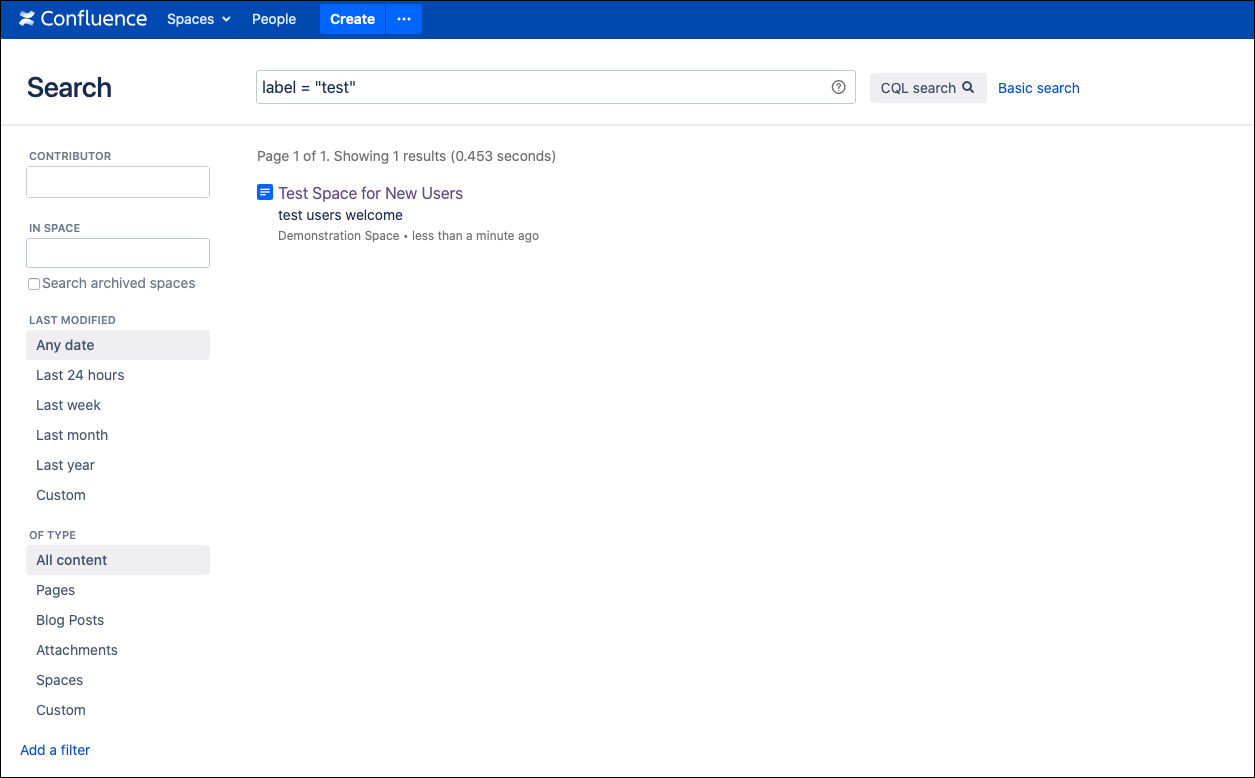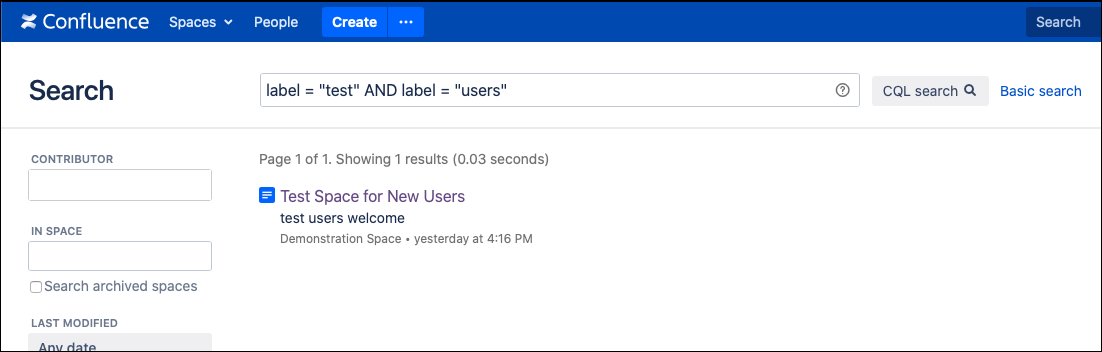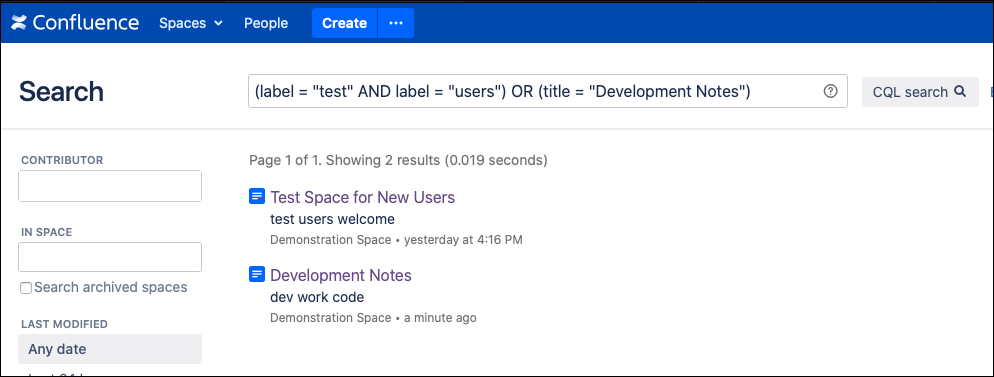Advanced CQL Searching
When you’re in a Confluence instance, you can perform an advanced Confluence Query Language (CQL) search to look for specific things in the Confluence instance.
To navigate to the search, follow these steps:
Click in the search bar at the top right of the screen.
Select Advanced Search at the bottom of the left navigation.
Select Advanced CQL Search to the right of the search bar.
This is a toggle between Basic Search and Advanced CQL Search.
Use CQL
Advanced CQL searches are made up of three parts:
Field (examples: space, creator, lastModified)
Operator (like = or !=)
Value/Function (what you want to search for)
field = "value"
To search for a specific label in your Confluence instances, use the field label followed by the operator = followed by a value test to search for the test label.
You can combine CQL statements for more advanced searches using AND and OR.
field = "value" AND field = "value"
Use the previous example of label = "test" followed by an operator of AND to search for a second statement to search for a label of users, label = "users".
You can use the order of operations to search for multiple CQL statements.
*(field = "value" *AND field = "value") OR (*field = "value")*
Building off the previous example, I also want to search for spaces with the title "Development Notes," but I don’t need that space to have the labels of "test" and "users."
For more information, visit Advanced Searching Using CQL and Performing Text Searches Using CQL Atlassian documentation.
For more information about using CQL, check out the Use CQL section in Troubleshooting.