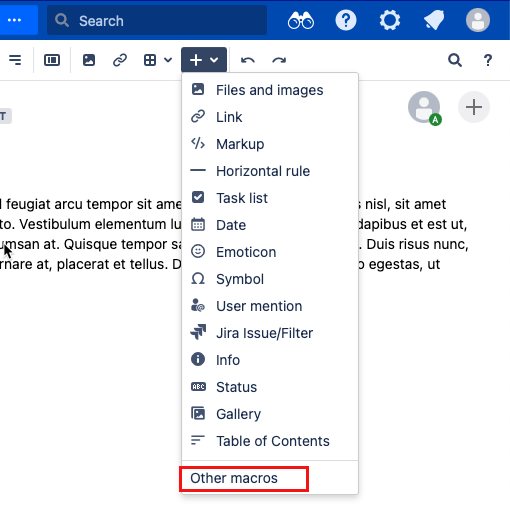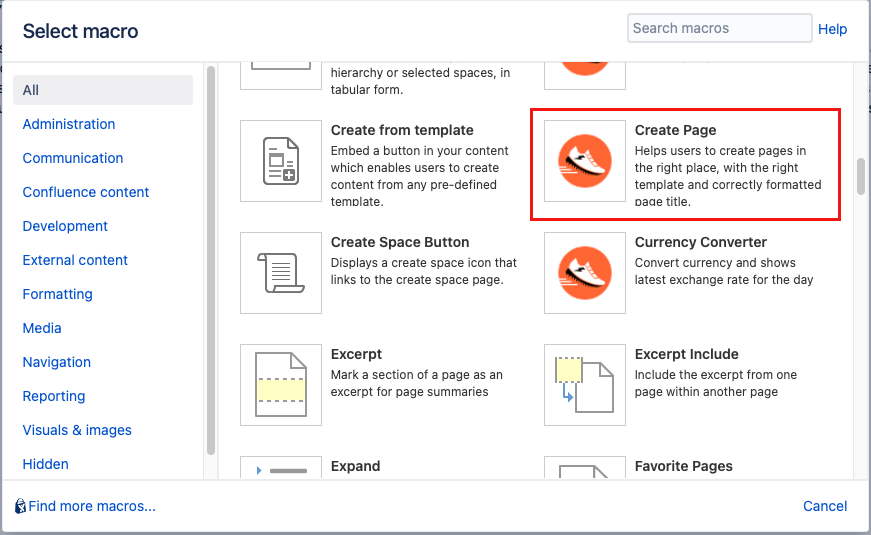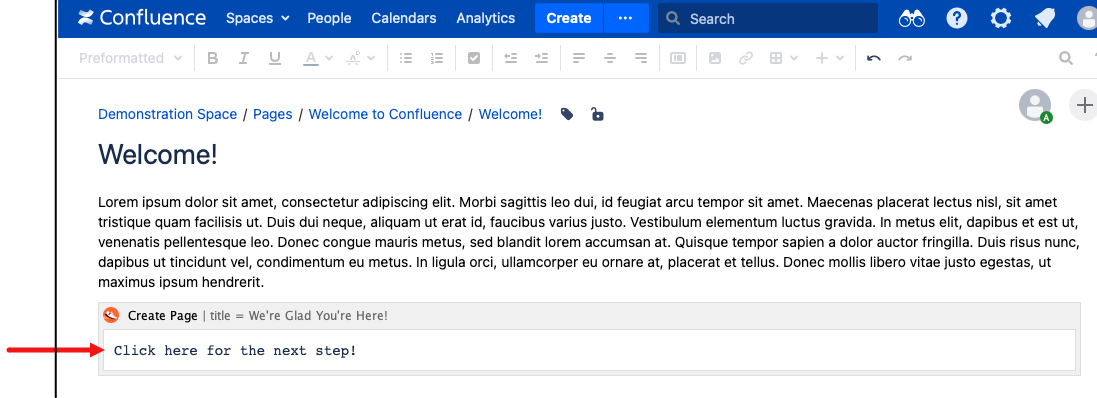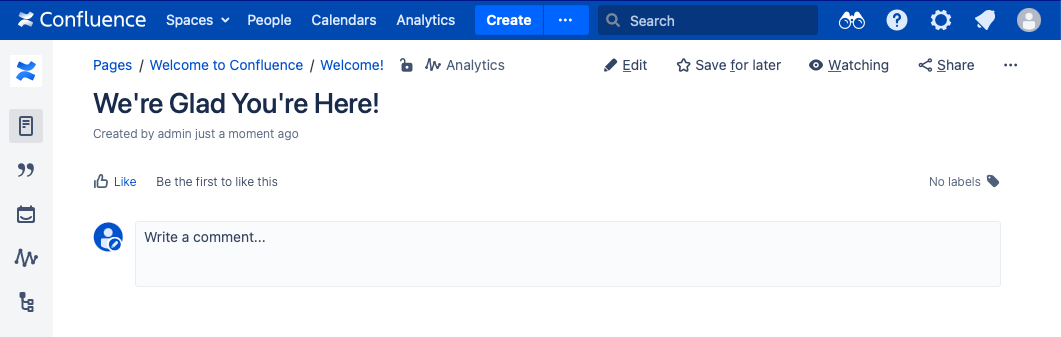Create Page
The Create Page macro helps users to create pages in the right place, with the right template and correctly formatted page title.
Click Insert > Other Macros.
Select the Create Page macro from the provided list.
Complete the desired fields.
Parameter Description Type Default Required Parent By default, the created page will use the current page as its parent. However, you can specify a different parent page by supplying the page title. This field also accepts the variables: $self, $parent, $username, $fullname, $year, $month and $day. string $self No Title Specifies the title of the new page. This field also accepts the following variables: $parenttitle, $ident, $username, $fullname, $year, $month and $day. string None No From Page Specifies an existing page from which the new page will copy content string None No Labels Add labels to the newly created page. Accepts several labels in a comma separated list. The following variables can be used: $parenttitle, $pagetitle, $username, $fullname, $year, $month and $day. string None No Title Prefix Prefix to be applied to the page title given by the user. string None No Title Suffix Suffix to be applied to the name given by the user. string None No Target Mode Options are 'view' or 'edit'. Whether to go to view or edit mode when creating the page. enum View Mode Yes Template The name of the template that will be used when creating the new page.
If you select a template with variables, you are redirected to a Page Template Wizard when you use the macro to create a new page.
string None No AUI Class Optional AUI Class to help with styling. Use "aui-button" to represent a button or "aui-message" for an alert style message. More information can be found at https://docs.atlassian.com/aui/. string None No CSS Optional basic CSS to help with styling. Please provide css in a comma separated list, for example: "font-size: 20px, background-color: red". More information can be found at https://www.w3schools.com/css/default.asp. string (csv) None No Indent Index Allow the $ident parameter to start from a specific number. int None No Add Space Add a space in between prefix and postfix variables. boolean True No Prompt Title Customise the title used in the prompt dialog. If left empty then the title will be Please enter the new page title. string None No Suppress Notification Suppress notification while creating page. boolean False No Open In a New Tab Open the created page in a new tab. boolean False No Variable Descriptions:
Variable Description $parenttitle the title of the parent page. $ident a number which increments each time a new page is created if the title exists. $increment a number which increments each time a new page is created. $username the username of the user that created the page. $fullname the full name of the user that created the page. $year the current year. $month the current year. $day the current day. $self the current page. Labels must obey naming restrictions imposed by Atlassian. The following characters will be removed (:, ;, ,, ., , ?, &, [, ], (, ), #, ^, *, @, !, ' ' spaces ).
Supply the text that is going to be used to display the Create page link.
- Save the Confluence page.
To create the new page, select the link.
This is when the Page Template Wizard appears if you selected a template with variables. The wizard gives you the option to fill in variables before the page is created. When you're ready for the finished page, select Next to see the created page.
If you select Open in a New Tab when you create your macro, the Back button on the Page Template Wizard does not work.