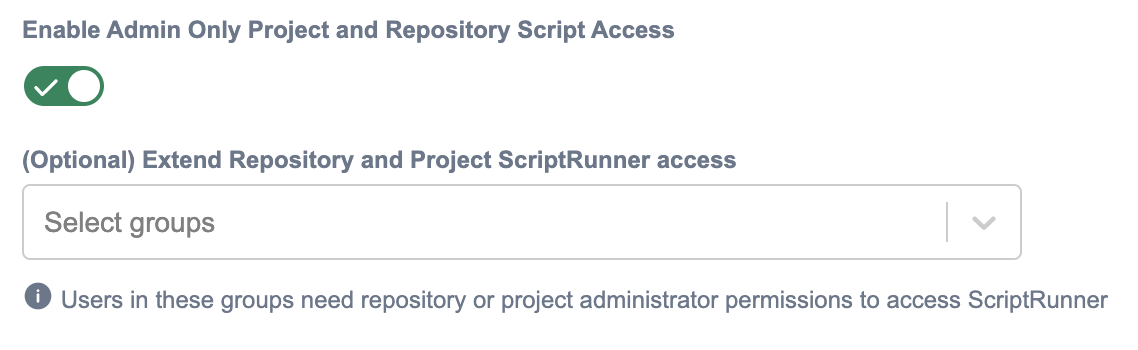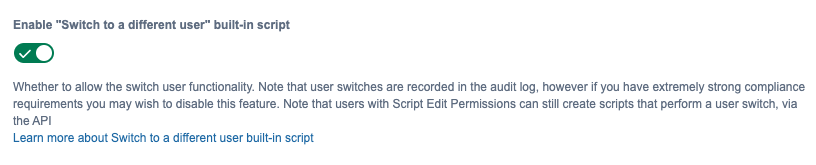Settings
The settings page (Cog tab) is only accessible for group members with System Administrators permission.
Anonymous Analytics
Anonymous Analytics collects ScriptRunner usage data, together with platform version, plugin version, and SEN, allowing Adaptavist to gain insight into ScriptRunner usage. All data collected is for internal use only. See our EULA for more information.
Anonymous Analytics is enabled by default (if Atlassian analytics is enabled).
To enable or disable Anonymous Analytics follow the steps below:
Click the administrator Cog.
Navigate to ScriptRunner in the sidebar and select ScriptRunner Settings.
Alternatively, if you are already on a ScriptRunner administration tab, click the Cog tab.
Toggle Anonymous Analytics on/off.
If Atlassian analytics is disabled, the toggle is greyed out. To check if Atlassian analytics is enabled, select Analytics under Settings in the sidebar.
System Admin Only Script Edit Permission
By default all Bitbucket Administrators can edit and execute scripts. However, Script Edit permissions can optionally be restricted to a smaller set of users.
When this setting is disabled, all members of the System Administrators group, and any group with the Bitbucket Administrators global permission, can edit scripts (this is the default state after you install the plugin).
Enabling this setting allows you to control which groups can edit ScriptRunner scripts. Note that only groups with the Bitbucket Administrators global permission can be authorised to edit scripts. This means that you can restrict "edit script" access only to some of the Bitbucket Administrators groups, for instance those with System Administrator permissions only. Please also note that when you add new groups, only groups that already have Bitbucket Administrators global permission assigned will be suggested.
Members of System Administrators group have access to full functionality of ScriptRunner regardless of status of Script Edit Permission setting.
Unresolved directive in <stdin> - include::{projectdir}/docs/content/common/_enable-switch-user.adoc[]
Admin Only Project and Repository Script Access
By default, ScriptRunner allows project and repository administrators to write and execute ScriptRunner scripts (although in a restricted sandboxed environment). Some administrators may prefer to disable ScriptRunner access to project and repository administrators, allowing access to system administrators, only.
Restricted project and repository administrator ScriptRunner access is disabled by default.
To enable or disable ScriptRunner access restriction for project and repository administrators, follow the steps below:
Click the administrator Cog.
Navigate to ScriptRunner in the sidebar and select Settings.
Alternatively, if you are already on a ScriptRunner administration tab, click the Settings tab.
Toggle Admin Only Project and Repository Script Access on/off.
With the toggle enabled, all project and repository administrators have their access to ScriptRunner restricted. This means that they do not see ScriptRunner menu items in repository/project administration areas.
If preferred, the administrator can use groups to give access to ScriptRunner, but the users in those groups must still have the project/repository administrator permissions.
Switch to a Different User Built-in Script
The Switch User built-in script allows administrator users to temporarily assume the identity of another user.
This script is enabled by default. However, if you have extremely strong compliance requirements you may wish to disable this feature.
Users with Script Edit Permissions can still create scripts that perform a user switch, via the API.
To enable or disable Switch User follow the steps below:
Click the administrator Cog
Navigate to ScriptRunner in the sidebar and select ScriptRunner Settings.
Alternatively, if you are already on a ScriptRunner administration tab, click the Cog tab.
Toggle Switch to a Different User Script on/off.