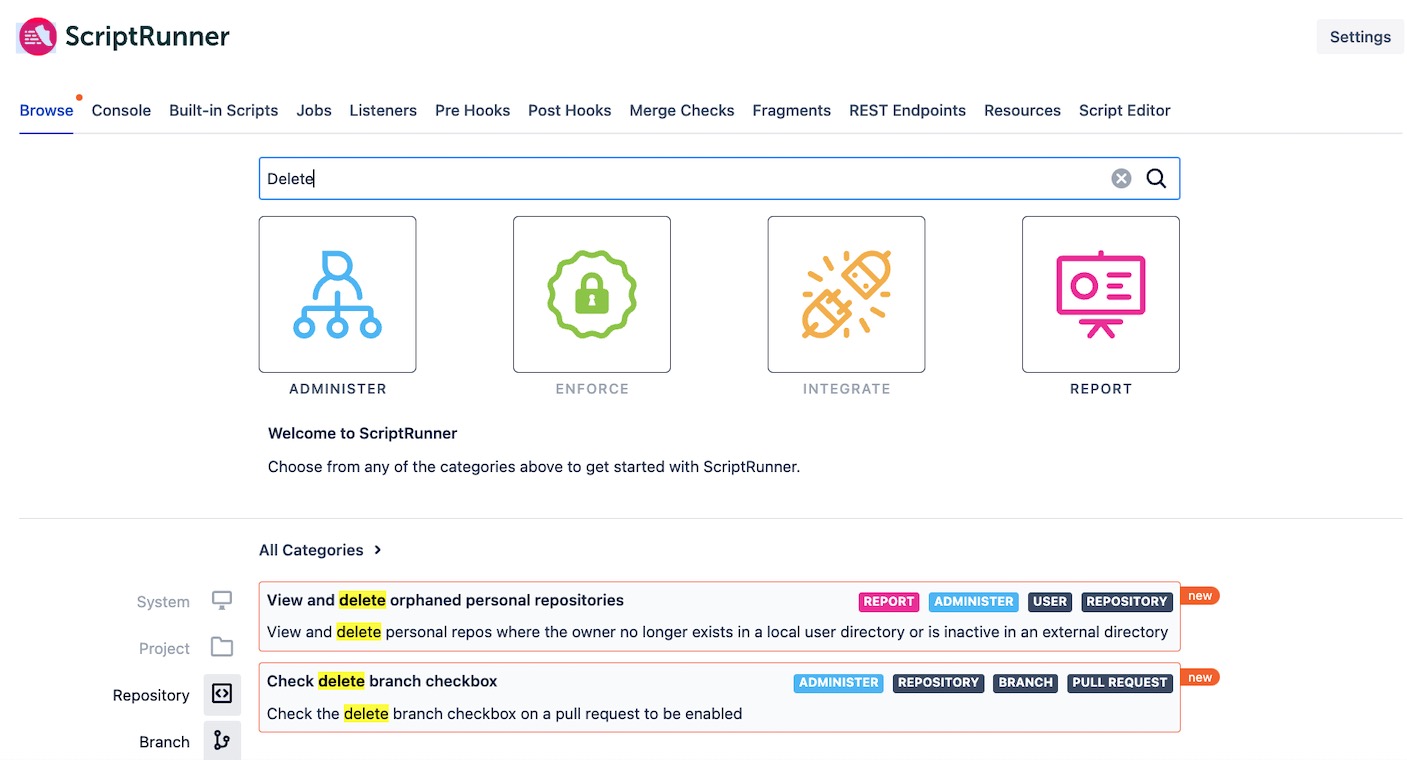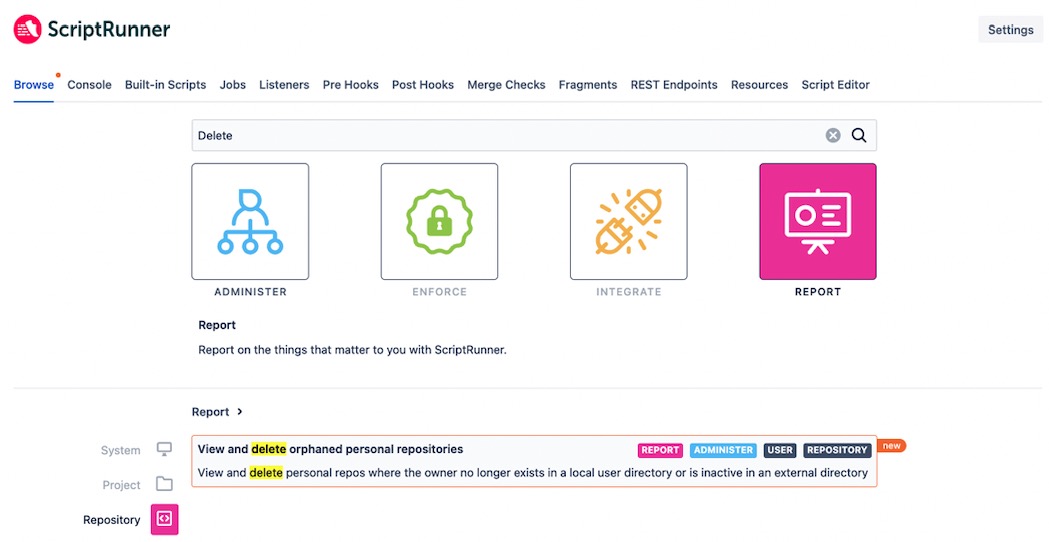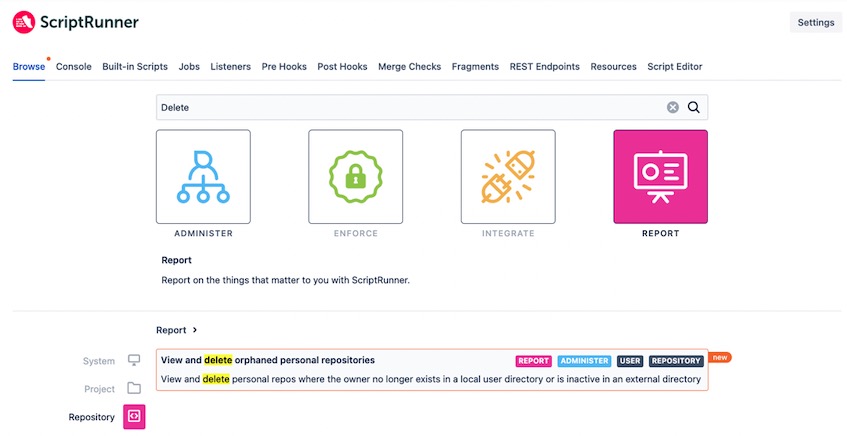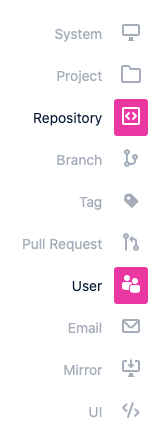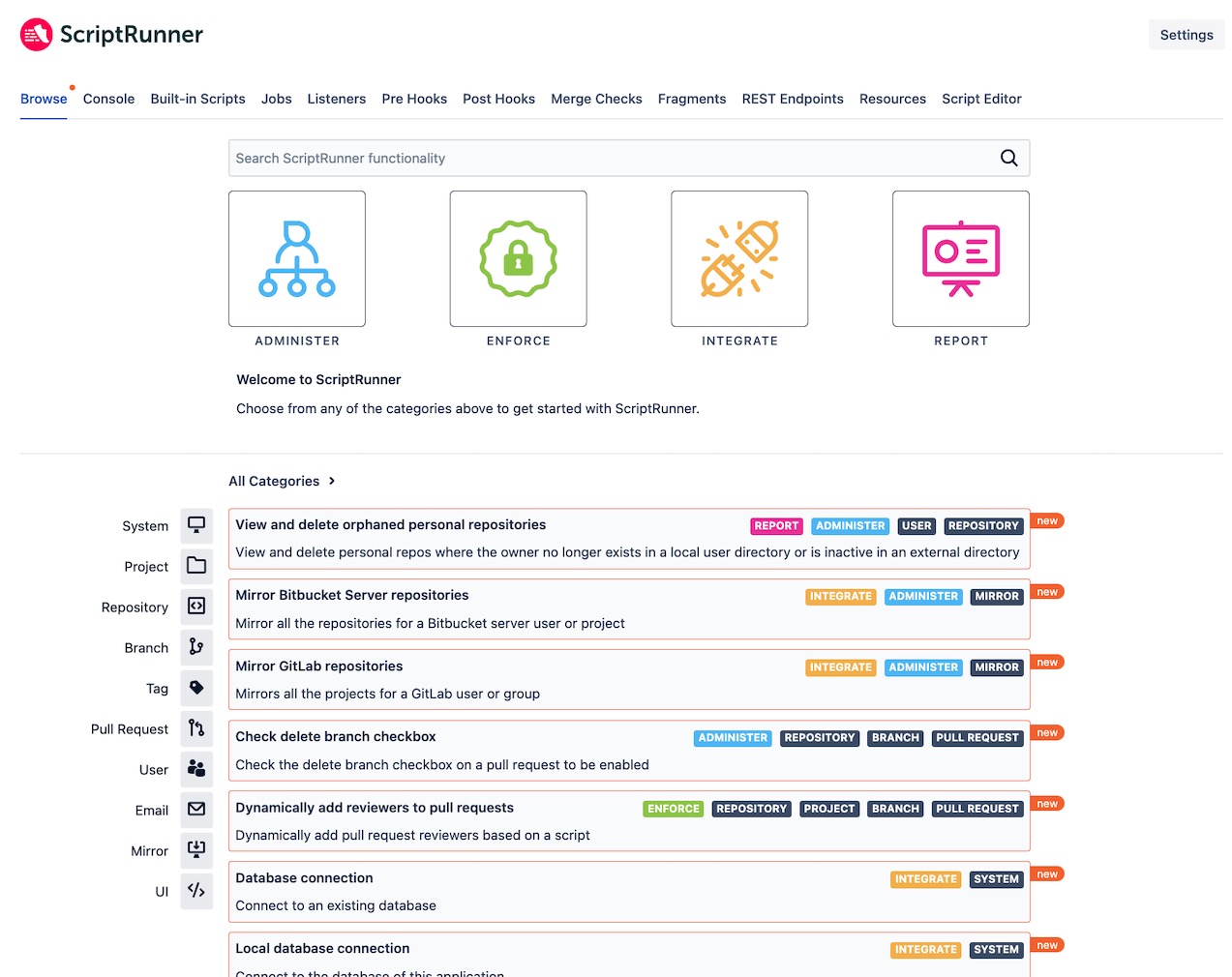Browse Page
Use the Browse page to search and discover ScriptRunner functionality, including scripts and repositories.
To navigate to the Browse page, follow these steps:
Select the Cog button.
Scroll to the ScriptRunner section on the left-hand side of the screen.
Select Browse.
The following screen appears:
In the image, four sections are called out:
Search
Categories
- Filters
- Script Descriptions
Using the Four Sections of Browse
The three sections called out in the image allow you to browse ScriptRunner functionality.
Type a keyword into the Search bar.
This is a free-text field, so you can search any keyword. In this example, Delete was entered.
Your keyword is highlighted in search results.
Select a category to refine the search results.
The four categories are:
Administer
Enforce
Integrate
- Report
The categories that do not contain results are grayed out. In the Delete example, Enforce and Integrate are grayed out.
If you select a category that is not grayed out, the search results are filtered. Additionally, the color fills the category image. In this example, Report becomes pink.
Notice that the categories are indicated on the right side of the search results.
Select a filter to narrow your search results further. The filters that do not apply to your search are grayed out. In this example, you can choose Repository and User.
When you select a result, you are sent to the Script Configuration page.
In this example, selecting View and Delete Orphaned Personal Repositories opens Built in Scripts for that script.
Browse All Scripts
If you do not search a keyword, all scripts appear in the script descriptions section. You can still use Categories to filter them by the four categories.