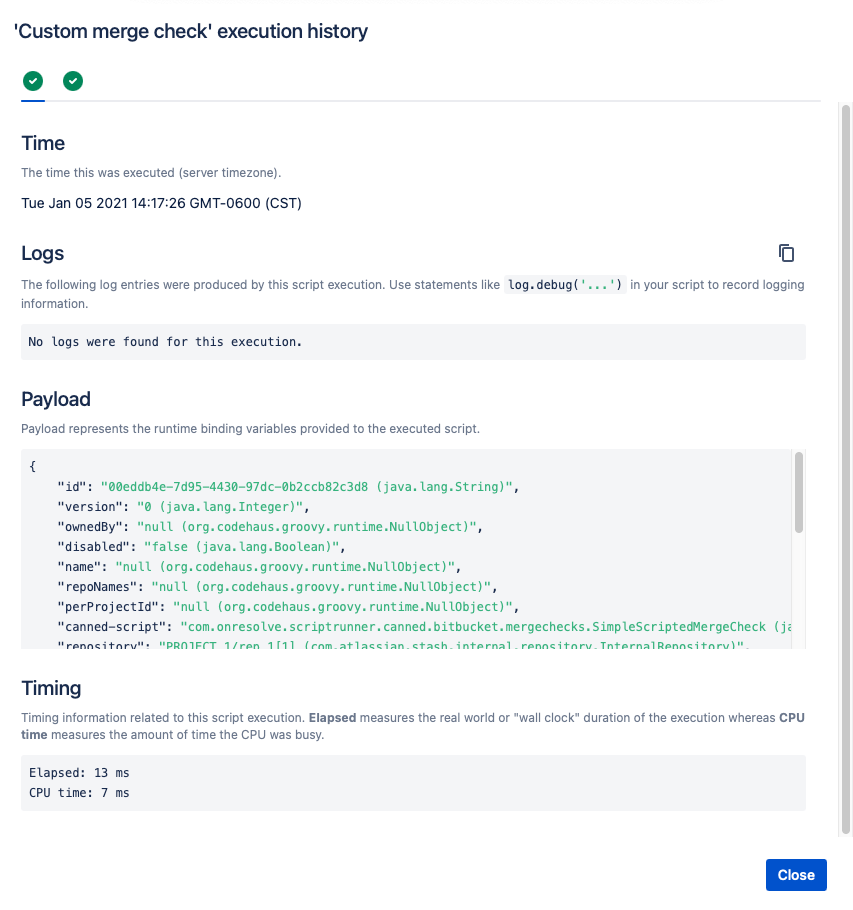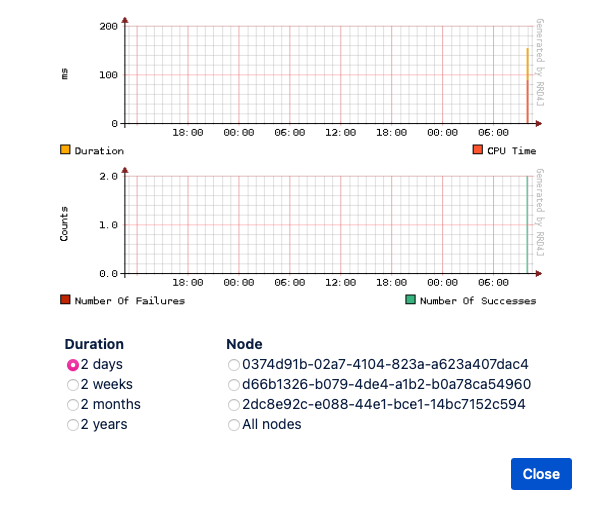Execution History
Understanding the effects of ScriptRunner scripts on your Bitbucket instance is critical for successful platform management. Use Execution History to view up to two years of execution times and failure rates of ScriptRunner scripts in your instance, allowing a long-term view of script performance.
Using the performance history, observe if a script is getting slower over time, or if slow performance correlates with specific events (such as Bitbucket or app upgrades). Execution History provides long-term analytics allowing you to develop scripts and change execution timings, to keep your instance performing at an optimal level. Viewable executions include listeners, scheduled jobs, pre-hooks, post-hooks, and merge checks.
To view the execution history of your ScriptRunner script:
Navigate to the script location. For example, to view the execution history of a merge check, navigate to Merge Checks.
Click the text under the History column, and the Execution Information window appears.
Click the success (green checkmark) or failure (red X) symbol to view each execution. The Execution History window shows in-depth data and logs for each script execution.
Execution Information has four sections:
- Time - Time the task was executed.
Logs - Displays log information for the specific execution.
Payload - Data sent when the script executed.
Timing - Time taken for the script to execute, including Elapsed and CPU Time.
Performance
An execution history graph for the script shows Duration and Node data. To see this information, select the Performance icon.
You can select the Duration options to change the scale of the x-axis.
If you have ScriptRunner for Bitbucket Data Center, you can select the Node option to switch between nodes.
Each graph segment represents a 30-minute block.