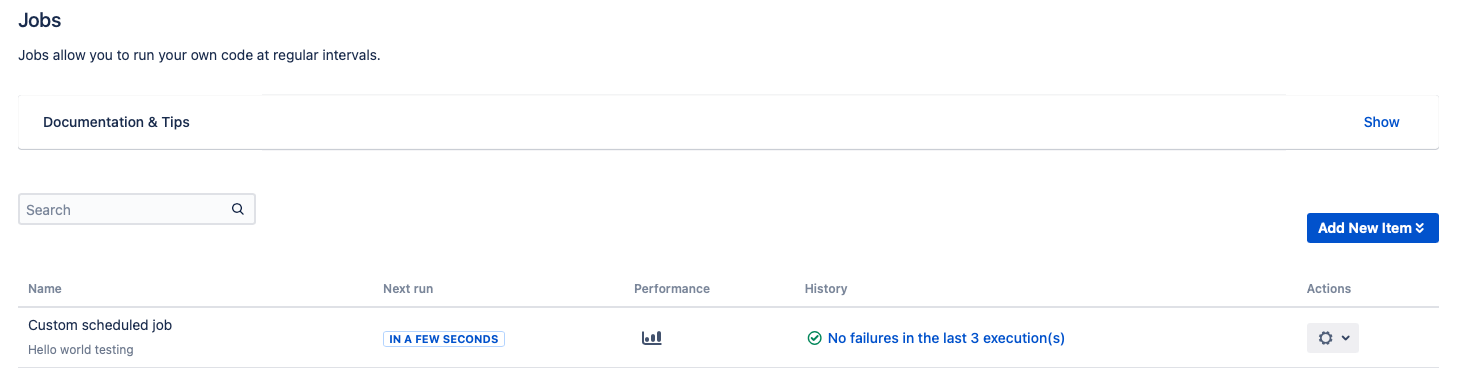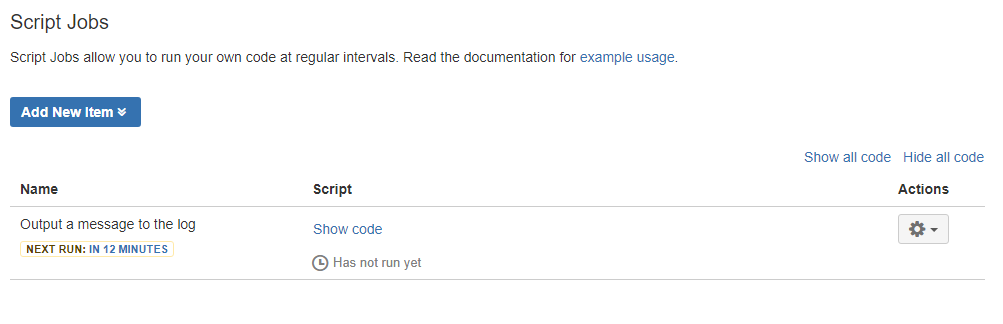Jobs
Jobs in ScriptRunner allow you to script actions to run automatically at a specified time interval. We use crontab syntax to schedule tasks. You can access jobs by clicking Administration > Add-Ons.
In the menu bar on the left hand side under the ScriptRunner heading, click Jobs to see your options.
Basic Script Job usage
Add a Custom Script Job
A custom job allows your own script to run at a timed interval. Follow these steps to set one up:
Click Add New Item to reveal a list of the jobs you can create.
Click Custom Scheduled Job from the list that appears.
Populate the form as appropriate to your use case.
Field Description User The user that the script should run as. Note A reference that describes what your job is doing. This text is visible in the job list. Script You can add either an inline script or reference to a script that exists in your script root. This is the action that you want to be done at a scheduled interval. Cron Expression There are built-in examples of cron expressions that you can put in by clicking the Expand Examples menu.
Once the form is complete, save the job by clicking the Add button.
A job is not active until you click Add.
Click Run Now at any time to test your script.
Once the save is complete you should now see your scheduled job in the list of scheduled jobs in the main menu.
Edit a Job
To make a change to a job that already exists, follow these steps:
Click the Actions menu for the job that you wish to edit.
Click Edit from the menu that is presented.
Delete a Job
To remove a job that you no longer require, follow these steps:
Click the Actions menu for the job that you wish to edit.
Click Delete from the menu that is presented.