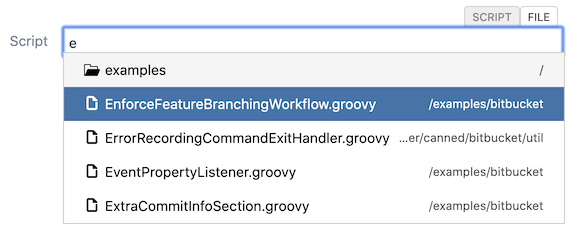Script Roots
Script roots are directories where files and subdirectories can keep scripts.
Dependent classes are detected automatically and are automatically recompiled. The one exception is when you first change a dependent class without changing the class/script that’s actually called. However if you make a small change like adding a space to comment in the calling script, the changes to the base or dependent class trigger recompilation of both.
Set Up
When the ScriptRunner plugin is first installed, it creates a directory called Scripts under your Bamboo home directory and registers this directory as one of its script roots. This directory is sufficient for most users and no other configuration need be made. This is a logical place to store your scripts because it is preserved during Bamboo upgrades, and it is accessible by all nodes in a clustered Bamboo.
You can create subdirectories for your scripts. You could divide them into the business process they support. You could also create supporting or utility classes to be used by the subdirectories.
Make sure the supporting and utility classes have the correct package name, or you will get a compilation error.
For example, a script and a class:
<bamboo-home>/scripts/foo.groovy
import util.Bollo
log.debug ("Hello from the script")
Bollo.sayHello()<bamboo-home>/scripts/util/Bollo.groovy
package util
public class Bollo {
public static String sayHello() {
"hello sailor!!!"
}
}
Absolute paths outside of script roots continue to work, but changes to dependent classes may not be detected.
Relative Paths
Relative paths are resolved to the script root until a file is found. If you want to use a path you had set up previously, you can add a script root that points to the working directory or to a place where your scripts were kept.
Let’s say your Bamboo instance is in /usr/opt/bamboo and your scripts are in /usr/opt/scripts, so you refer to them like this: ../scripts/foo.groovy.
When you implement script roots, you need a new property that points to your scripts directory, which would be set JAVA_OPTS=%JAVA_OPTS% -Dplugin.script.roots=/usr/opt/scripts.
Resolving ../scripts/foo.groovy relative to this script path will have the same result.
Tips
If you have multiple roots, use a comma to delimit them.
If you work on a script locally before deploying to production, set breakpoints in scripts or classes and attach the debugger.
If you work on the ScriptRunner plugin, add the SRC and test directories from the checkout so you can work on the scripts without having to recompile.
For example: set JAVA_OPTS=%JAVA_OPTS% -Dplugin.script.roots=checkout-directory\src\main\resources,checkout-directory\src\test\resources
Script Root Search
You can search for scripts contained in your configured script roots. Wherever you can enter the path of a script to run, you can search for the script directly in the script file input. You can search by script name, or you can browse the sub-directory structure to find the script you’re looking for.
Search by Name
If you know the name of the script root you can simply start typing the name of the script you want in the normal file entry:
Start typing the name of the script you want to find
After typing the first character, the search will return results that you can select from
If there are too many results, simply keep typing characters to refine the search.
When your script is found, either:
Highlight the script you want by moving down to it with the keyboard (down key) then press "Enter"
OR
Use the mouse to left-click the script you wish to select
The script will now be loaded for use and the static-type checking will begin
Browse the Script Root Directory
This is a good option if you don’t know the filename of the script but think it exists in a script root.
Type the name of the subdirectory you want to browse.
If there are lots of directories returned, try to keep refining the search. As you add characters to your search phrase, the results will be refined.
Select the directory you want to browse.
Now you will see a list of scripts and subdirectories in that directory.
When you navigate into a directory, the results only show the scripts in that directory. If you want to search all scripts, remove all characters from the input and start again.
You can use tab completion to navigate the directory structure. If you go too far, remove the characters to the previous slash, and then the search should come back with the correct results.
Result Types
The following table contains the different types of result that the search could return:
Table 1. Result Types
| Icon | Description |
|---|---|
An executable groovy script | |
A sub-directory within one of your script roots |