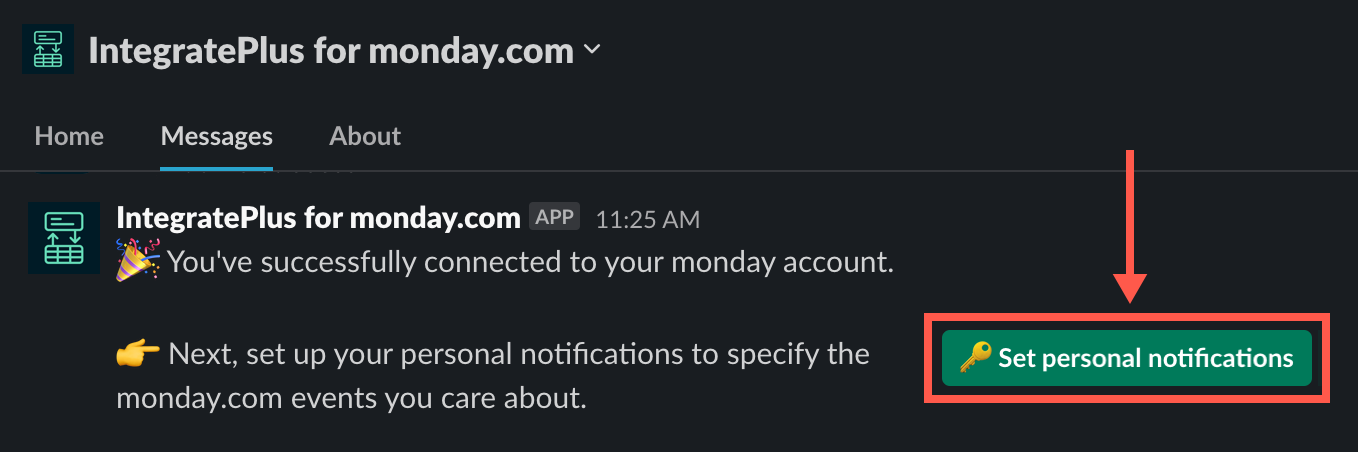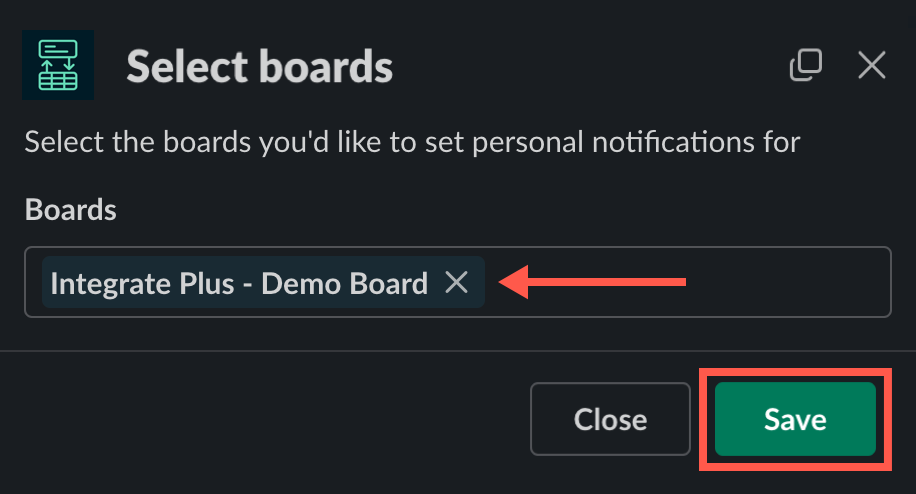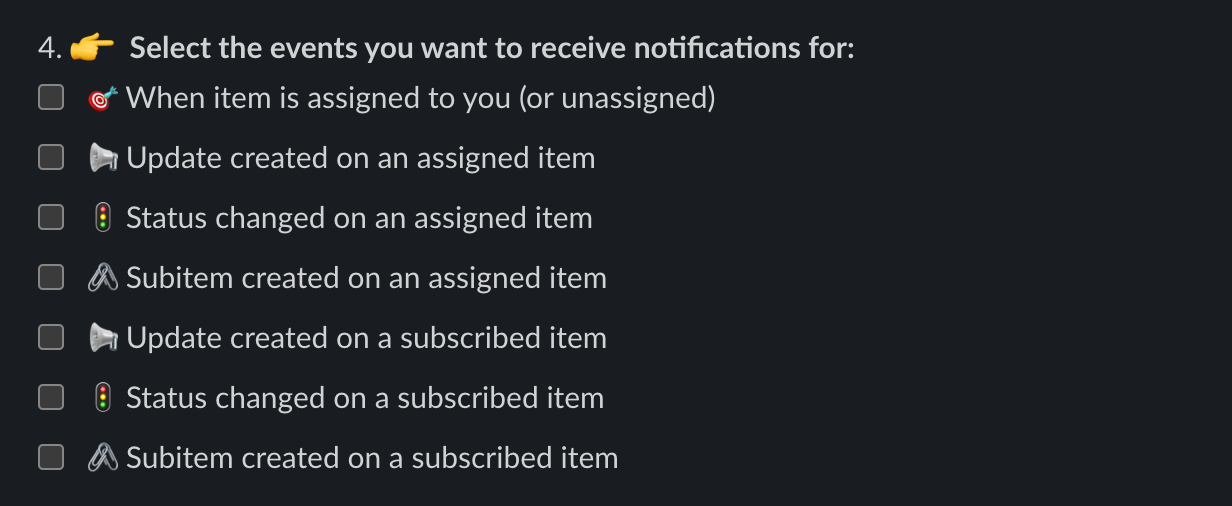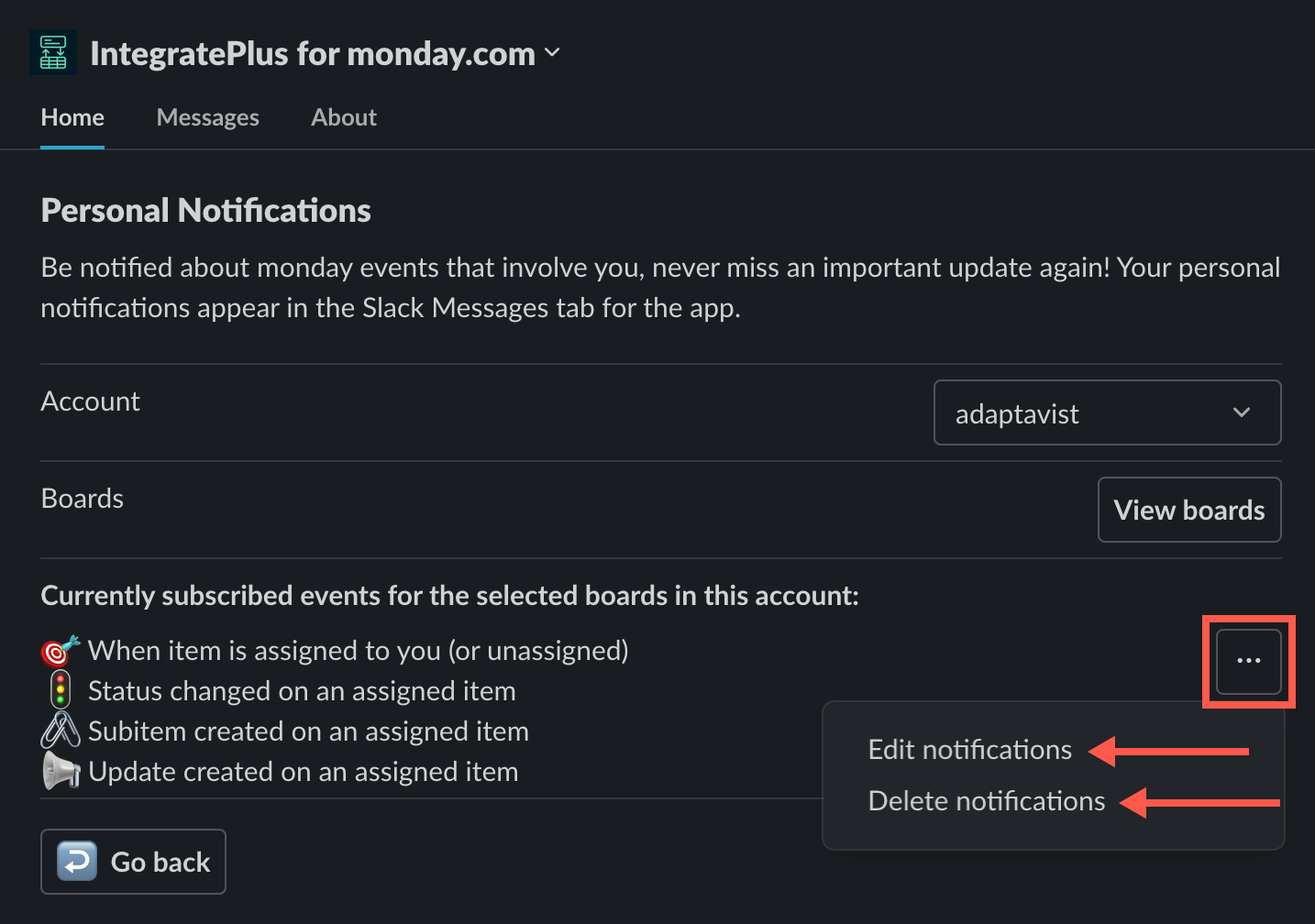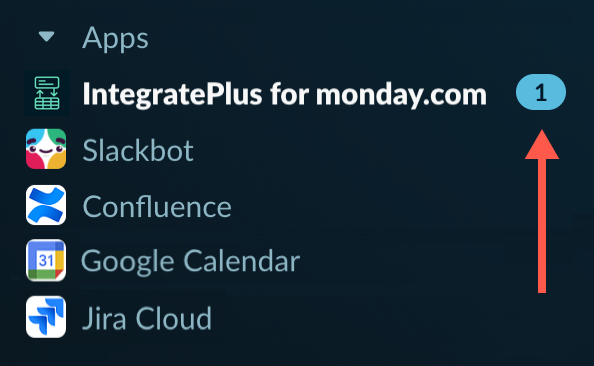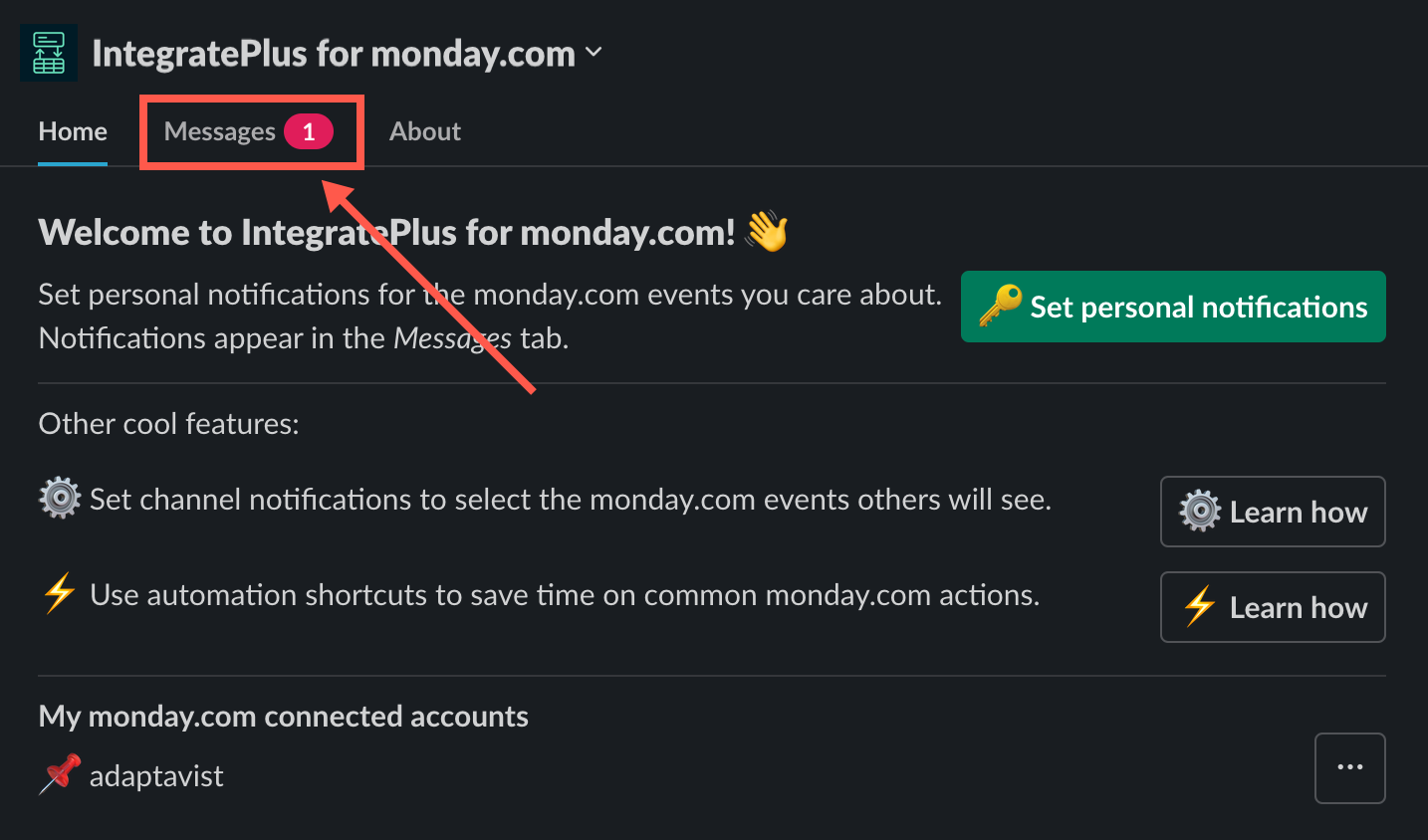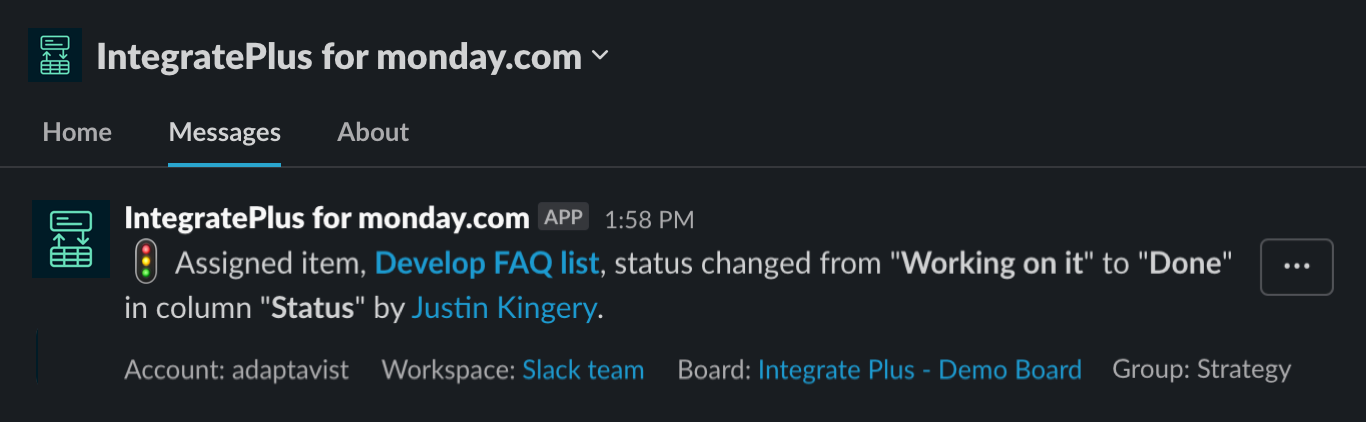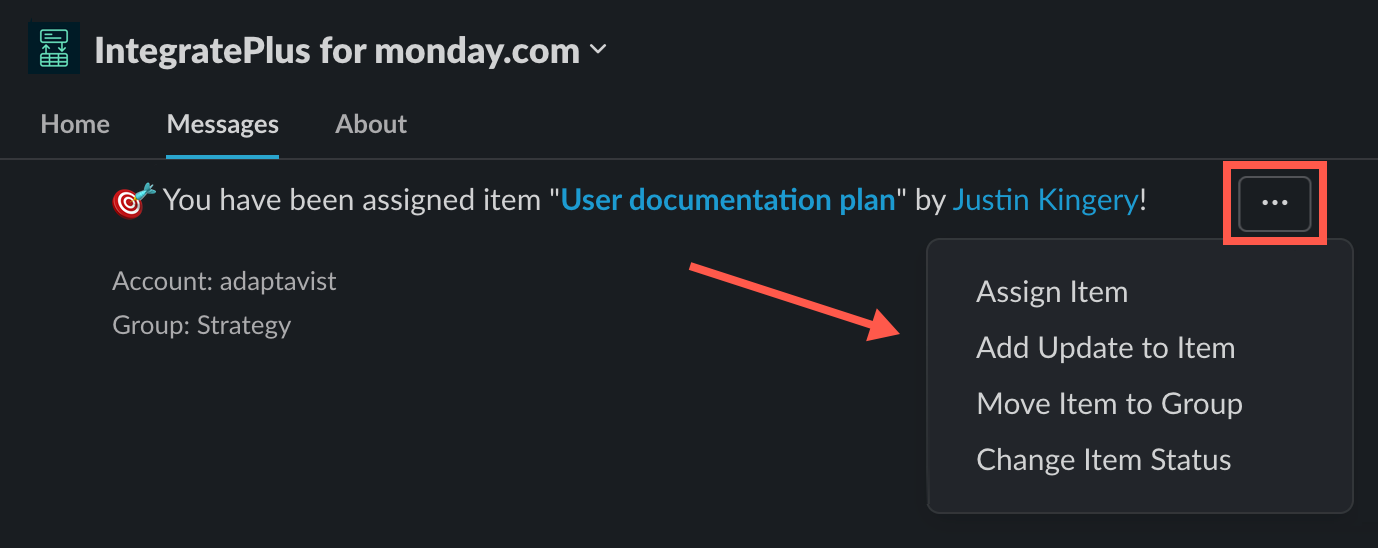Setting Personal Notifications
No one wants to be notified of every single event, especially in a large team that generates a lot of notifications. Personal notifications allow you to filter out the noise and focus only on the events that matter to you.
Prereq: Connect to your monday.com account! 🔌
After you successfully connect Integrate Plus to your monday.com account, a success message appears in your Messages tab in Slack.
Click Set personal notifications.
You can also click Set personal notifications from the Home tab after you connect Integrate Plus to your monday.com account.
Let's walk through the set-up procedure step-by-step. Feel free to refer to the video guide on YouTube 📼 as you go along!
- Select the monday.com account you want to set personal notifications for from the drop-down list.
If you only have one account connected, it's selected by default. Click Select boards to choose the monday.com boards you want notifications for.
You can select one board or multiple.Account-level notifications 🎗️
Keep in mind that personal notifications are set at the monday.com account level. If you have boards connected to another account, you'll need to set your personal notification preferences separately.
On second thought . . . 🤔
If you select a board and want to remove it, click the X.
Once you finish the selection process, click Save.
A success message appears. Close it to resume the personal notification setup.- Select whether or not you want to be notified of your own actions.
No is selected by default, but you do you. ✌️ Select each of the events you want to receive notifications for.
Remember, these notifications appear in your Messages tab in Slack.The bare minimum 🐻
You must select at least one event type or the following error will appear:
- Click Save when your selections and preferences are complete.
A success message appears.
Edit/Delete Personal Notifications
If you ever want to make changes to your personal notification preferences, including deleting all preferences and starting from scratch, you can do that.
Just click the ellipses menu (three dots) on the Home tab, then make your selection.
View Your Personal Notifications
When you have notifications to view, click Integrate Plus for monday.com in the Apps section:
Then click Messages to view the incoming notifications:
Voilà! 🥳 🔥
Edit from Slack ✂️
Remember that you can use the ellipses (three dots) menu to edit the monday.com item without context switching!