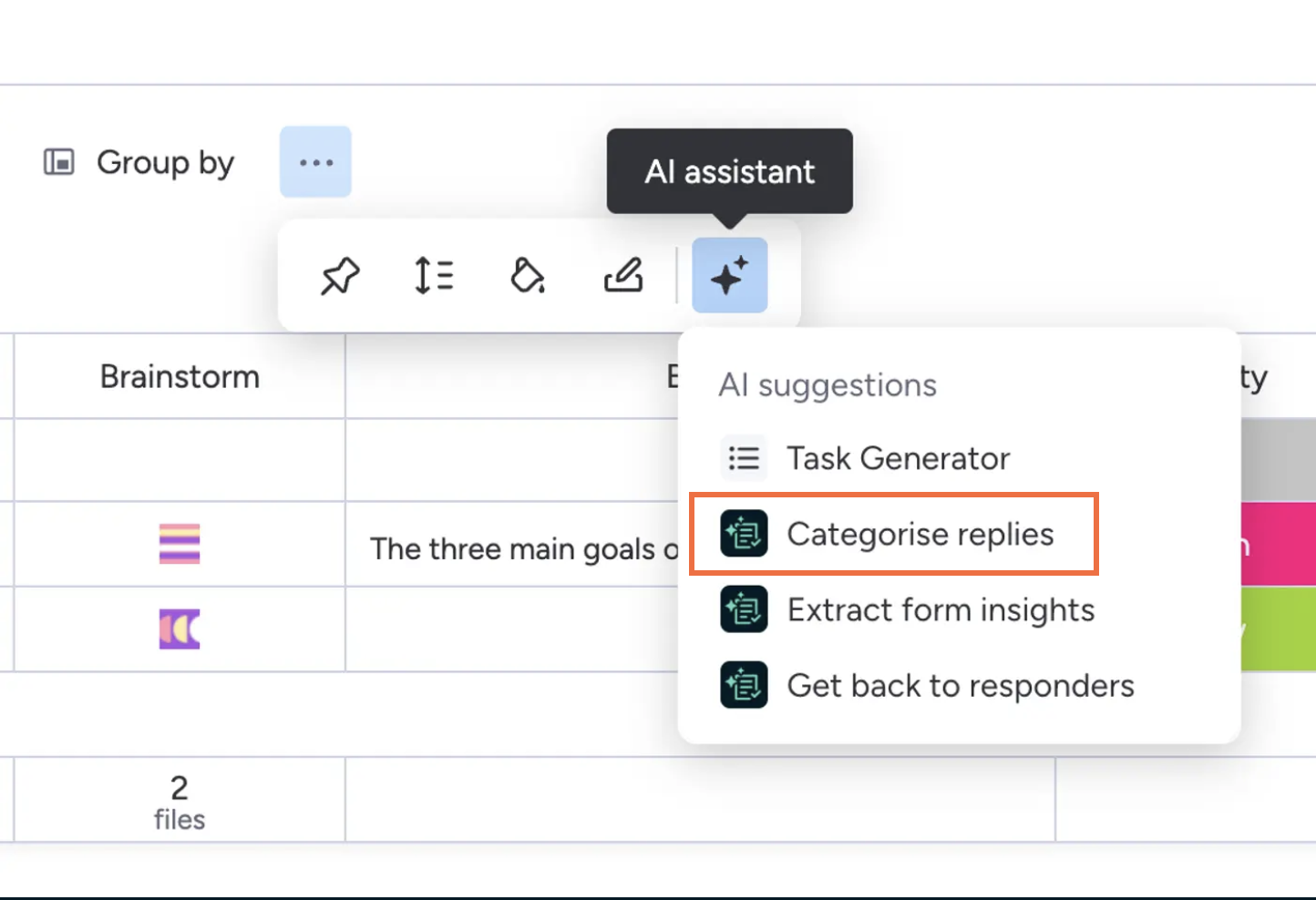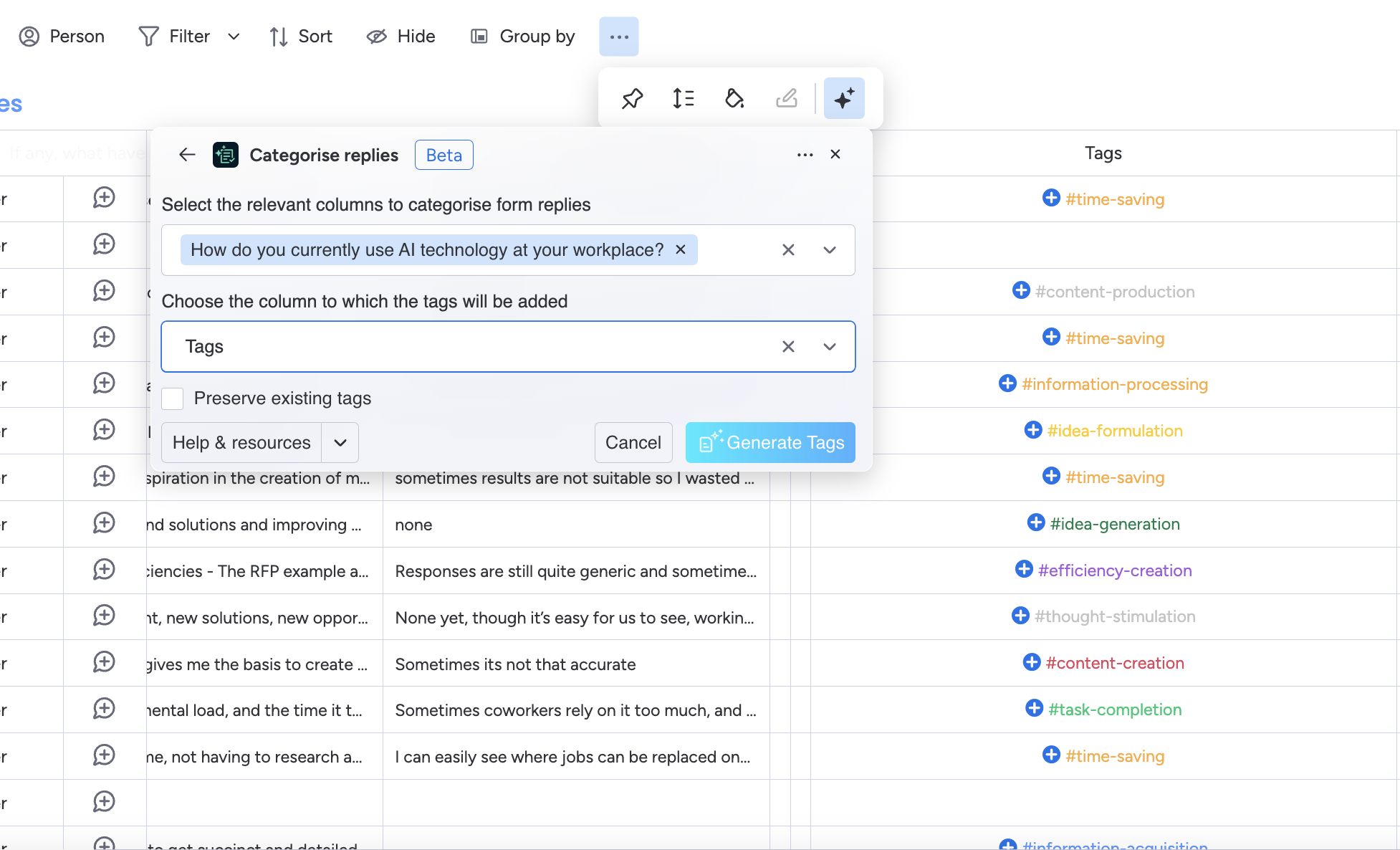Categorise Replies
The Categorise Replies function automatically creates and adds tags to all the responses on a board. This makes it easy to group responses and look for deeper insights.
To categorise your replies:
1. Click the ellipsis on the page menu and select AI assistant from the options displayed
2. Select Categorise replies.
The first time you select the feature, a pop-up appears in the box to explain what it does so you can check that you are using the right tool for the job. To close the pop-up, select the close icon at the top right of the white section.
3. Use the first drop-down menu to choose which columns or questions to use to generate the categories. You can add more than one option.
To remove a column, select the x icon next to the column you want to remove. To remove all the selected columns, use the x icon on the far right of the field.
4. Use the second drop-down menu to choose the column where the tags will be added. If you do not already have a tag column on the board, you can select the option to create one.
5. If you want to keep any existing tags, select the Preserve existing tags checkbox.
6. Click Generate Tags.
The tags are generated and added to your board. If you created a new column, it is added to the far right of your board.