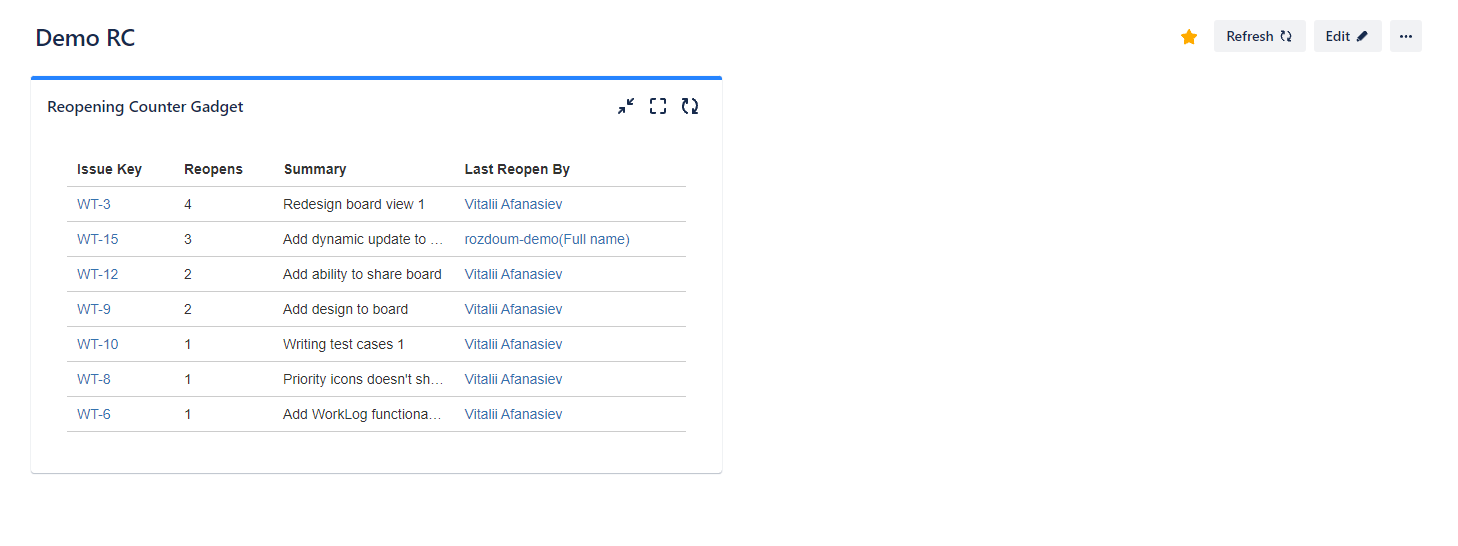Adding dashboard gadget
The "Reopening Counter" gadget is designed to track and display the count of how many times a specific issue transitions from a status categorized as "DONE" to either "TO DO" or "IN PROGRESS" within a chosen filter. This gadget serves as a useful tool for monitoring the number of times an issue is reopened or moved back to an active state after being marked as done.
The "Reopening Counter" gadget offers the following information:
Count: It displays the number of times a specific issue transitions from a status categorized as "DONE" to either "TO DO" or "IN PROGRESS" within the chosen filter.
Issue Key: The gadget shows the unique identifier (key) of each issue. This allows easy identification and reference of the individual issues.
Summary: The gadget also provides a summary of each issue, which typically includes a concise description or title of the problem or task being tracked.
Last Reopened By: One useful piece of information displayed on the gadget is the user who last reopened the issue. This helps to identify the person responsible for reopening the issue after it was marked as "DONE."
Combining all this information within the "Reopening Counter" gadget allows users to gain insights into the frequency of issue reopenings, identify specific issues that are repeatedly reopened, review their summaries, and determine the users responsible for the latest reopening actions.
Adding dashboard gadget
To add "Reopening Counter" gadget on a dashboard, follow these steps:
Go to the edit mode of dashboards, and click Add gadget
Find the Reopening counter gadget and click on add
- Choose filter
- Push Save button
- Click on the Done button to save the dashboard
Editing dashboard gadget
To edit the filter for the "Reopening Counter" gadget on a dashboard, follow these steps:
Go to the dashboard and enter the edit mode.
Find the Reopening counter gadget.
Click on the action menu. This menu is by ellipsis icon.
- Click on the Configure button.
The configuration settings for the "Reopening Counter" gadget will appear. Within these settings, you can change the filter currently applied to the gadget.
Save the changes you made to the gadget configuration.