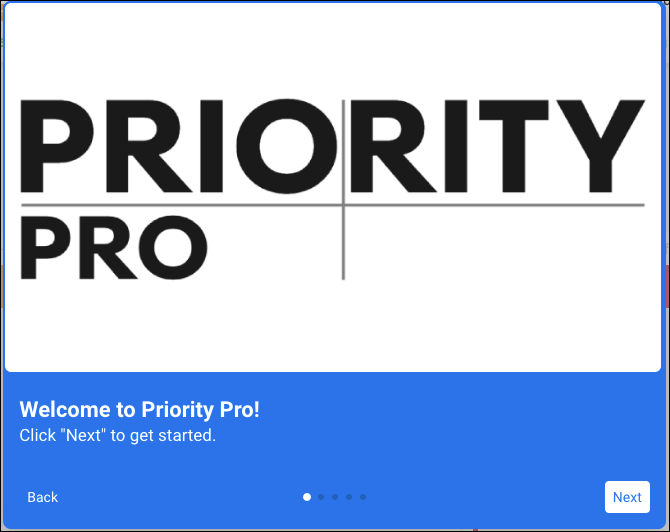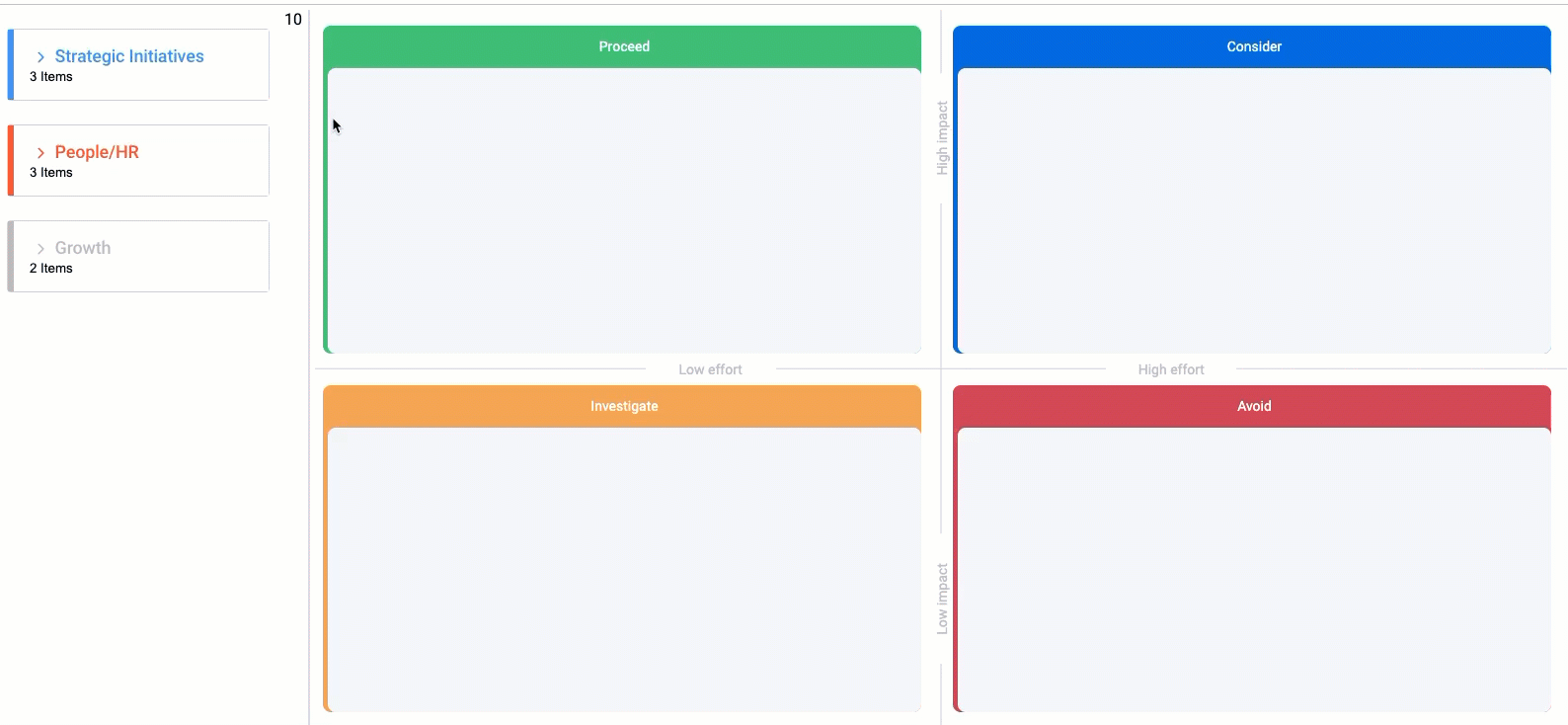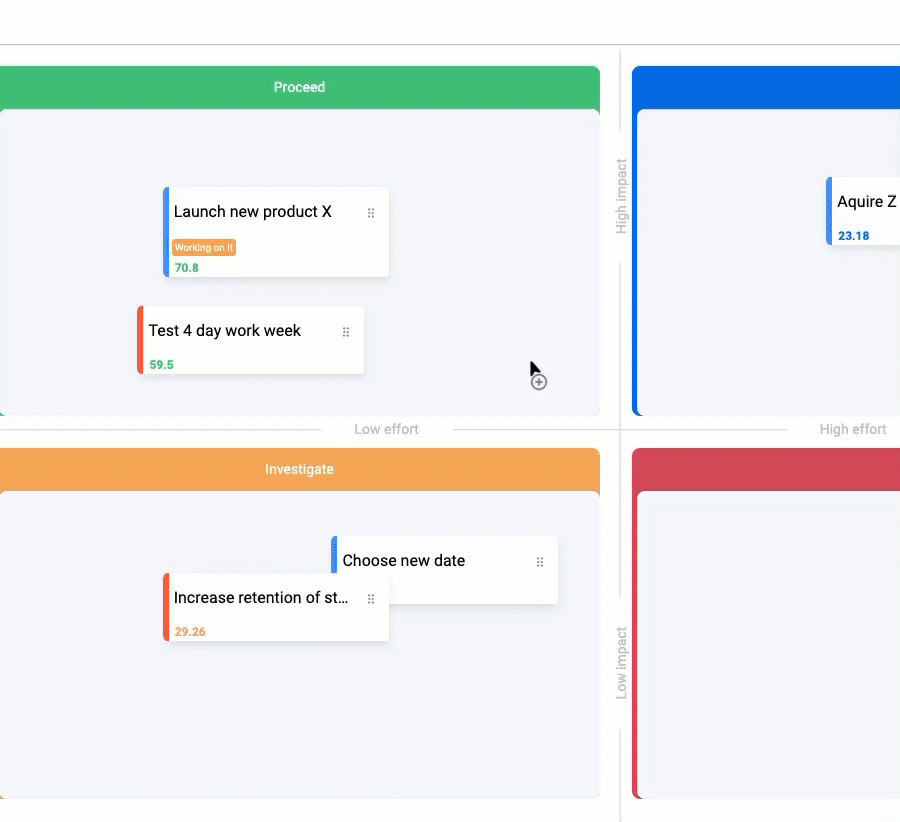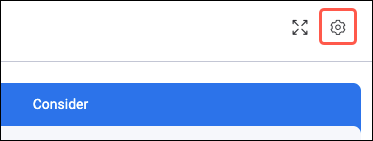Get Started
How to install Priority Pro
- From your monday.com board, click the Add View option, then select Apps.
The Views Center opens. - Find Priority Pro in the Marketplace apps section and click Get it now.
How to use Priority Pro
Priority Pro opens on a new tab from your desired board. Our onboarding window opens the first time you use the app. This is a quick way to understand the basics.
The Groups from your board will appear to the left of the four-quadrant matrix. Click a Group to expand the section and view the cards it contains.
To use the matrix, Drag and Drop the cards from your Groups along the axes. The standard axes on the matrix are Effort and Impact.
Each axis scores a card 1-10. For example, in the standard case, the further a card is placed on the right of the High effort axis, the closer the axis score is to 10.
The axis scores are multiplied to create a Total Score, which appears in the corner of the card and on your main board. The Total Score is a number between 1 and 100 places a value on the cards contents.
Based on the card location, the quadrant titles help decide what action to take.
Along with sorting your existing cards, you may create new ones by clicking inside the matrix. Once clicked, a New Card menu appears. This allows you to set desired card parameters and add them to the matrix.
Click any card to edit details.
How to customize Priority Pro
Click the Cog icon to open the Settings options for Priority Pro.
The Customize view tab opens and displays the customization options. These options include:
- Name of the X and Y axis
- Axis measurement order
- Persona
- Data
- Status
- Box colors
- Box names