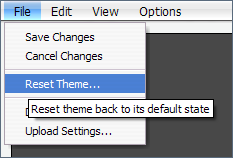
This document explains how to manually reset theme configuration settings...
|
Once the theme has been reset, there's no way to get it back unless you downloaded the theme settings before resetting the theme. |
If your theme is in a state where you can still access the menus in Theme Configuration, you can reset the theme using the option on the File menu:
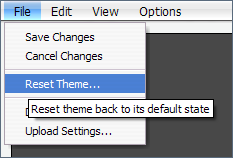
You will be asked to confirm the action and then the theme will be reverted to it's defaults for the current space.
There may be times when theme configuration has become so roasted (our technical term for "death by over-zealous theme customisation") that you just want to wipe it out and start again, however since the theme is roasted you cant actually access the menu options to perform this task.
To reset the theme via a web browser you need to be logged in as an administrator of the space or, if resetting the global theme, as a site administrator.
In most cases it's worth retrieving a backup of the current theme configuration so that you have a copy of your settings which can then be edited to fix them if desired.
To do this, modify the following URL so it's pointing to the correct server and replace XXXXX with the Space Key
The space key is shown in brackets next to the space title in the list of spaces on the Dashboard. If you want to backup/reset the global theme don't specify a space Key. |
http://www.mysite.com/plugins/sitebuilder/backuptheme.acton?key=XXXXX |
If your browser attempts to open the file in Adobe Acrobat Reader, tell it not to. Save the file to disk.
Once the theme configuration is safely stored on your computer, you can then proceed to reset the theme back to it's default settings using the following URL (again, replacing XXXXX with the Space Key of the space you want to reset, or leaving it blank to reset the global theme):
http://www.mysite.com/themes/sitebuilder/doresettheme.action?key=XXXXXX |
Once you have reset your theme configuration you can open the theme backup file in a text editor, remove the offending piece of configuration and upload the settings to the server if desired.
To reset the theme via the file system, you'll need sufficient access rights to read, write and delete files on the disk where the Confluence configuration files are stored.
Navigate to the "config" folder within your Confluence installation directory.
If backing up or resetting the global Builder theme settings, you'll see a file called builder-space.xml - take a copy and then delete it to reset the global Builder theme settings.
If backing up or resetting Builder theme settings for a specific space, go in to the folder named as that spaces' key. For example, if your space Key is "fish", there will be a folder called fish. User spaces are in folder names which start with a tilde "~", eg. ~admin. Once in the folder, you'll see the builder-space.xml file - take a copy then delete it.
Obviously, you can just edit the XML file directly from disk to remove the offending piece of theme configuration.
Do not upload the XML files found in the "config" directory via the web interface - they are a different format to the theme backups that are downloaded via the web interface.