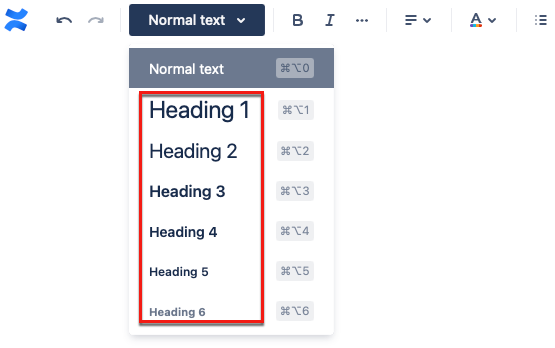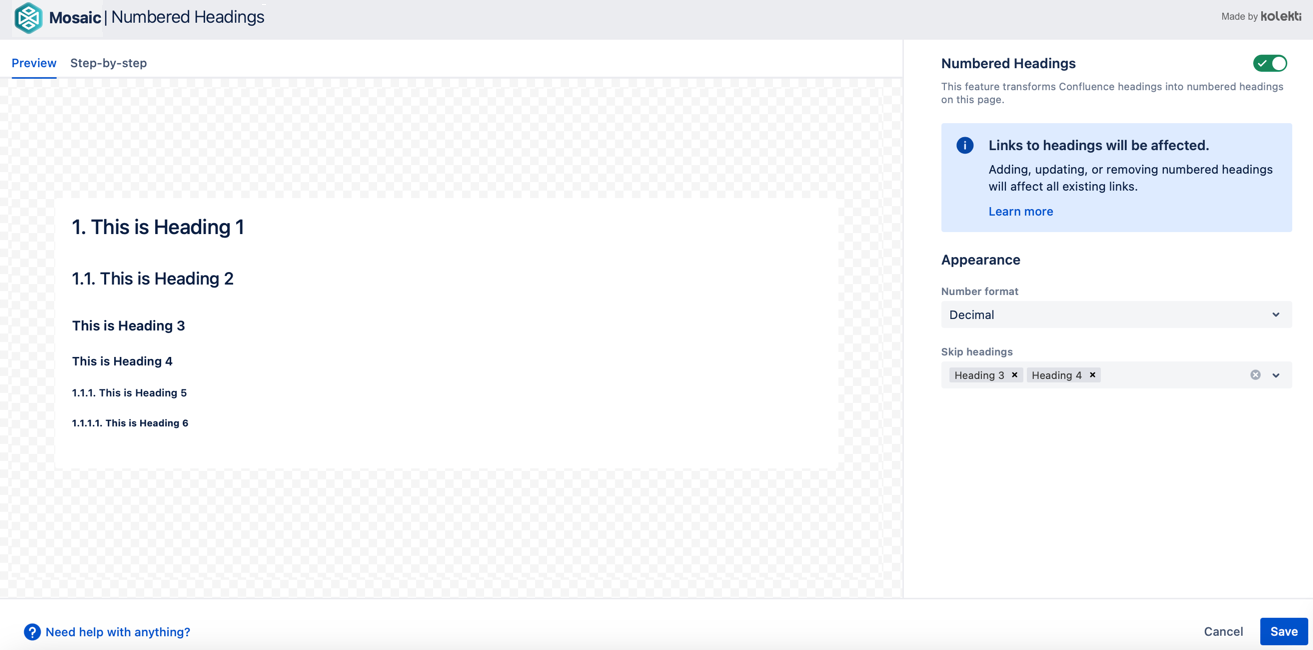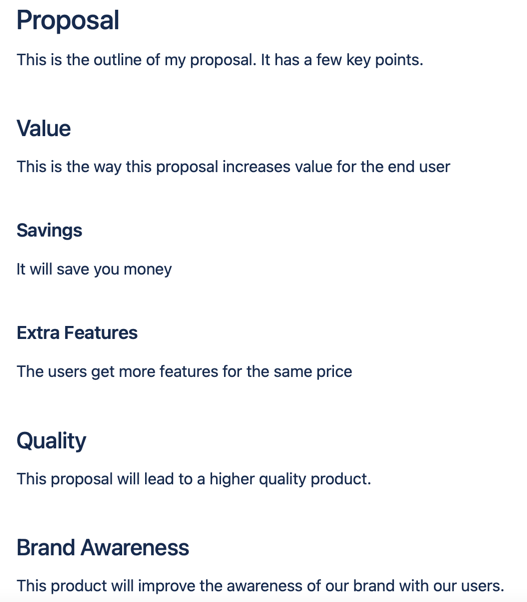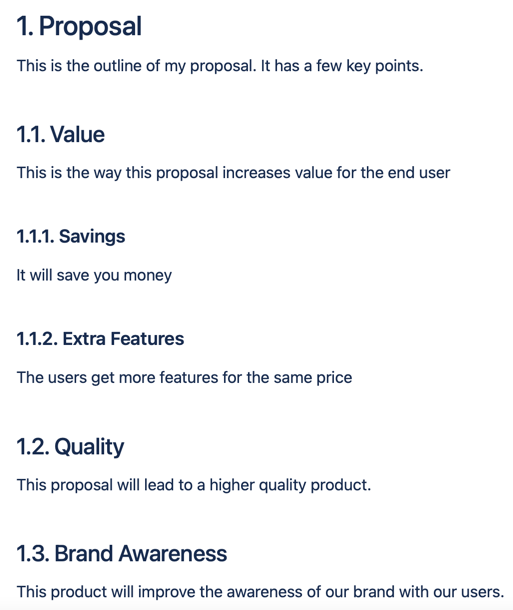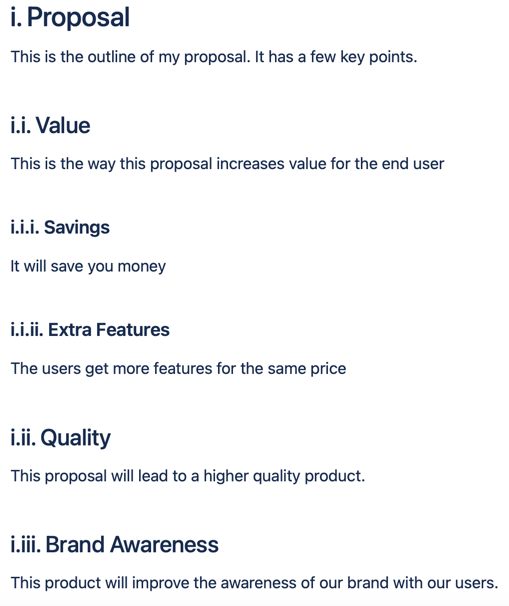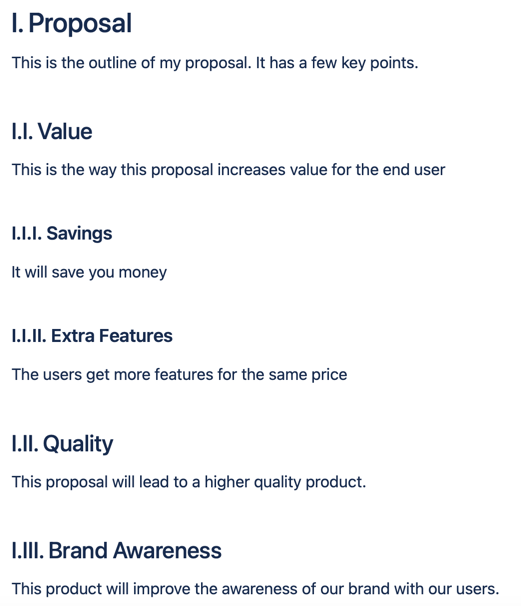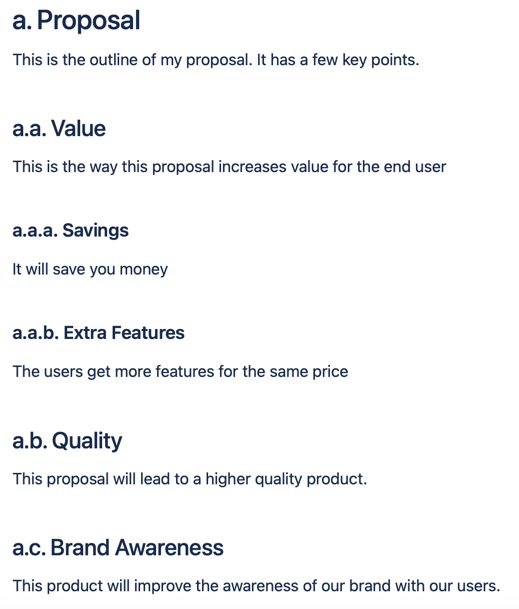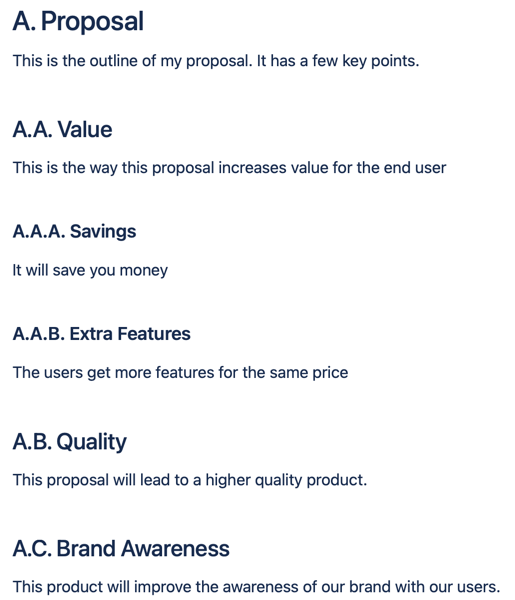Use Numbered Headings
Apply Numbered Headings to your page
- Create your page content.
- Use the Heading styles to identify the headings you want numbering.
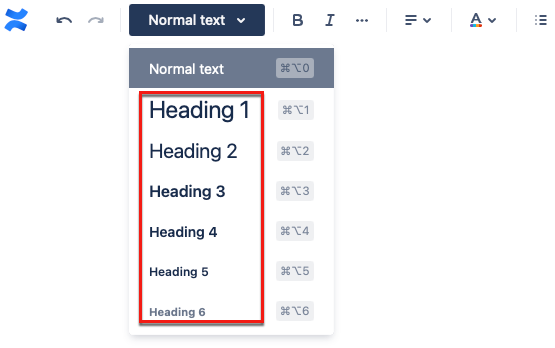
- Publish your page.
- Select the Numbered Heading Icon from beneath your page title.

- Select the Enable Headings toggle.
- (optional) Select the Number format you want to use. the preview tab shows you the differences as you select an option.
- (optional) Use the Skip headings drop down to identify any heading levels you do not want to be numbered.
eg. Selecting Heading 3 means that all H3 headings on your page, will not be numbered.
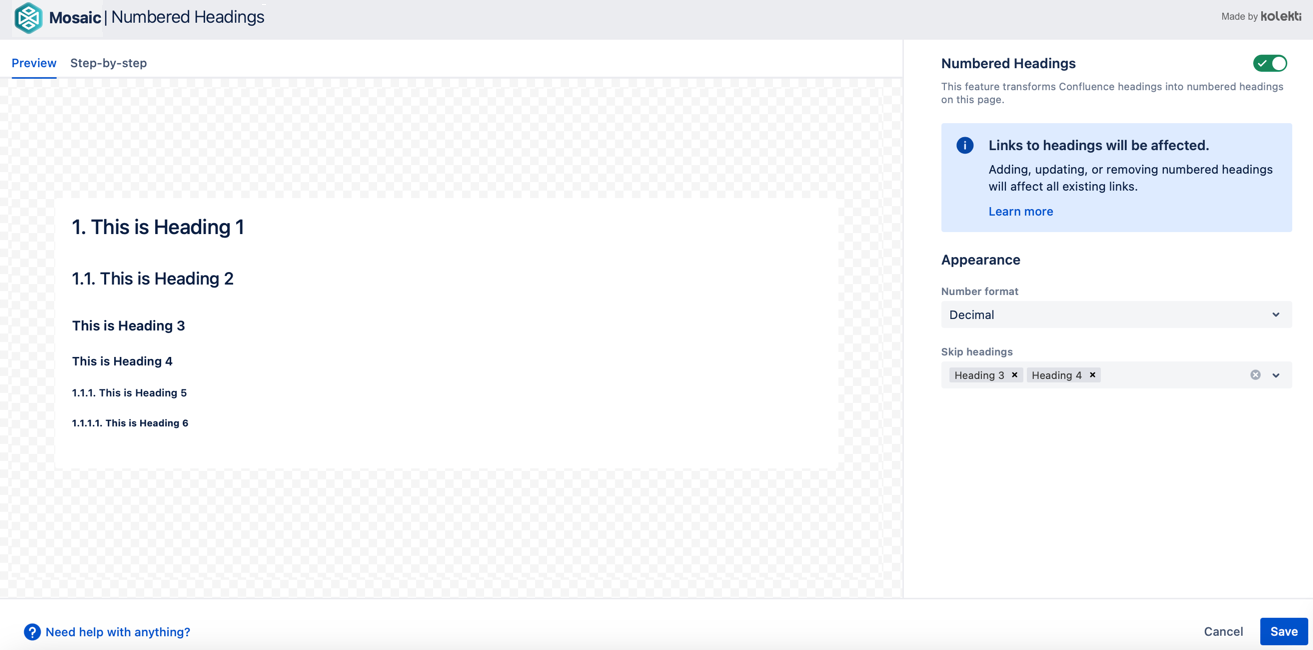
- Select Save.
- Refresh your page to see the applied headings.
Example