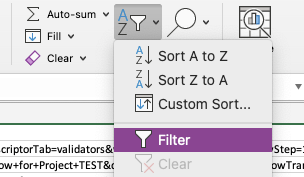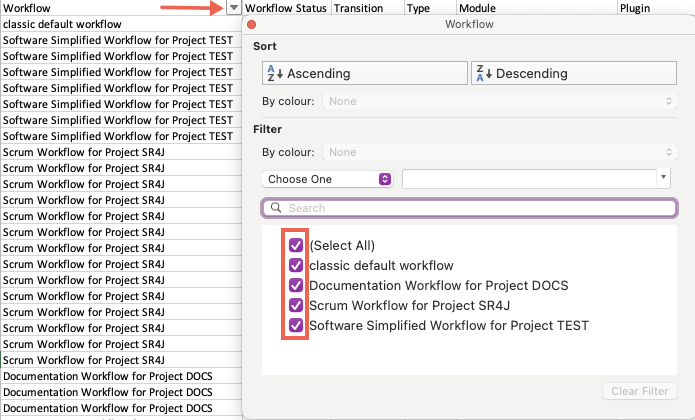Hints and Tips
Find Unused Apps in a Project
Most migrations take place project by project. To see which apps are relevant to the project you want to migrate and if they are actively being used, follow this example.
The following example uses Microsoft Excel to analyse data; however, any spreadsheet software which supports CSV files can be used.
- Run a Microscope workflow report.
- If you are targeting specific projects to begin with, filter the data to show your prioritised projects.
Click the arrow in the Workflows column header.
To get filters to show in Microsoft Excel. Select all cells in the spreadsheet and click Sort and Filter → Filter on the Home tab.
- Deselect projects you do not wish to view.
- Filter by inactive workflows.
- Click the arrow in the Workflow Status column header.
- Deselect any status you do not wish to view (in this case, we only want to see inactive).
You can now see the apps in your project being used on inactive workflows. You can use this information as a starting point to potentially remove these unused apps from your instance and eliminate the need to migrate them.