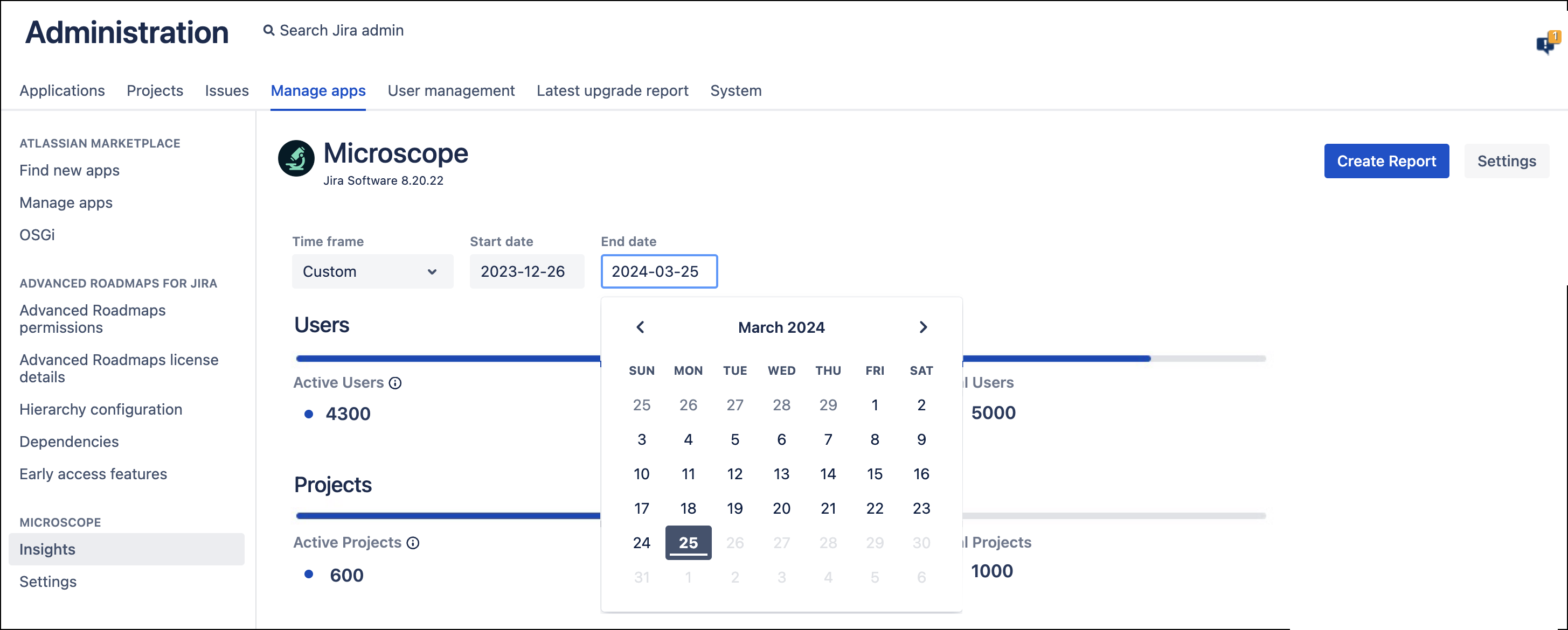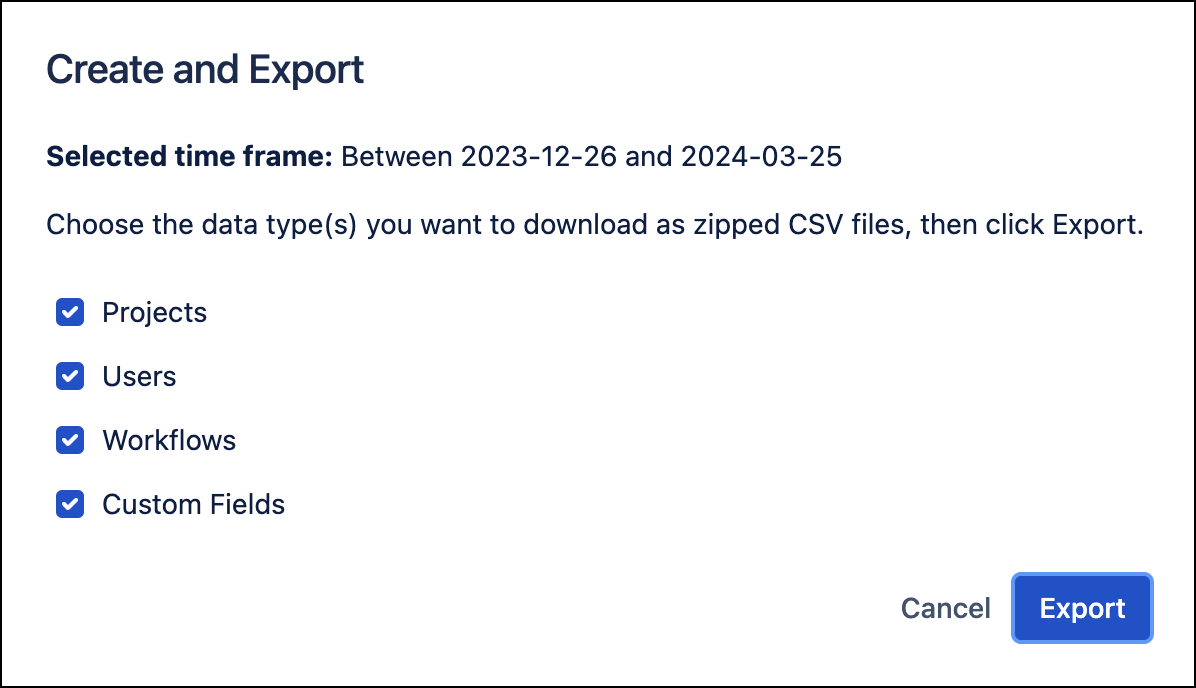Insights Dashboard
You can use the Insights dashboard to access critical insights on your Jira instance. Such insights can help when planning to review your migration strategy or clean up your instance, and enable you to audit your Jira instance by drilling down into useful metrics that provide accurate information.
View your Insights data
Follow the steps below to view Microscope Insights:
- Navigate to Microscope in the sidebar.
- Select Insights.
- View the details of the report metrics generated for your instance.
Refine your report metrics by selecting one of the pre-defined time frames or entering a custom time frame. Once selected, the metrics automatically update.
The Insights page provides the following analyses:
Name Description Users View the number of active users against the backdrop of all users within the system. Active users are those created before the end of the selected time frame and who have logged in after its start. Projects Identify which of your projects receive regular contributions. A project is considered active if one or more issues are opened or updated within the selected time frame. Issues Reduce the workload to streamline your searches. Here, we illustrate how many issues contained within projects are actually active. Custom Fields Build an understanding of your custom fields, distinguishing those created by apps. Workflows Gain direct access to metrics about how many of your workflows are active. A workflow is active when it is associated with at least one project. Workflow Functions View how many workflow functions were created by apps and are associated with active workflows. Attachments & Apps Get a rundown of the quantity and size of attachments in your instance while seeing apps that are enabled and disabled.
Download a report
- Click on the Create Report button on the top right of your screen if you would like to download a report as a CSV file.
- Choose which Data Type you would like to download from the available options.
- You can create a downloadable CSV file for each of the following data types:
- Projects: shows a detailed overview of all projects configured on your instance.
- Users: details all users in your instance.
- Workflows: all workflow functionalities (provided by apps) configured on your instance.
- Custom Fields: details all custom fields configured on your instance.
- You can create a downloadable CSV file for each of the following data types:
- Click Export. The report file automatically appears at the bottom of your screen.
Reports are created for the time frame selected on the Insights screen. The report timeframe is displayed as Selected time frame on the Create and Export window.
Understand report data
Projects report data
The Projects report provides the following analyses:
| Column | Description |
|---|---|
| Key | Unique identifier of your project. |
| Name | Name of the project. |
| Lead | User assigned as the lead of the project. |
| Category | Category assigned to the project. |
| Type | Jira project type (for example, software). |
| Archived | Details of whether the project is archived or active. |
| Number of issues | Total number of issues in a project. |
| Date of first issue creation | The date the first issue was created in the project. |
| Issues created in the past X days/Issues created between X and X | Number of issues created in the project in the last X days. Or for a custom time frame, number of issues created in the project between the dates selected. |
| Issues updated in the past X days/Issues updated between X and X | Number of issues updated in the project in the last X days. Or for a custom time frame, number of issues updated in the project between the dates selected. |
Users report data
The Users report provides the following analyses:
| Column | Description |
|---|---|
| User Key | Key which distinguishes the user as unique. |
| User Name | The username (login). |
| Display Name | User displayed name (full name). |
| Email Address | User email address. |
| Directory | The name of the directory from which the user comes. For example, Jira Internal Directory. |
| Status | If the user is currently Active or Inactive |
| Group Names | The names of the groups in which the user is included. For example, Admin group. |
| Number of Logins | The number of times the user has logged in. |
| Last Login Time | The time of the last successful login. |
Workflows report data
The Workflows report provides the following analyses:
| Column | Description |
|---|---|
| Workflow | The name of the workflow. |
| Workflow Status | If the workflow is currently active or inactive. |
| Transition | The transition on which the workflow function is configured. |
| Index | The position of the workflow function for the specific transition. |
| Type | Function type, for example, validator, post function, or condition. |
| Module | The name of the module providing the function. |
| Plugin | Name of the app providing the function. Plugins showing as Missing Plugin includes disabled plugins as well as uninstalled plugins. |
| URL | URL pointing to the workflow function location in your instance. |
Custom Fields report data
The Custom Fields report provides the following analyses:
| Column | Description |
|---|---|
| Name | Name of the custom field. |
| Type | Custom field type (for example, Text Field). |
| Source | The app from which the custom field type originated, such as ScriptRunner. Or "JIRA" in the case of Jira's built-in custom field types. |