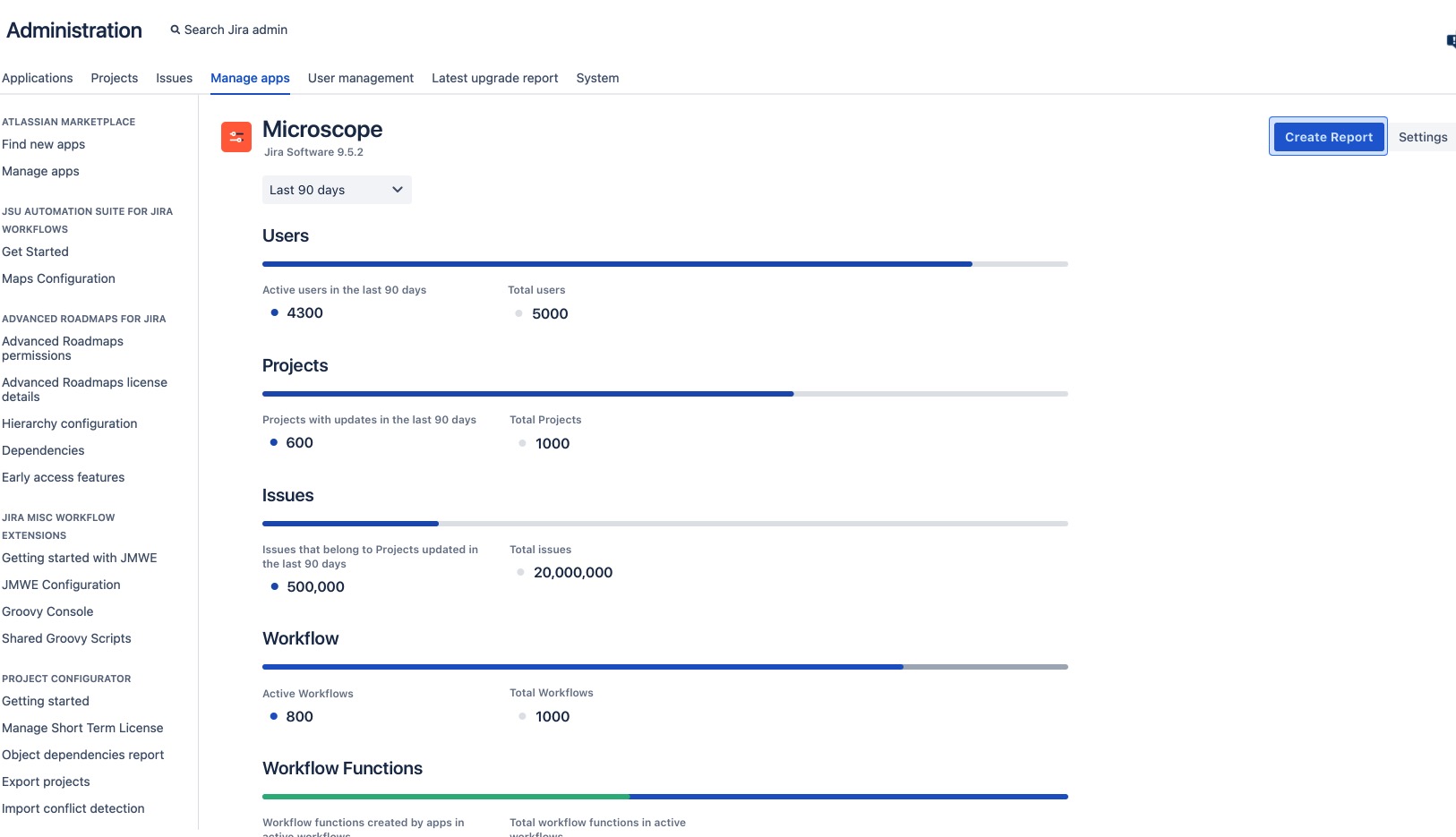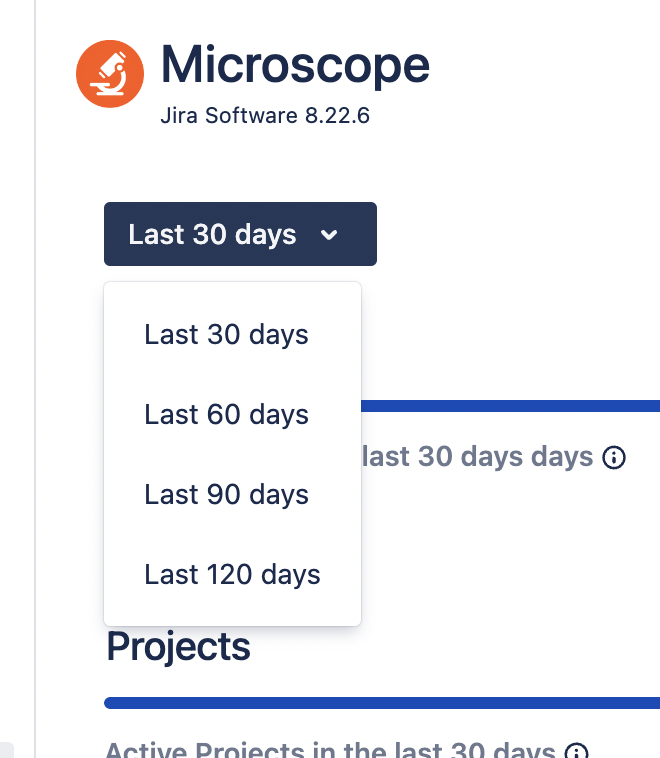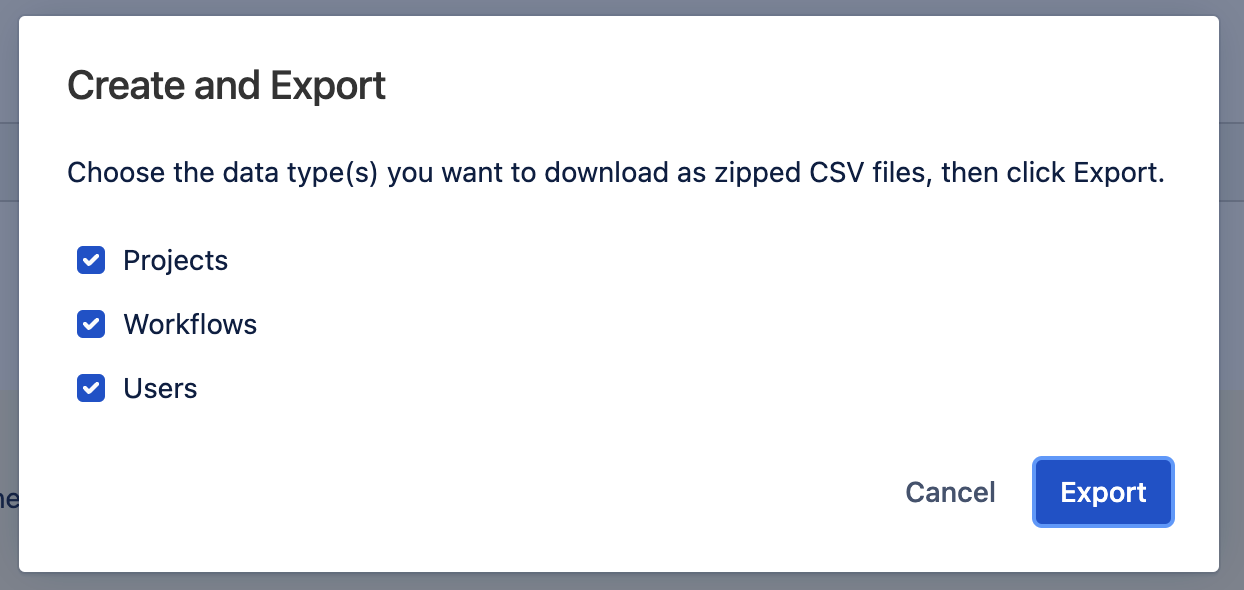Insights Dashboard
You can use the Insights dashboard page to get instant access to critical insights on your Jira instance. These insights can help when planning to review your migration strategy or clean up your instance and enable you to audit your Jira instance by drilling down into useful metrics that provide accurate information.
Follow the steps below to view Microscope Insights:
- Navigate to Microscope in the sidebar.
- Select Insights.
- View the details of the report metrics that have been generated for your instance.
Refine your report metrics by choosing from one of the pre-defined time frames. Once selected, the metrics automatically update.
- Click on the Create Report button on the top right of your screen if you would like to download a report as a .CSV file.
- Choose which data type you would like to download from the options available.
- Click Export. The report file automatically appears at the bottom of your screen.
- Click the Settings button from either the sidebar or the top right corner of the page to enable or disable Anonymous Analytics.
The Insights page provides the following analyses:
Name Description Users View how many of your users are active against the backdrop of all users within the system. Active users are those that have logged in within the number of days previously selected in the time frame. Projects Identify which of your projects receive regular contributions. A project is considered active if it has one or more issues that have been opened or updated within the number of days previously selected in the time frame. Issues Streamline your searches by reducing the workload. Here we illustrate how many issues, contained within projects, are actually active. Workflows Gain direct access to metrics about how many of your workflows are active. A workflow is active when it is associated with at least one project. Workflow Functions View how many workflow functions were created by apps and are associated with active workflows. Custom Fields Build an understanding of your custom fields, distinguishing those created by apps. Attachments & Apps Get a rundown of the quantity and size of attachments in your instance whilst being able to see apps that are enabled and disabled.