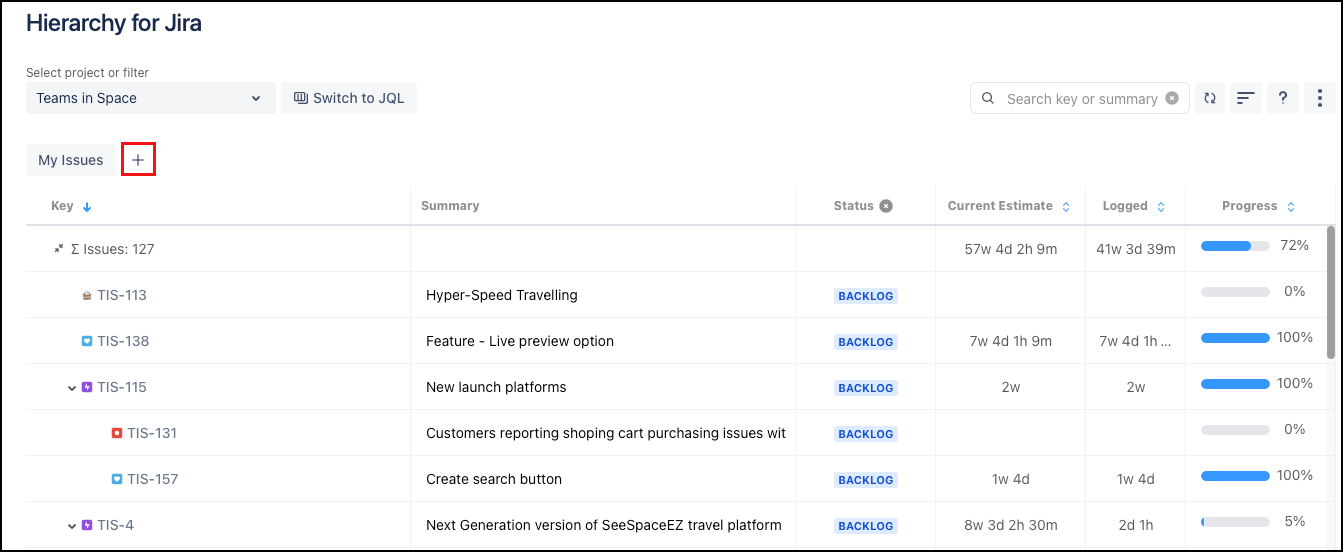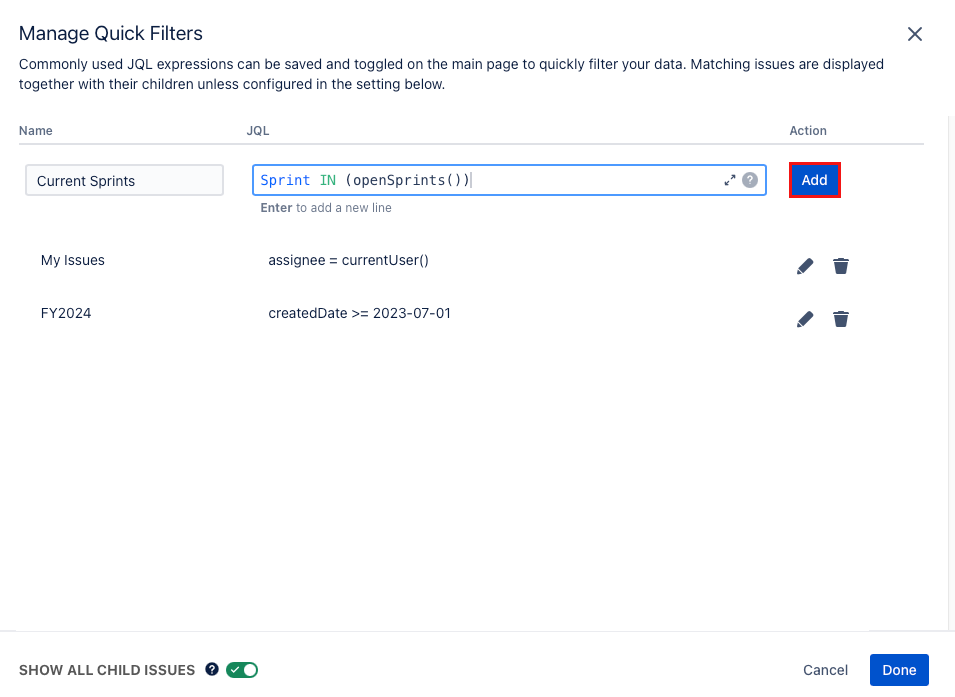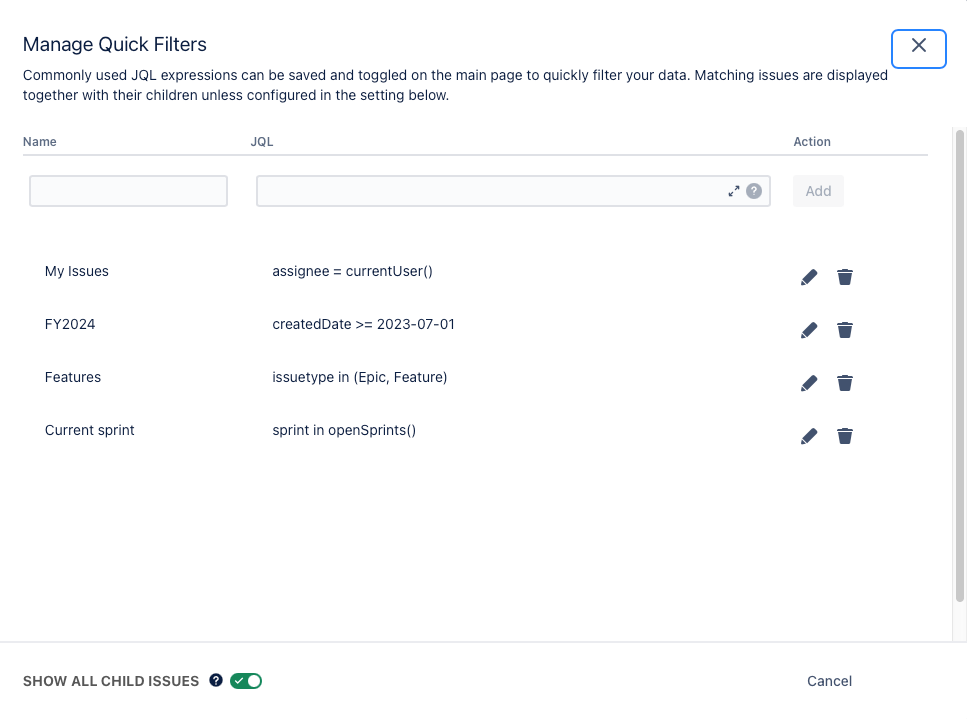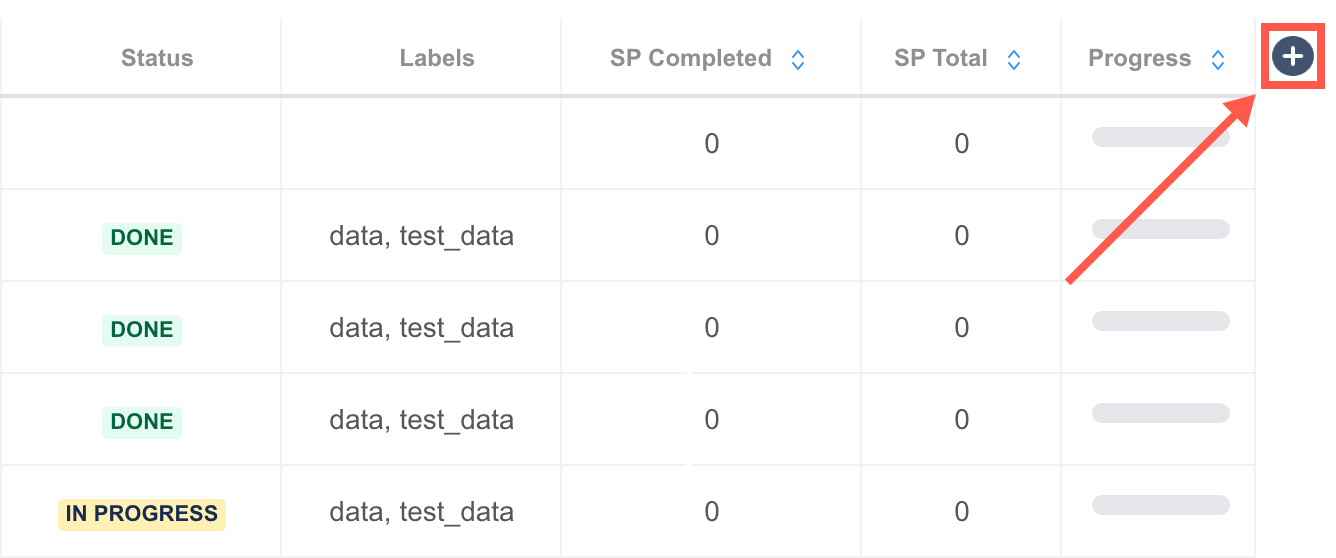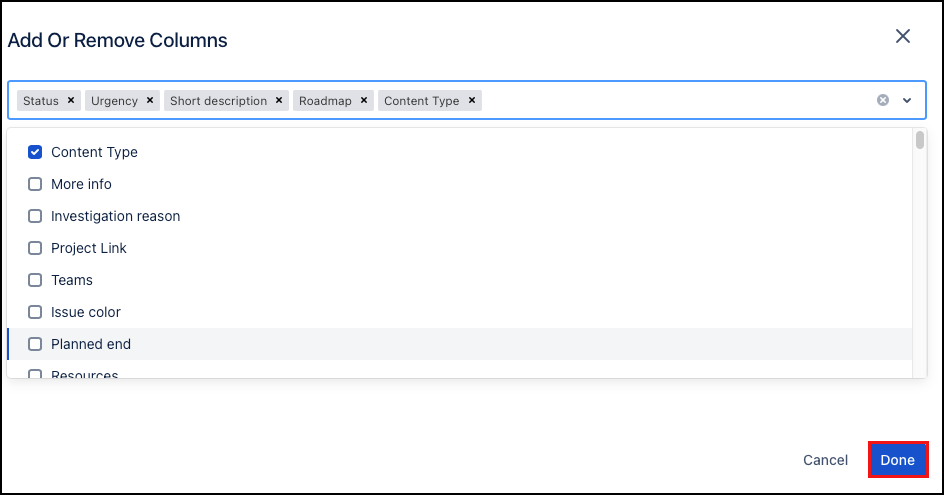Customize Your Data
Hierarchy for Jira offers many options for customizing how you view your data, including custom columns to display different types of Jira information, saved JQL filters, and more.
Quick Filters
You can set up quick filters to quickly and easily filter your issues. Select the Plus button to create a new filter or to manage your existing filters.
In the Manage Quick Filters menu, give your filter a Name. eg. Current Sprint. Then create a JQL query to define your filter. Select Add.
If your filter shows an issue, then any parent or child issues related to it are also shown unless you turn off the Show all child issues toggle.
The filter appears in the list. You can edit or delete filters by returning to this menu anytime.
When you're happy with your filters, select Done.
Your filters appear at the top of your Hierarchy for Jira page.
You can also access the Manage Quick Filters menu from the Actions button at the top of the page.
Add Columns
You can customize columns to track only the information you need and nothing else.
To view the list of columns you can add to the table view click the Add icon to the right of the column headers.
Add as many columns as you want. Add columns by selecting them in the menu or by typing the field name you want to add to search for it.
You can also remove columns by selecting the x next to their name.
When you are happy with the columns, select Done.
The order in which the columns are listed in the Add or Remove Columns screen is the order they will appear in the table view.
Remove columns
To remove a column, select the x next to the column you want to remove.