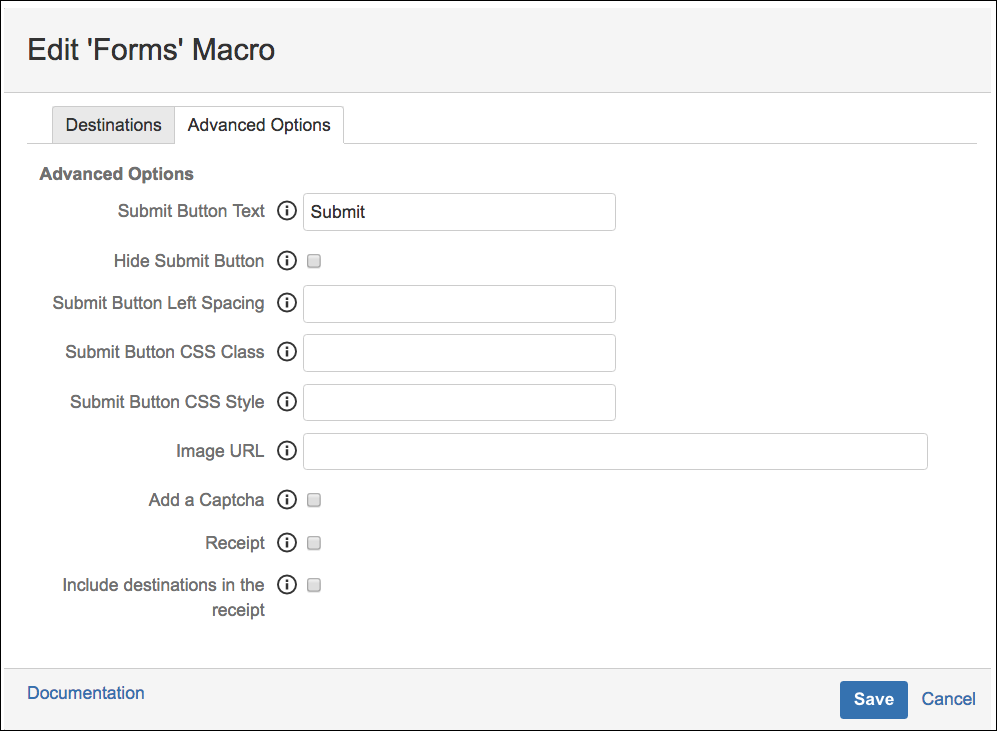Submit and Submit Image Buttons
The macros, Submit, and Submit Image buttons have been removed from the latest release and become part of the Form Macro itself. This means one does not have to add the Submit Button macro separately as before. You do not need to change anything for existing forms with Submit and Submit Image buttons. When upgrading to version 7.0.0, our migration process will transparently make the necessary changes, and from the user's point of view, the functionality will remain as it is. Please check below for more information.
Instructions
- Select the Advanced Option tab from the Insert or Edit Forms macro.
- The user can change the Submit Button Text by adding a preferred text.
- (Optional) Select the Hide Submit Button option.
- (Optional) The user can provide an Image URL to add an image to the button.
- (Optional) Enable spam prevention by selecting Add a Captcha checkbox.
- (Optional) Select the Receipt option to send a copy of the sent email to the user who clicks the submit button.
- (Optional) Check Include Destinations in the receipt so that the receipt email contains a list of all the destination email addresses.
Click Save to see the macro as a placeholder.
CSS style and class options can be updated in the page's Edit screen.