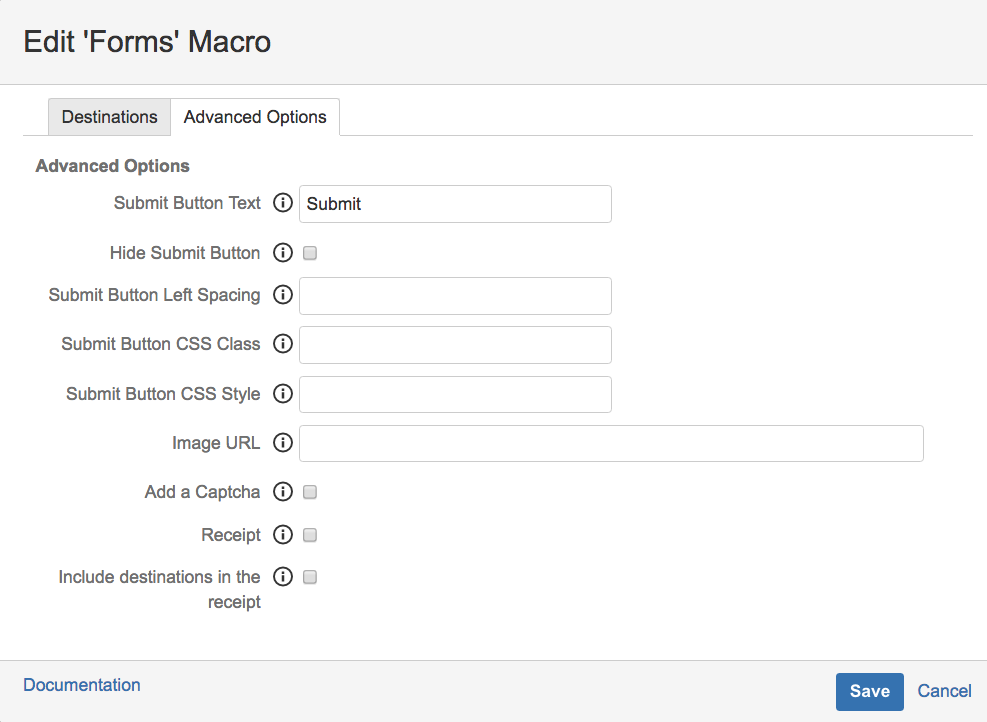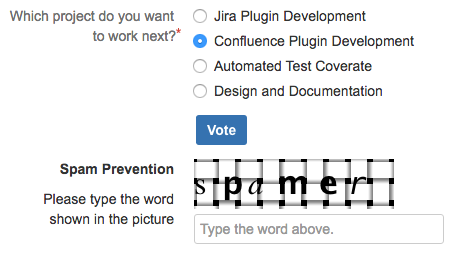Spam Prevention
Forms for Confluence makes use of Confluence's built-in spam prevention mechanisms through the use of a CAPTCHA. For spam prevention to work, you will first need to have spam prevention turned on through your administration console. Please see Atlassian's guide on configuring Captcha for Spam prevention.
Starting from the Forms for Confluence 7.0.0 release, you can enable or disable captcha when you insert or edit the Forms macro. The "Advanced Option" tab contains the option along with other relevant configurations.
Instructions
- Add a Forms macro to the page and set the desired Destinations.
- Select the Advanced Options tab and check the Add a Captcha option to enable spam prevention.
- Save the macro.
Once you add other form elements (such as input field, check box, etc.) and save, you should see the Spam Prevention section below the Submit button.
The Spam Prevention section won't appear if spam prevention is turned off from the Confluence spam prevention settings.