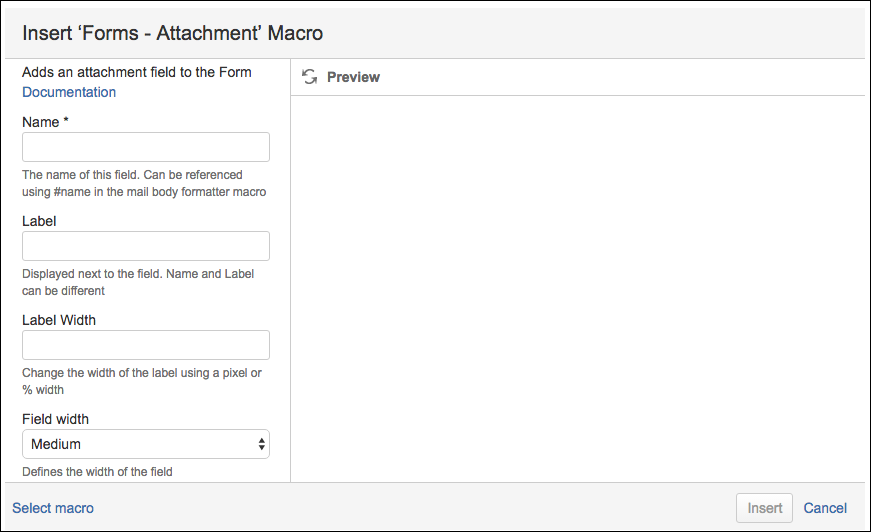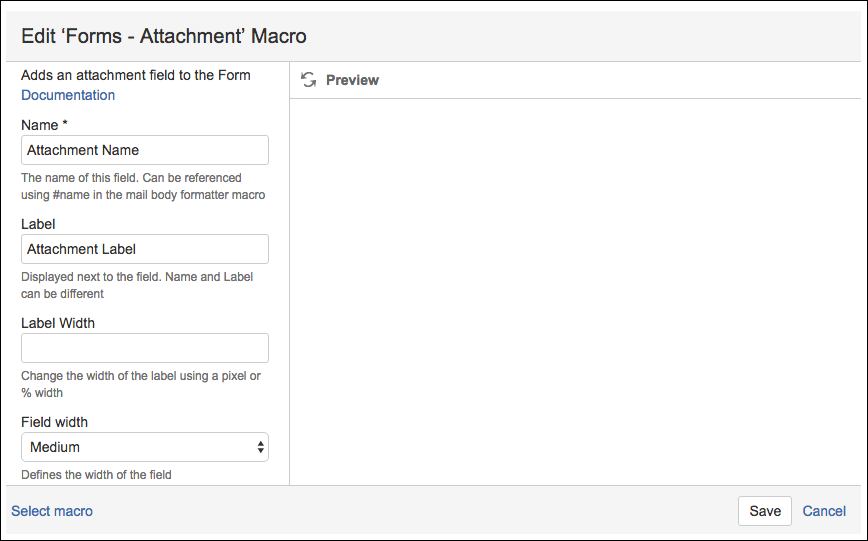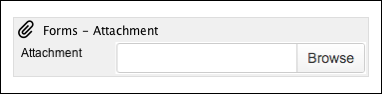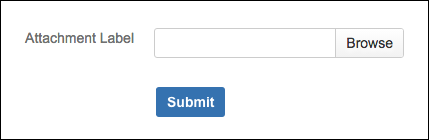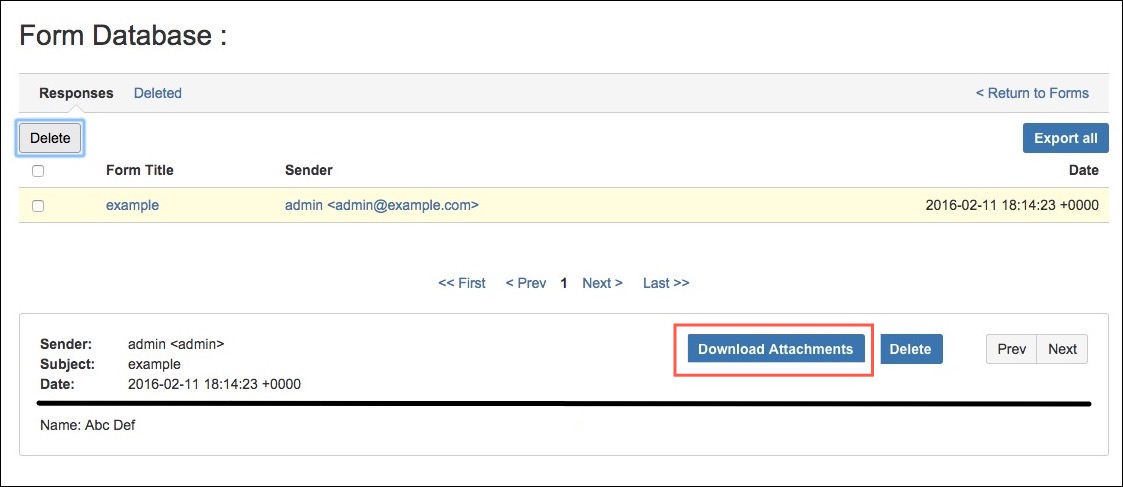Attachment
Users can now attach files to a form to provide meaningful content. The file attached by the sender can be of any type.
The new Attachment Macro can be inserted in a form to allow users to attach files. The attachments can be downloaded from the responses saved in the Internal Response Database and the received emails.
A Confluence administrator can configure the maximum size of attachments using Confluence's Attachment Settings.
Instructions
- Create your form using the Forms for Confluence macro.
- Add the Forms - Attachment macro to the form where you would like the attachment field to appear.
- Set a Name for the field.
- (Optional) Set a Label for the field; this will appear next to the field.
- (Optional) Set a Label Width for the field; this will appear next to the field.
- (Optional) Set a Field Width. This defines the horizontal width occupied by the field in the form.
- (Optional) Set a Label for the field; this will appear next to the field.
- Save the macro to see a graphical placeholder image of the field on the saved page.
- Preview or Save the page to see the attachment field in the form.
The user can attach files by clicking Browse and then submitting the form with attachments.
A form can have any number of Attachment macros.