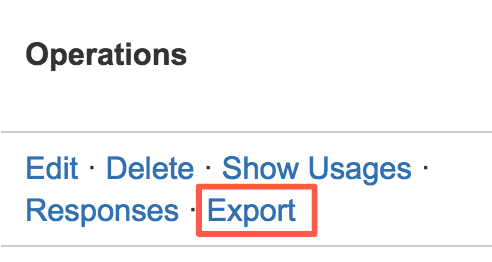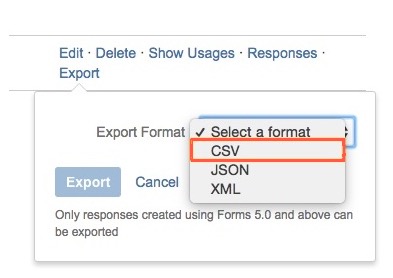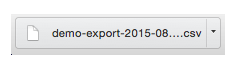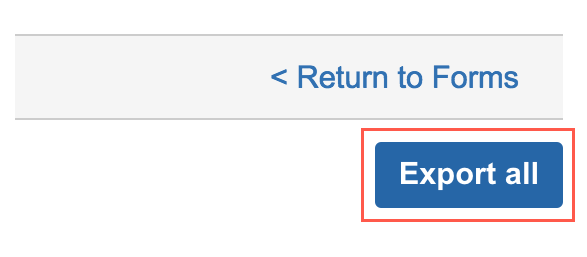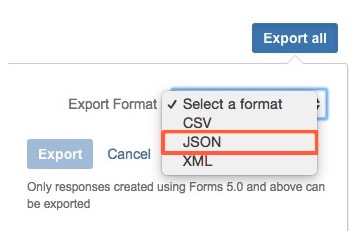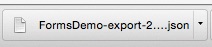Exporting Data
Results stored in the database from Forms 5.0 onwards can also be exported from Confluence. This simple operation gives you the data in your preferred format.
Currently supported export formats:
- CSV
- JSON
- XML
Exporting from the Administration page
From the Forms Administration page, click Export.
Select an option from the Export Format field.
Click Export to download the file.
The export downloads in the selected format.
Exporting from the Database
Click the Export All button on the right-hand side from the Response Database.
- Select an option from the Export Format field.
Click Export to download the file.
The export downloads in the selected format.
Result ordering for Form IDs with multiple associated forms
CSV
If multiple forms use a Form ID, the ordering of your results, when exported to CSV, will be as follows:
- Columns are added to the CSV sequentially and in the order set in the forms.
- Ordering form results in the CSV will follow the time they were submitted.
- For example, if you have three forms associated with a single Form ID, the responses in your CSV export could be ordered from form 3, then form 1 and lastly form 2, if that was the order that the responses came in.
- Only one column will be added if any macros share the same name (e.g., titled as 'surname').
XML & JSON
Using the same Form ID by multiple forms doesn't affect responses exported in XML or JSON format, as every response is treated separately.
Exporting responses from previous versions of Form Mail
In 5.0, we introduced a data structure to allow exporting responses from the database.
This structure did not exist before 5.0; it is impossible to export responses created in previous versions of Forms (Form Mail).