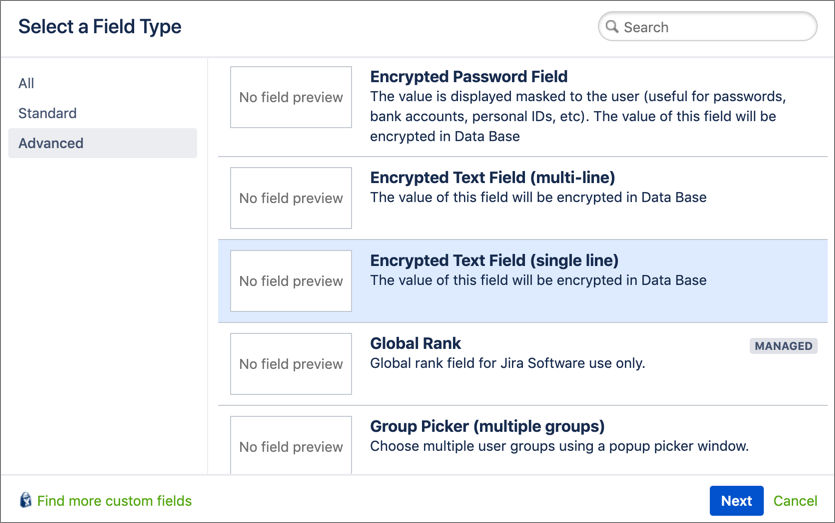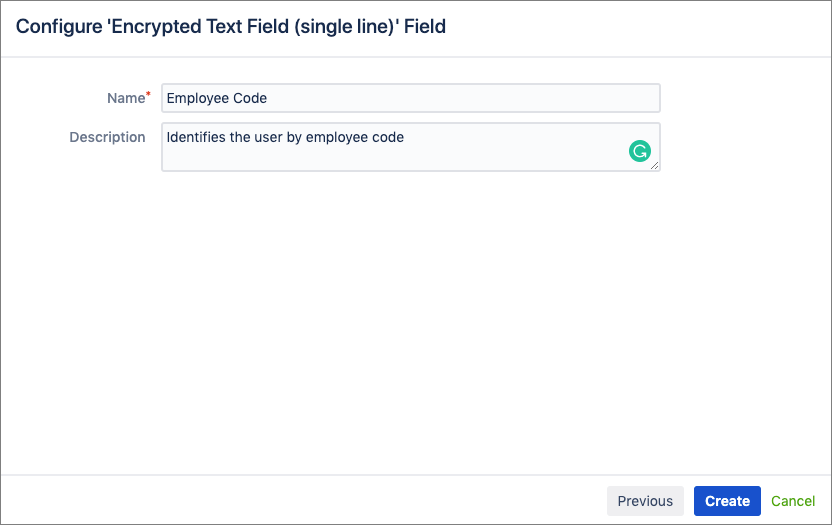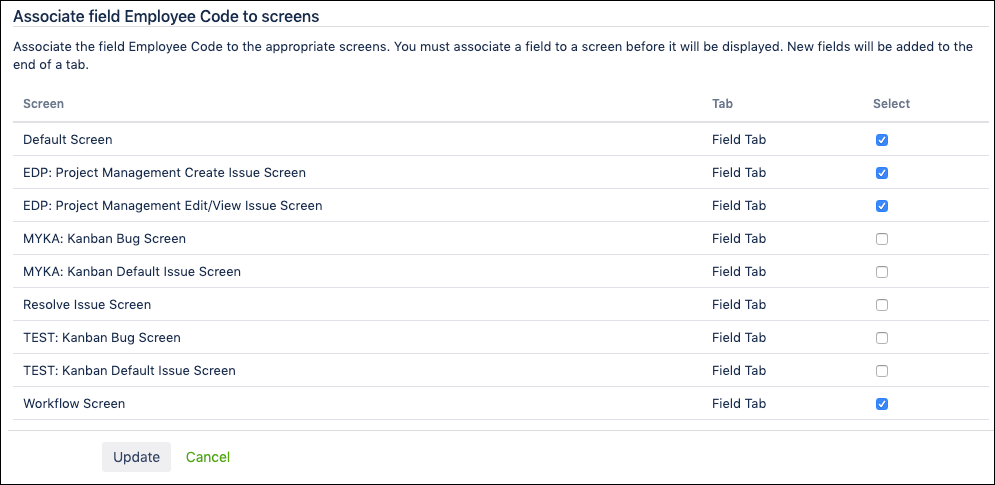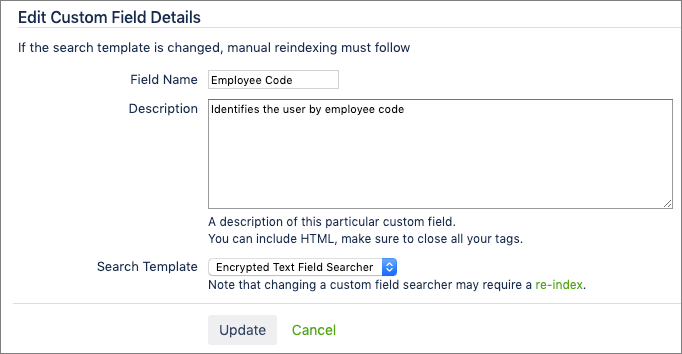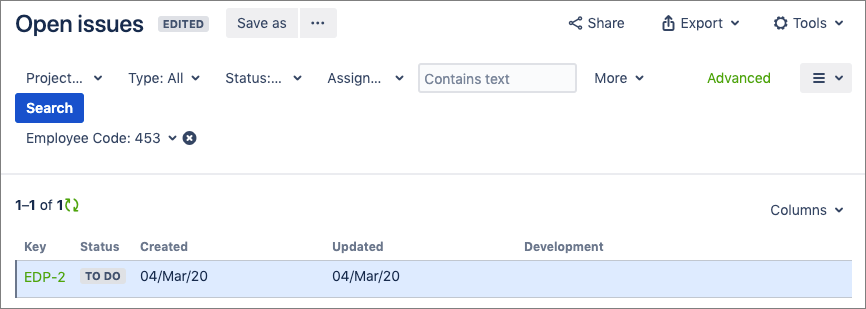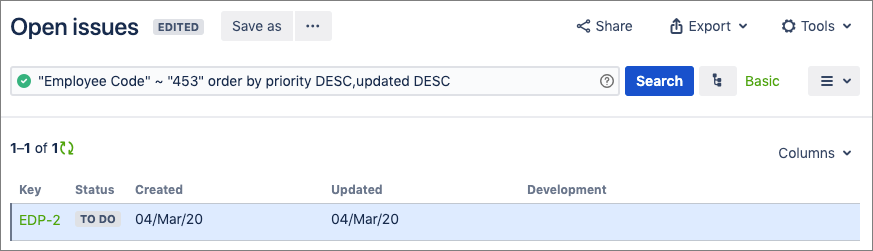Encrypting Custom Fields
Encrypting for Jira allows you to create three types of custom fields specifically for encryption: single line and multi-line encrypted text field, and encrypted password field. Once you have created these fields you can set the permissions using the visibility restrictions in Encryption for Jira.
Create New Custom Fields for Encryption
Creating a new custom field for encryption purposes is performed in the same way as any other custom fields in Jira. These custom fields are text and password type fields, and you can find them in the Jira Administration menu under Issues.
Select Issues from the Jira Administration menu.
Select Custom Fields under Fields in the left sidebar.
Click Add Custom Field, then select one of the encrypted field types, for example, Encrypted Text Field (single line).
Enter a name and description for the custom field, then click Create.
Choose the Jira screen(s) where you want to use this newly created Encrypted Text Field using the corresponding screen Select checkboxes, then click Update.
Once created, the value of the text field is encrypted within the Jira database.
Filtering Encrypted Custom Fields
By default, encrypted custom fields have the Encrypted Custom Field Searcher template.
Users can search for texts in the same way as they do with Jira’s native text custom fields.
Basic Filter
Advanced Filter
To be able to index the fields, Lucene stores the decrypted values. Therefore, a user with access to the file system could access the Lucene indexes and see the values of the fields. If this is a problem, you can unlink the field from the searcher by selecting None from the Search Template dropdown menu in the Edit Custom Field Details screen. This way, Lucene will not store any decrypted value, but neither will any user be able to search by this custom field in a filter.