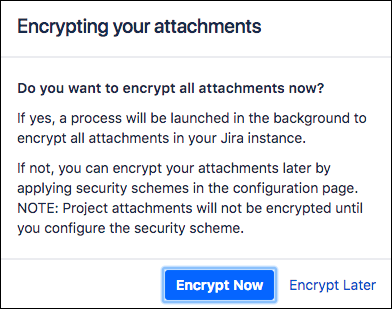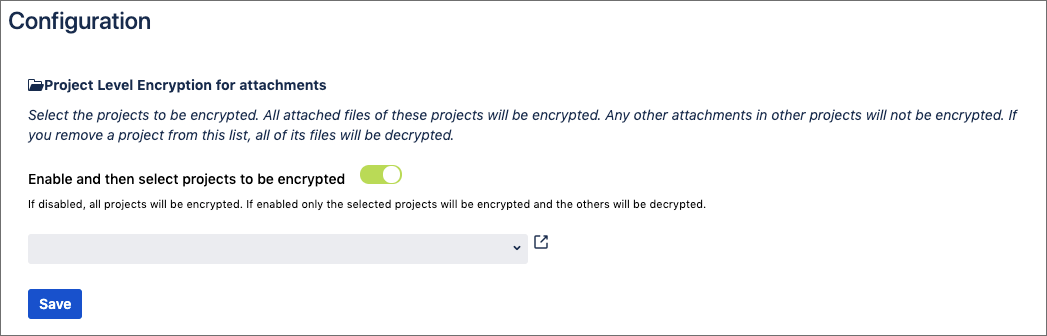Encrypting Attachments
Encrypting Attachments After the Configuration
When getting started, we recommend that you encrypt all the attachments in your Jira instance.
After generating and saving your keys, you will be prompted to encrypt all your existing attachments. If you click Encrypt Now, a process is launched in the background to encrypt all attachments.
If you select Encrypt Later, no attachments are encrypted until you apply a security scheme.
The outcome of encryption is that the attachments will no longer be readable by accessing them directly from the server file system.
Configuring the Security Scheme
You also need to configure the security scheme for encrypting attachments.
Default Behavior
The Project Level Encryption for Attachments settings can be found under Manage Apps in the Jira Administration menu and selecting Configuration from the Encryption for Jira section of the left sidebar.
If you selected Encrypt Now when you first configured the app, all of your new and existing attachments will be encrypted. The Enable and then select projects to be encrypted toggle will be disabled. If you selected Encrypt Later the toggle will be enabled, and none of your attachments will be encrypted. To encrypt all attachments, disable the toggle.
Enable and Select Projects
If you want to select only specific project attachments to be encrypted, enable the Enable and then select projects toggle and select the required projects from the drop-down list. To quickly select multiple projects, click the Display in New Window icon to display a list of all of your projects.
Remember to click Save after making changes to the any of the Configuration settings.