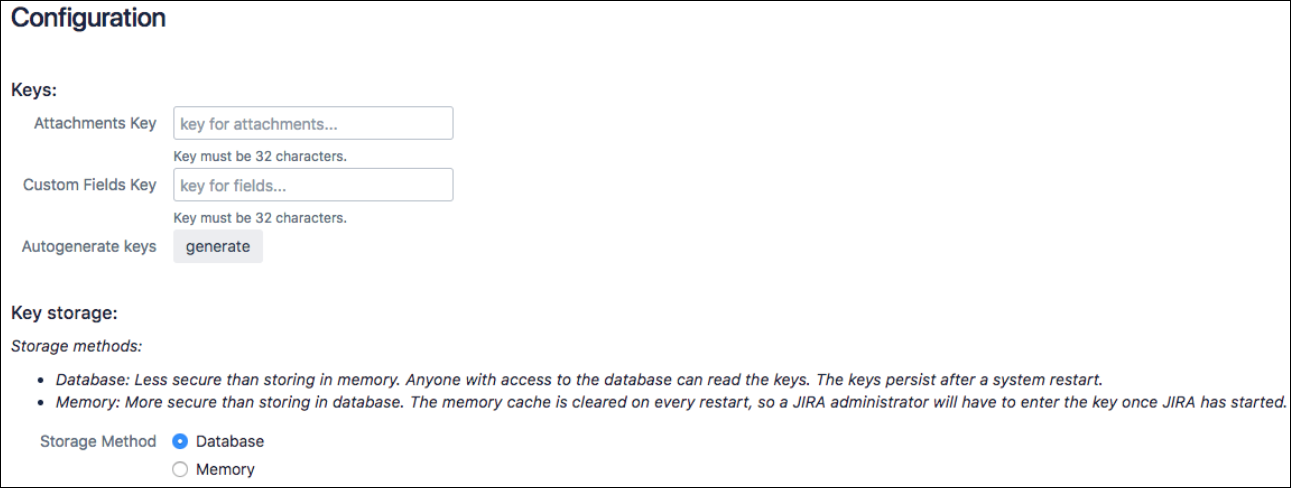Configuration of Encryption for Jira
It is recommended that Jira uses HTTPS protocol.
HTTPS (Hypertext Transfer Protocol Secure) is an internet communication protocol that protects the integrity and confidentiality of data between the user’s computer and the site. Users expect a secure and private online experience when using a website. We encourage you to adopt HTTPS in order to protect your users' connections to your website, regardless of the content on the site.
Encryption for Jira can be easily configured. Follow these steps to get started:
Select Add-ons from the Jira Administration menu.
Select Configuration under Encryption for Jira in the left sidebar.
Click Generate to auto-generate your keys.
Select the storage method for your keys. See Key Storage for more information.
Click Save.
If you are creating your own keys instead of using the auto-generate option, please note that keys must be entered in hexadecimal format.
Save the keys in a safe place. If you forget your keys, you will need to raise a support ticket. See Key Recovery for more information.
Next Steps: Encrypting Attachments
Service Management
You have the option to show the decrypted custom field values to customers in the customer portal of Jira Service Management.
To enable or disable this feature, complete the following steps:
Select Add-ons from the Jira Administration menu.
Select Configuration under Encryption for Jira in the left sidebar, and scroll down to the end of the page. By default, the setting is set to show decrypted values. If you don’t want to show them, you can turn them off.
Click Save.