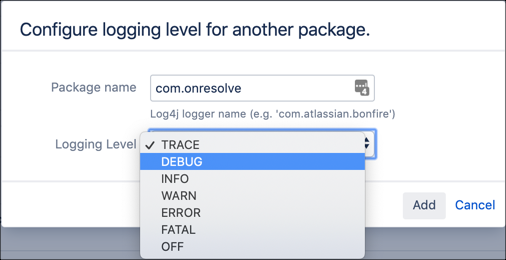Advanced Logging
Log4j 1 and Log4j 2
In Jira 9.5, Atlassian upgraded the Log4j runtime logging library to version 2. If you have Jira 9.4 or sooner, you should use the Log4j 1. If you have Jira 9.5 or later, you should use the Log4j 2. Read more about this change in Atlassian's documentation on Migrating custom logging configurations to Log4j 2.
What is the variable 'log'?
The log variable is injected into every ScriptRunner inline script, and its value is equivalent to:
groovydef log = Logger.getLogger("com.onresolve.scriptrunner.runner.ScriptRunnerImpl")
log is an instance of a Logger.
Using your own logger
It might be preferable to use your own logger so that you can adjust logging levels separately from ScriptRunner as a whole.
In an inline script, or file, you can do this using the following code:
groovyimport org.apache.log4j.Logger def log = Logger.getLogger("com.acme.workflows") log.warn("Workflow function running...")
If you use classes the simplest way to get a logger is to use the @Log4j annotation:
groovypackage com.acme.workflows import groovy.util.logging.Log4j @Log4j class Foo { void utilityMethod() { log.warn "Foo.utilityMethod" } }
In the above example, the log instance is automatically created and will have the category com.acme.workflows.Foo, that is, the fully qualified class name.
This is the best way of logging, as it will automatically wrap calls to the logger in the relevant guarding function, e.g. if (log.isDebugEnabled()) {log.debug(…)}
Log Levels
A log message is printed if the logging level is the same or higher than the configured level for that category.
For detailed information on logging levels, see log4j Logging Levels.
The default log level for most categories is WARN. Take a note of the default log level before making any changes. Therefore, if you want to use log.debug, the category level must be set to DEBUG or TRACE.
Take a note of the default log level before making any changes.
Temporarily enable ScriptRunner logging under System>Logging and Profiling in the Administration menu. Set the com.onresolve package to DEBUG under Default Loggers.
This sets the logging level until the instance is restarted or the logging level is changed manually (to the default WARN for example).
You can change the logging level permanently by adjusting the log4j.properties (log4j) or log4j2.xml (log4j2) files - see the Atlassian Jira Logging Levels documentation.
Unless you have changed your default output log file, ScriptRunner logs to the atlassian-jira.log file under <JiraHome>/log/ for more information see the Atlassian Logging and Profiling documentation.
Using another file for logging
By default all log entries go to "atlassian-jira.log". However, you might want to have your scripts, or ScriptRunner itself, log to another file.
This can help you remove noise and debug your scripts more efficiently.