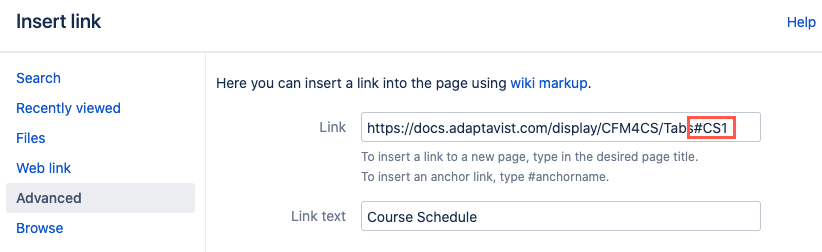Frequently Asked Questions
Is Content Formatting for Confluence free or paid?
Starting from version 5.0.0, Content Formatting for Confluence is a fully-paid app. This means we can invest in the future development of the app and, of course, it becomes fully supported by Adaptavist's support SLA.
I am migrating to Confluence Cloud. Do you have a Cloud version of the app?
Yes! Our initial offering brings some of our most widely used Confluence Server macros to Cloud, and we have an ambitious roadmap to deliver more of your favorite macros as well as some exciting additions. To learn more about our current Cloud features and what to expect in a migration, see our Cloud documentation or visit our Atlassian Marketplace listing.
What if the Iframe macro doesn't work on my browser?
If your Confluence is running on http, then the use of http in an iframe will be fine. If your Confluence is accessed via https, then the use of http in iframe won't work - it’s a security feature of browsers.
Why can't I export some macro content to PDF?
Due to a Confluence limitation, the Export to PDF functionality does not work with macros that require JavaScript to render on the Confluence page, e.g. LaTex Formatting. If you want to preserve your content in PDF format, we recommend that you use your browser’s built-in functionality to print to PDF.
What if a PDF is downloaded instead of opening on a page?
Atlassian has changed the way Confluence handles attachments since version 4.2. Now, you need to do it by creating a page and using built-in Confluence macros to view the file. Please refer to the Confluence documentation to get more information.
How do I use CSS Stylesheet and CSS for macros?
To use the class parameter in any of the macros that have the option, you need to use the CSS Stylesheet macro above them. Follow the steps below to see an example of how it works:
Go to a page to edit within the space, and select Edit.
Click the Insert More Content icon, and select Other Macros from the dropdown menu.
Type
CSSinto the search bar, and select CSS Stylesheet from the options.Fill in desired fields, and click Insert.
Click inside the CSS Stylesheet macro, and type
.testClass { background-color: red; }to create a CSS class that can be used in all macros placed below the CSS Stylesheet macro.Insert another macro below the CSS Stylesheet macro, and type
testClassin the Class section.Click Update to save the page and see the results of the CSS styling on the page.
CSS class names are case sensitive, so in the example above, you need to use a capital 'C'. For more information on CSS, you can use this CSS Tutorial.
How can I use Tabs as an Anchor?
You can create a link to a Tabs page using the Tabs Page macro ID parameter. Simply define a unique ID, then append the ID to the page link you define by selecting Insert link > Advanced. You don't need to insert an Anchor macro to the Tab page. See the Tabs page for more details.
Cross Site Scripting (XSS)
As Confluence is a content management system that allows user-generated content to be posted on the web, precautions have been taken within the Content Formatting Macro to prevent cross-site scripting attacks.
The Content Formatting HTML macros specifically prevent the use of unknown HTML attributes, and all parameter values are checked against an allowable range to ensure they are not being abused. For example, where an HTML attribute has an 'enum' set of values, only those values are allowed; where it’s a free text attribute, the value is checked for breaking out of the attribute rules. If any values are found which aren't allowed, a macro exception is thrown, and the output is not rendered.
Additional Precautions:
All of the form HTML elements are disabled by default, and an administrator must manually enable them.
JavaScript attributes are not allowed and cannot be enabled e.g., 'onclick'.