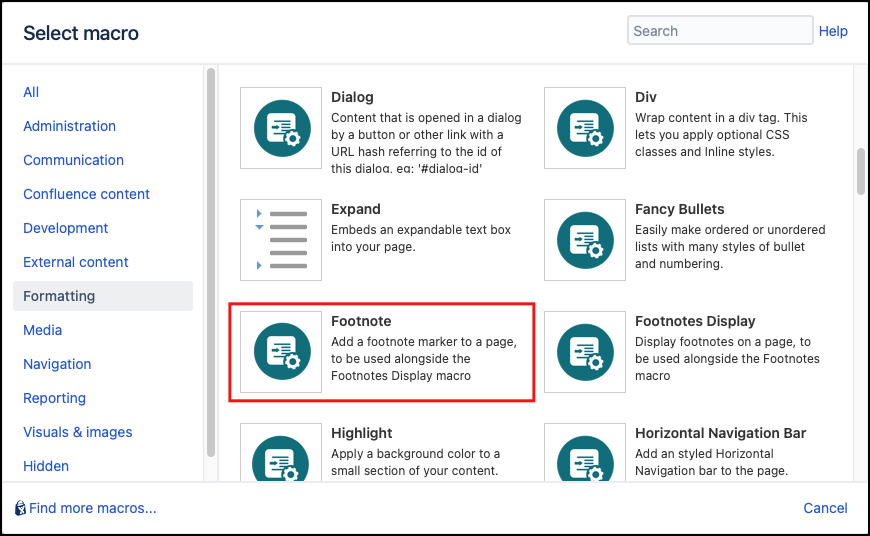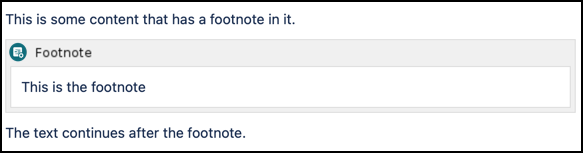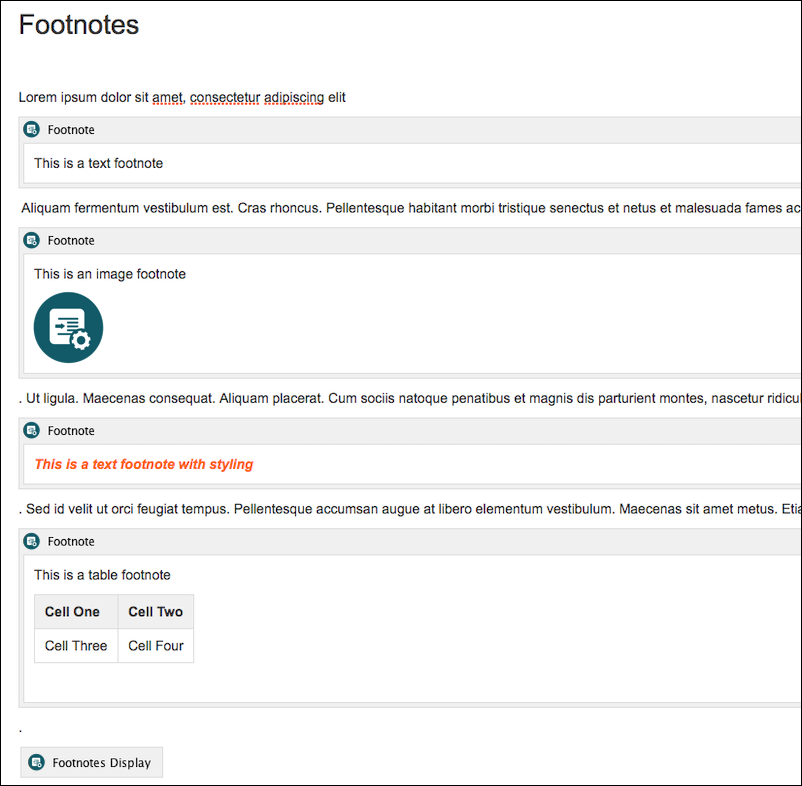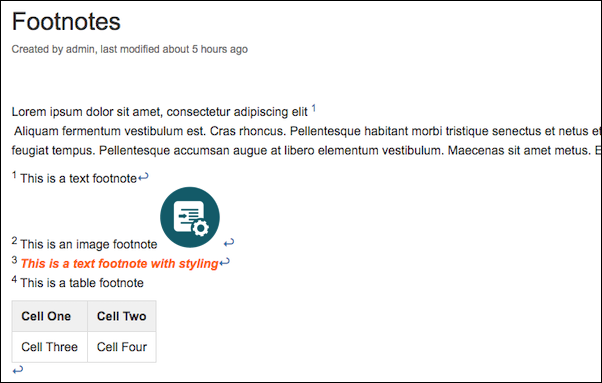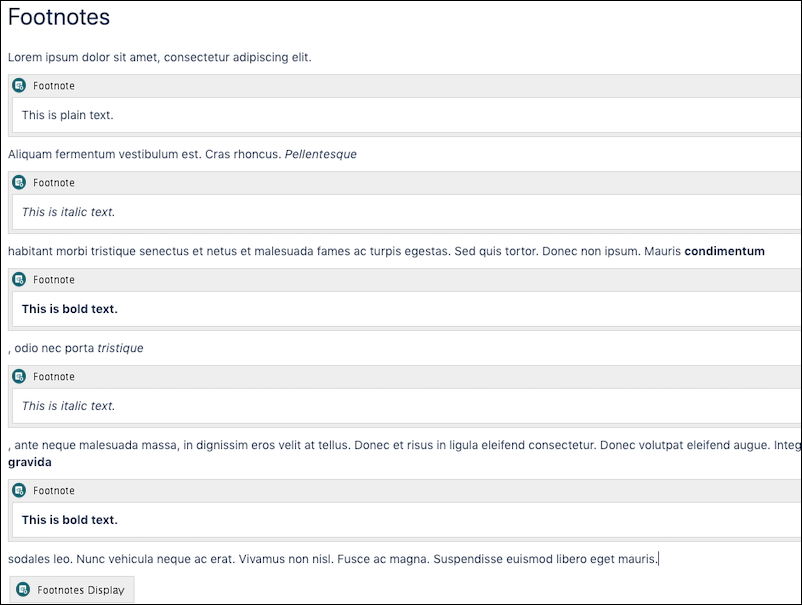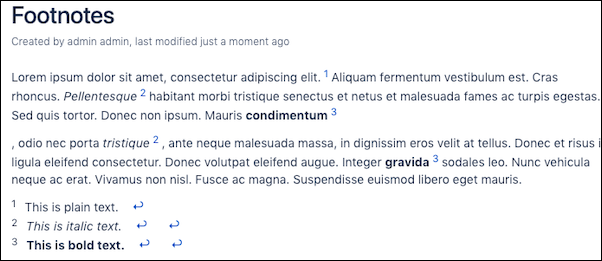Footnotes
Footnotes are a pair of macros that allows you to insert and display footnote entries on a Confluence page. Use the Footnote macro to define your footnote content then display your footnotes in a list using the Footnotes Display macro. The Footnotes Display macro lists all the footnotes that occur above it on your Confluence page. You can use it to list all footnotes at the bottom of the page, or to group footnotes in specific sections of the page.
Instructions
Footnote macro
- Navigate to the page you want to edit.
- Click Edit.
- Click the position where you want to add a footnote, eg. next to a word or at the end of a line of text.
- Click Insert More Content > Other Macros.
- Select the Footnote macro from the Macro Browers.
- Click Insert. The Footnote macro placeholder displays.
- Enter the content to display as your footnote reference, e.g. from 2002 census data. This can include text, images or other media.
Add further footnotes as required and save your page. Each Footnote macro displays an inline marker that links to the same number or reference within the Footnotes Display macro. On hovering over a footnote marker, the content of the footnote is shown in a preview box.
Published Result
This is some content that has a footnote in it. 1 The text continues after the footnote.
Footnotes Display macro
Once you have added your footnotes, insert the Footnote Display macro to render a list of references on your page. This can be added to the bottom of your page to include all references, or after a specific section of your page to include only the references above it. In both cases, the Footnotes Display macro must be positioned below the footnotes you want to display.
Examples
The example below represents a page with several Footnote macros, each with different content types or styling.
| Footnote formatting in Edit view | Rendered Footnote Display |
|---|---|
Cross-referencing footnotes
If the same footnote content is used for multiple references, these are collated in the footnote display and the same footnote number is assigned to the reference.
| Footnote formatting in Edit view | Rendered Footnote Display |
|---|---|
Limitations for Mac
If using Microsoft Word for Mac to view an exported Word document, the footnote links return users to the top of the page, not the corresponding place in the document. Additionally, the in-line footnote links do not return to the corresponding footnote.