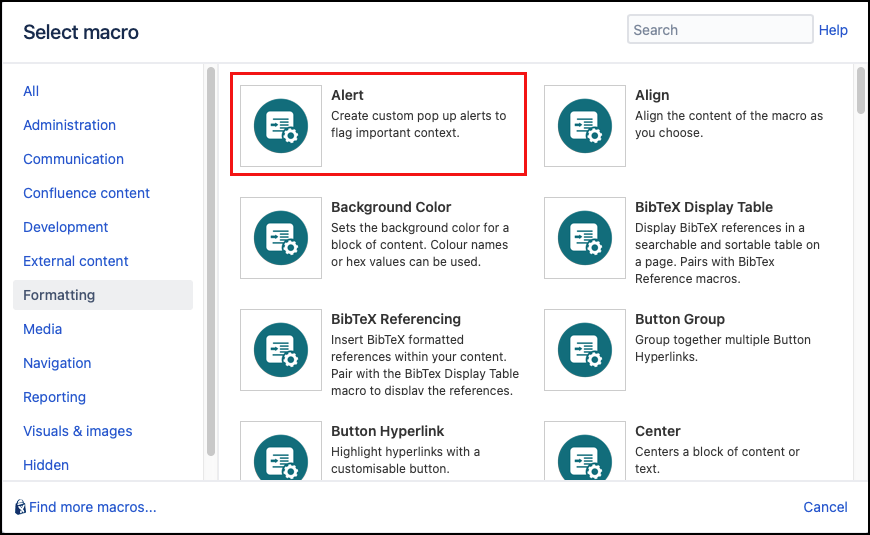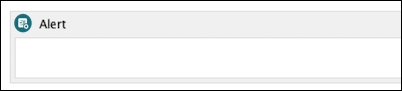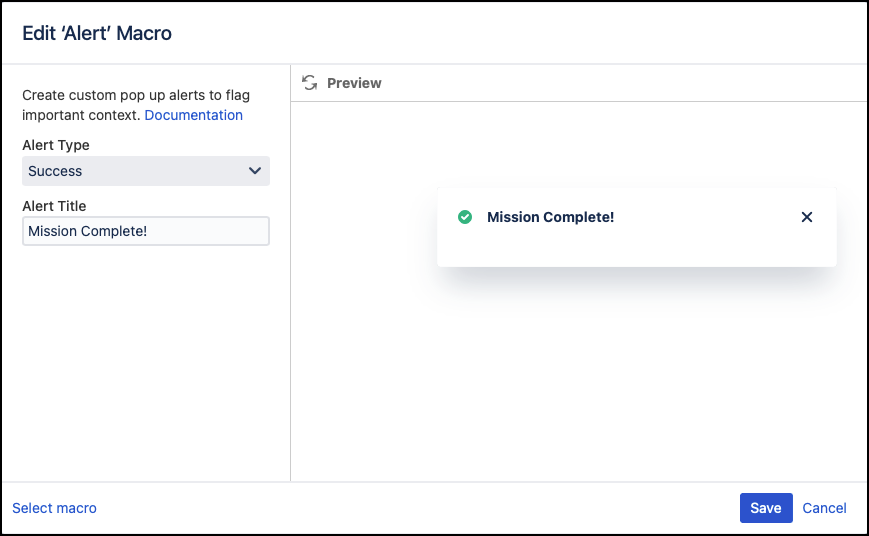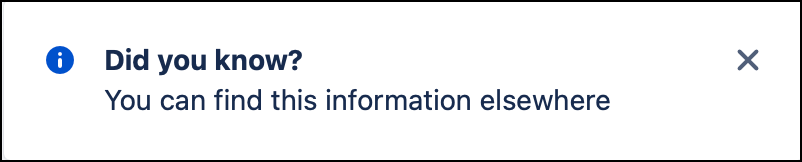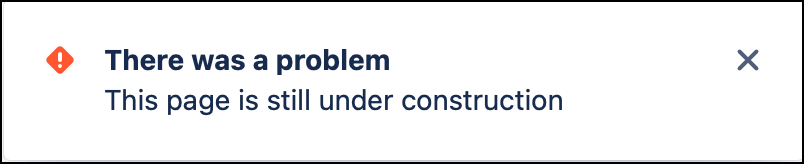Alert
The Alert macro enables you to create customizable alerts that display when a page loads. Alerts layer above your content on a Confluence page. They can be dismissed by users and will reload each time the page is refreshed.
Example use cases include adding a warning to users that the page that they are viewing is not finalised, that there are specific restrictions for that page, or that there is something of importance on that page.
Any alerts added to a page are visible to all users that have permission to view the page.
Instructions
Navigate to the page you want to edit.
Click Edit.
Click Insert More Content > Other Macros.
Select the Alert macro from the Macro Browser.
Set up the alert using the following parameters:
Parameter Description Type Default Required Alert Type
Select the type of alert to display: Info (blue-default), Success (green), Warning (yellow), Error (red)
enum
Info
Alert Title
Enter an optional title to display as a message header, e.g. Mission Complete!
string
none
- Click Insert. The macro placeholder displays.
- Enter any additional information to display to users in the macro body.
- Save your page to render the macro. A page can contain multiple alerts.
Examples
Success Alert
Info Alert
Warning Alert
Error Alert