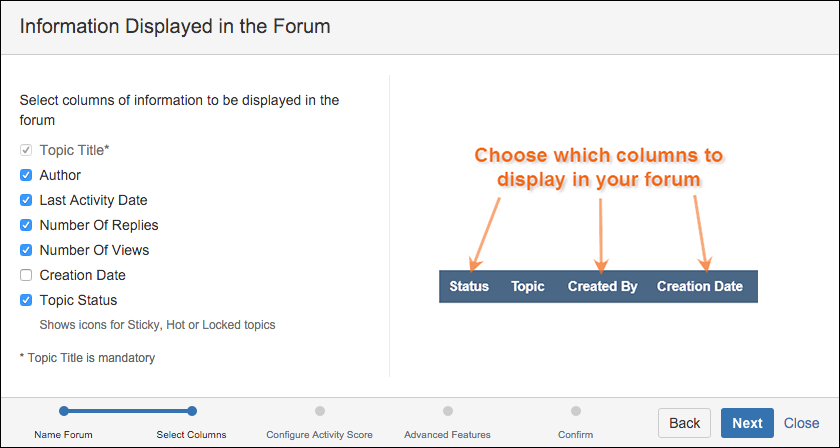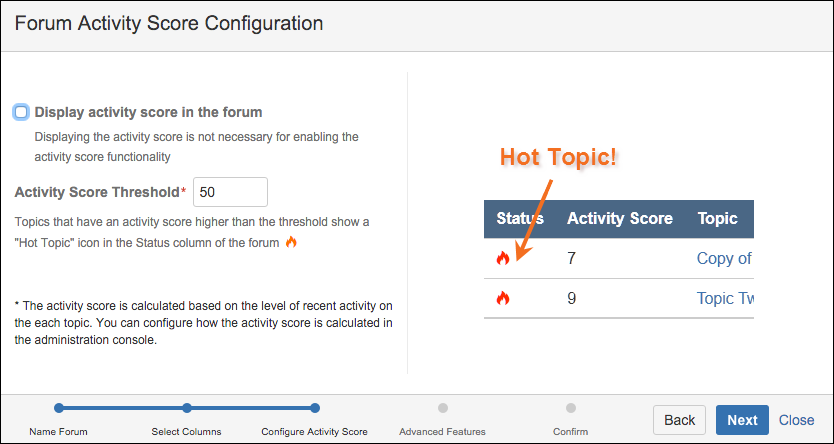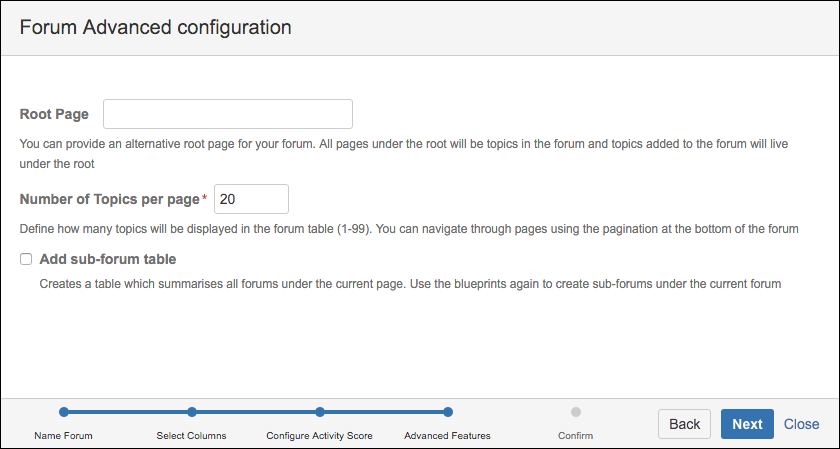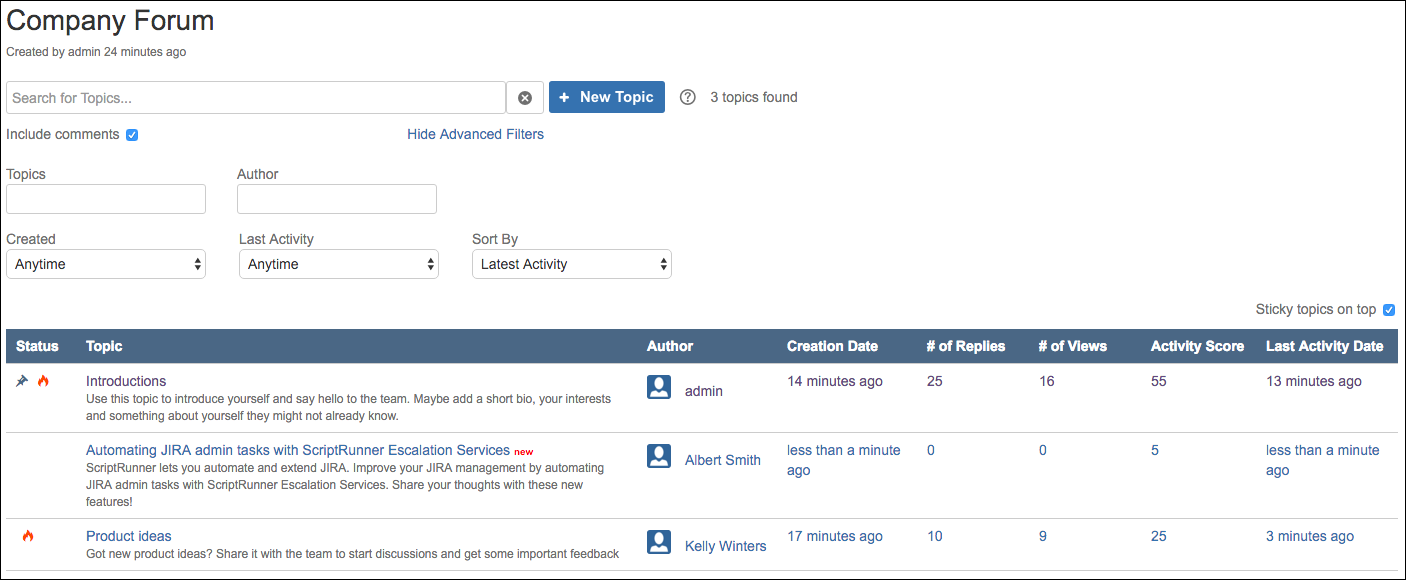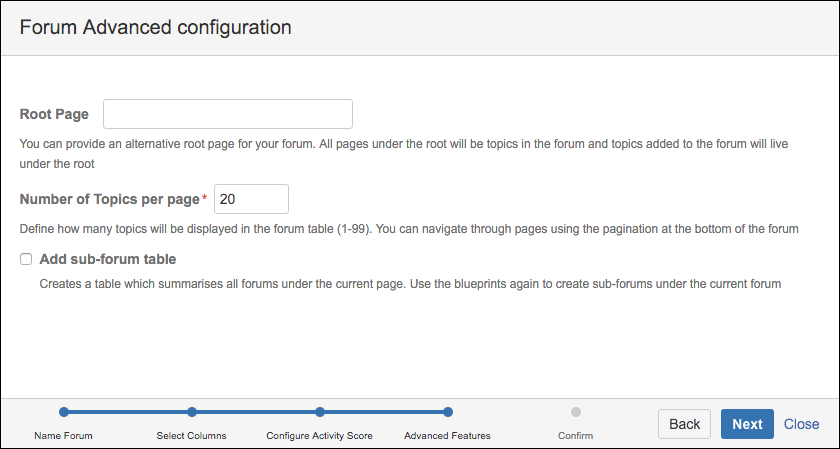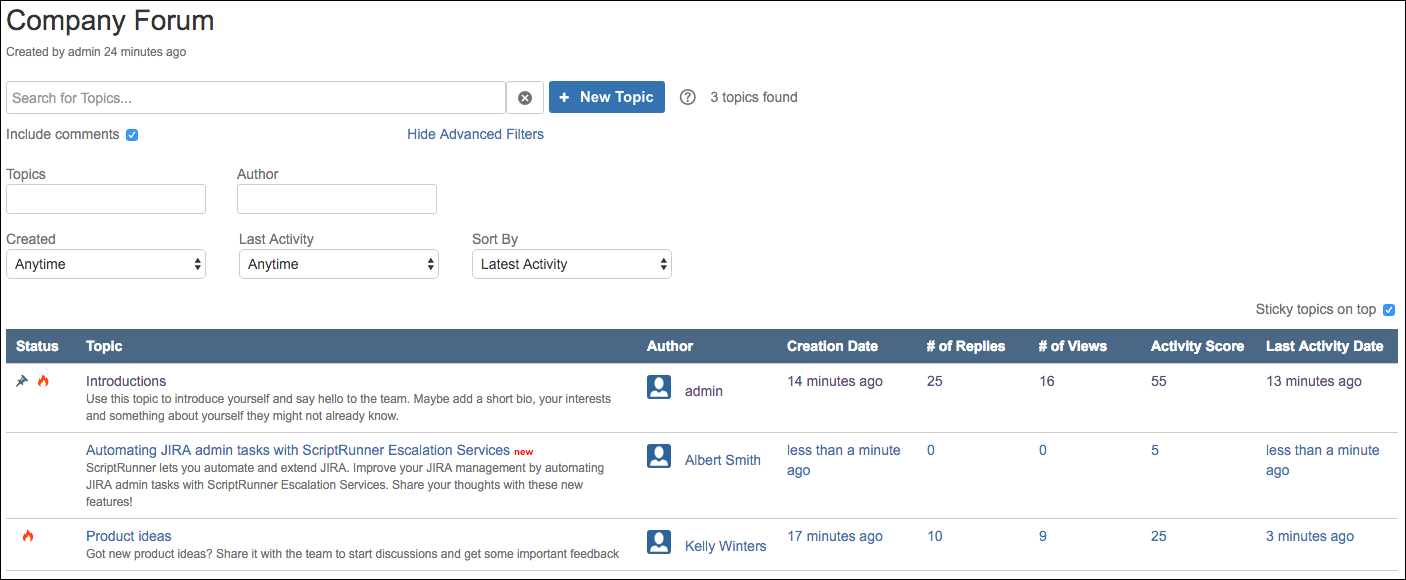Create a Forum Using a Blueprint
There are two ways to create community forums in Confluence, using either the Community Forums Blueprints feature (recommended), or by manually adding the macros to a page.
The blueprint feature creates a forum on the current space and page and is very simple.
Click the Create from Template icon next to Create in the Confluence top ribbon.
Choose the Community Forum blueprint, and then click Create.
Provide a forum title which is also the name of the page to be created.
From here, you have two options to choose from for the Forum Configuration: Default and Custom.
Default Configuration
The default configuration adds the Status, Topic, Author, Number of Replies, Number of Views, and Last Activity Date columns. The search, sort, and filter features are available as defaults, as is the New Topic button. Sticky topics are set to stay on top, and pagination is set to 20 topics per page. The root page for the forum is set to the page where the Forum macro is located. The forum is still fully configurable after creation.
Choose Default Configuration.
Click Next, then Done, and you see the newly created forum.
Custom Configuration
Creating with a custom configuration requires a few more decisions up front.
Select Custom Configuration, and click Next.
Choose which columns you want to appear in the forum, and click Next.
Select Display Activity Score in the Forum if you would like to see the activity score per topic in a separate column.
This does not influence whether or not the hot topic indicator is shown. Only add this if you want the forum users to see the activity score per topic.
Input the activity score threshold, if necessary. This determines how much activity in a topic is required to make it hot. The higher the threshold, the more activity is required.
Click Next.
Specify the Root Page, if required.
If you set an alternative root page, the forum indexes all pages under a certain root and treats that as the root of the forum. You are able to search, sort, and filter all topics under this root. All topics added to the forum using the Add Topic button appear under the root page. If you leave this field blank, by default the Forum macro is put on the page you are currently creating.
Enter the number of topics to be displayed per forum. This splits the forum table across several pages, navigable from the bottom of the forum.
Select Add Sub-Forum Table if one is required. This adds a Forum-Summary macro, configured to show child pages that contain Forum macros.
Create sub-forums easily by creating forums off of the current (parent) forum, again using the blueprint template.
Click Next.
The "Restrict New Topic to Creator" macro parameter was disabled starting v.2.3.1.
Click Create and you’re done! Your new forum is set up and ready to use.