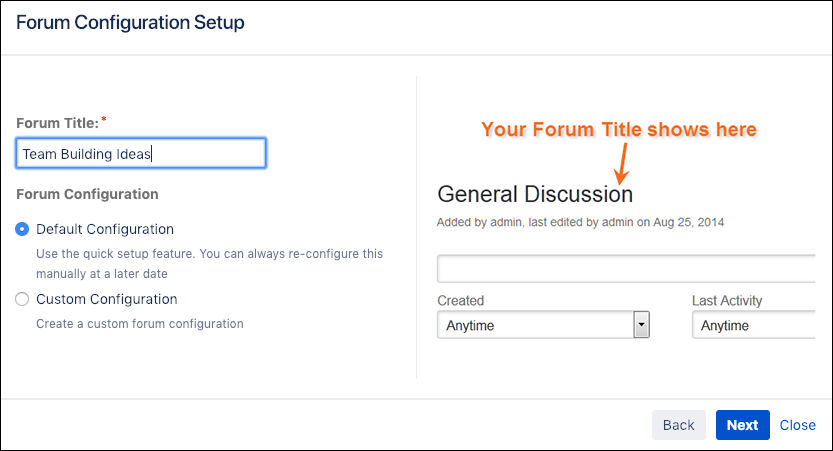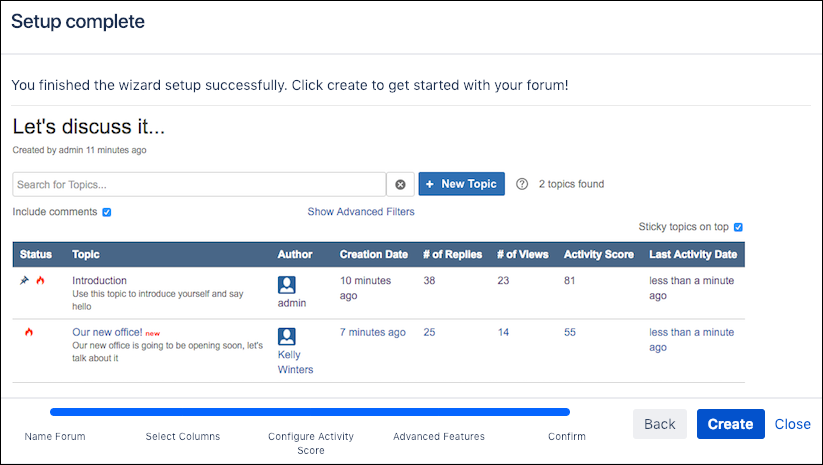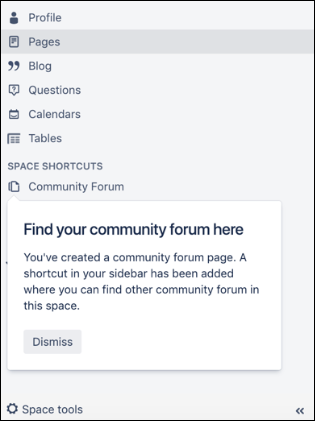Create a New Forum
In this short guide, you learn how to easily and quickly create a forum, whether it’s for a project, team, or company-wide discussion. The Community Forum blueprint allows you to instantly create a forum that has topics displayed in a table with Status, Title, Author, Number of Views, Number of Replies, and Last Activity Date columns all automatically filled in. You can customise these settings at any time, as well as create a forum using the Custom Configuration option in the blueprint. Once set up, users can add or comment on topics, search for topics, and make topics sticky (pinned to the top).
To create a forum using the forum blueprint, complete the following steps:
Select the space and page where you want to add your forum.
Click the Create from Template button in the top ribbon.
In the Create window, select the Community Forum blueprint, then click Next. This displays the Forum Configuration Setup window.
Enter a title for your forum in the Forum Title field. This will also be your page title.
Select the Default Configuration option, then click Next.
Click Create in the Setup Complete window, and then your forum is ready to use.
If this was your first forum in the space, a Community Forum shortcut is added to the space sidebar menu where you can access your new forum and any other forums in the space.
You can now edit this page like any other Confluence page. For example, you can add a page description below the forum title.
To learn how to add topics or to configure your forum attributes and permissions, please see our other Get Started guides.