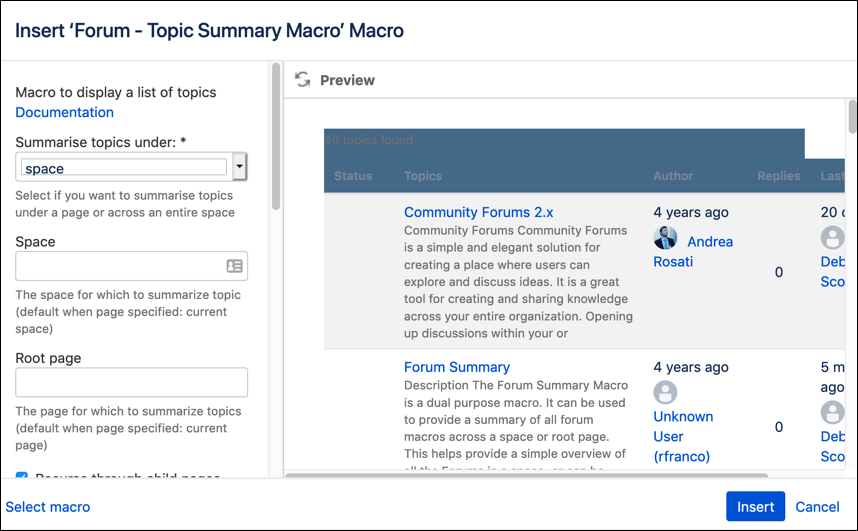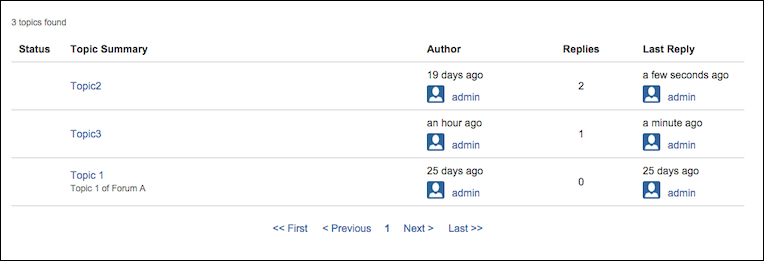Topic Summary Macro
The Topic Summary macro allows you to quickly and easily see a snapshot of topics across several forums. It can also be customized to show a small excerpt from topics, which helps users quickly ascertain what the topic is about.
Go to a space with a forum, and click on the page in which it is located. Select Edit within the page.
Click inside the Forum macro on the page, click the Insert More Content icon, and select Other Macros.
Type
topic summaryinto the search bar, and select the Forum - Topic Summary Column Macro.Complete the desired fields to configure the macro. Set the space parameters to the space you wish to report (the default is the current space). Then, click Insert.
Like the Forum macro, the topics that are displayed are found using the Confluence search index. This means there is normally a slight delay between when a page or comment is added.
These are the fields you can configure for this macro:
Root Page The page for summarizing topics (the default when
pageis specified is the current page.)Recurse Through Child Pages If checked, this applies a recursive search to get the sub-topics and sub-forums topics (not applicable when a space is specified)
Show User Pictures Displays user pictures in the table
Show Topic Author Displays the Author column in the table.
Show Topic Forum Link Displays a link under the topic title to the forum that contains the topic.
Show Topic Excerpt Show an excerpt of the topic.
Number of Topics Displayed Per Page Pagination option, defines the number of topics that are displayed. We recommend limiting to 100. This field is required.
Show Topic Status Whether to show the topic status (sticky, locked, and hot)
Show Sticky Topics on Top Keeps sticky topics at the top of the forum.
Activity Indicator Threshold If the topic activity score reaches this threshold, then the topic is shown as hot.
Table Heading The header of the first table column (default: Topics.)
This results in a summary of forum topics.