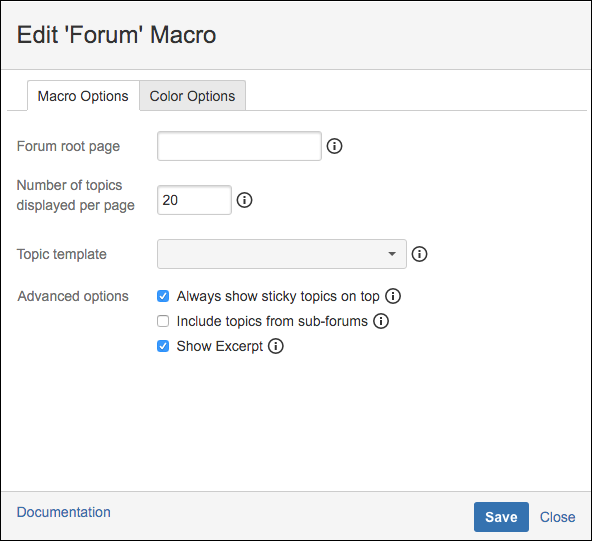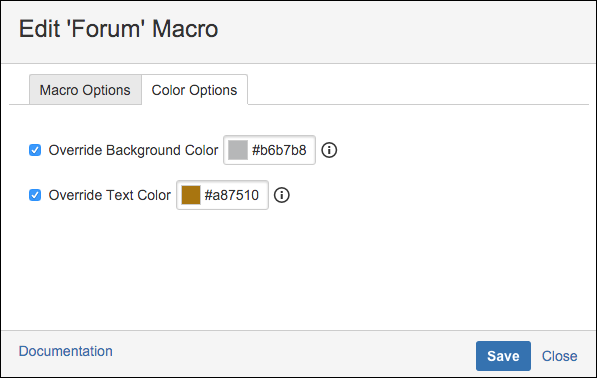Forum Macro
The Forum macro is the main Community Forums macro that provides the body of the forum. All column macros must be placed within the Forum macro.
The topics displayed are found using the Confluence search index. This means there is normally a slight delay between when a page or comment is added and when it shows up.
You insert a Forum macro on the desired page as you insert any macro, using the Insert More Content menu.
Macro Options
In the Forum macro editor, you are presented with two tabs. Complete the desired fields on the Macro Options tab.
Forum Root Page The root page you want to hold the underlying topics.
Number of Topics Displayed Per Page Used by the the page navigator at the bottom of the forum to navigate the topics. Topics per page must be a value between 1 and 100 and this is a required field.
Topic Template Provide a Confluence global or space template page to be used for all newly created topics in this forum.
Always Show Sticky Topics on Top Choose to keep sticky topics on top in the forum.
Include Topics From Sub-Forums The forum table displays all topics and sub-topics in the forum and sub-forums.
Show Excerpt Checks to see if a child page has an Excerpt macro and shows the contents if so. Otherwise it displays the contents of the Confluence page excerpt feature.
Color Options
The Color Options tab allows users to customize the color of the forum headings and text. This can be useful to help users distinguish between different forums, improve aesthetics, or match the company color scheme. The color scheme is applied to the forum and the forum summary located on the same page.
There are two fields on this tab:
Override Background Color overrides the default banner color scheme for this forum.
Override Text Color overrides the default banner text color scheme for this forum.
When you have completed the desired fields on the Macro Options tab and the Color Options tab, Save.