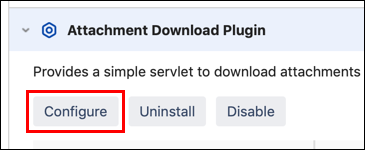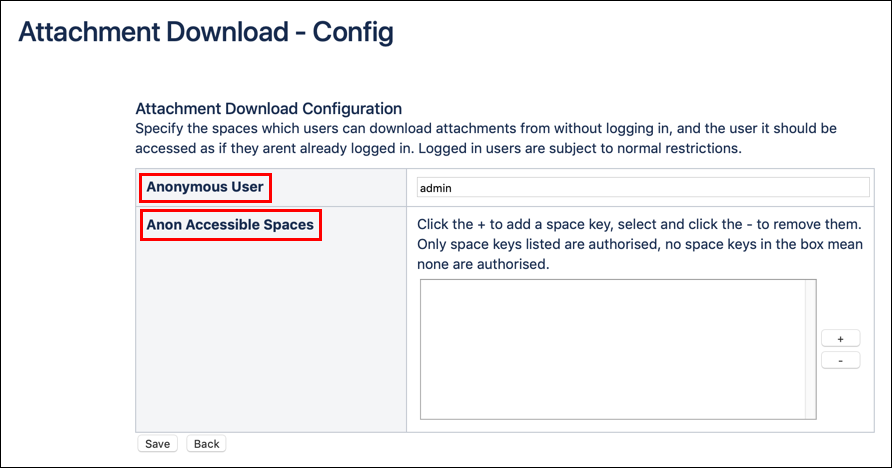Set Up and Use
Attachment Download provides a fixed URL for attachments. By applying anonymous user permissions, users can view specified attachments without logging in.
Attachment Download Configuration
This is how you specify the anonymous user permission and the spaces in which users can view/download attachments without being required to log in. These users can view attachments according to the space and page view permissions assigned to the user that you define in the Anonymous User input field. Logged in users are subject to their usual Confluence space and page permissions.
To configure the app, complete the following steps:
Select the Confluence Administration icon in the upper left corner, and select Manage Apps from the drop-down menu.
If prompted, re-enter your administrator password after selecting Manage Apps.
Select Attachment Download Plugin, then click Configure.
Set the Attachment Download Configuration parameters by completing the Anonymous User and Anon Accessible Spaces fields.
Click Save at the bottom of the form to save the parameters.
Attachment Download Configuration Parameters
Parameters
| Parameter | Description | Type | Default |
|---|---|---|---|
Anonymous User | The user whose view-permissions you want to apply for anonymous users, e.g. guest. | string | Admin |
Anon Accessible Spaces | Enter the space key(s) for which you want to allow anonymous access to view attachments. To enter a space key, click the Plus button. | string |
Accessing Attachments
Attachments can be referenced from a fixed URL: 'http://www.domain.com/plugins/servlet/attachment-download/SPACEKEY/Page+Title/filename.ext', where domain, SPACEKEY, Page+Title, and filename.ext are changed to relate to your attachment and space.
For example: 'http://www.adaptavist.com/plugins/servlet/attachment-download/news/Latest+News/banner.png', where the domain is www.adaptavist.com, the spacekey is NW, the page title is Latest News, and the attachment is an image called banner, which has a PNG file type.
Users can either log in to access this attachment or, if not logged in, view the attachments with anonymous user permissions.
The space key can be found by selecting Space Tools > Overview, or by viewing your space URL.